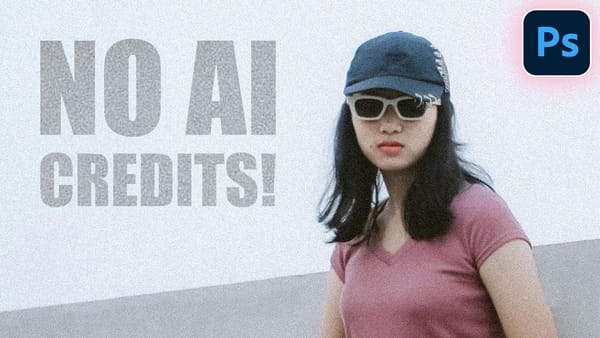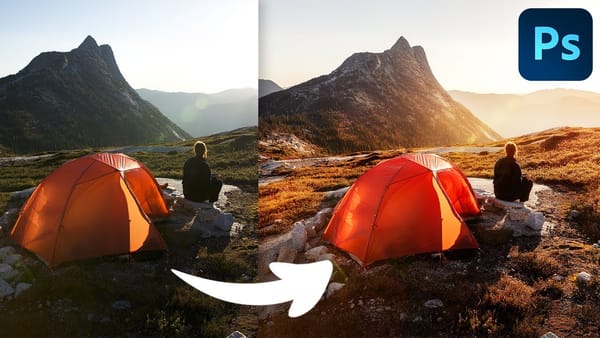For those of us who aren’t professional photographers, or lack the proper equipment, portrait photography is a feat that will inevitably end in an intensive, and sometimes clueless, retouching session.
Luckily Photoshop has some incredible tools to make this process easier. But if you aren’t an intermediate or advanced user, you will need some help.
The following tutorials will explain the basics of hair, eye and lips retouching process for beginners.
How to Change Hair Color in Photoshop
There are many reasons why you may want to change hair color in Photoshop. Perhaps your subject has recently dyed their hair and it doesn’t look natural. Perhaps you want to see what you would look like with dark hair.
Changing Hair color in Photoshop is much easier than doing it in real life. In this video tutorial, Aaron Nace from Phlearn will show you how to change hair color in a few easy steps using Adobe Photoshop
How to Change Eye Color in Photoshop
In this video, Aaron Nace from Phlearn will show you how you can easily change the color of eyes in a few easy steps using Adobe Photoshop
How to Enhance Lips in Photoshop
In this photoshop tutorial for beginners, Marcin Mikus will show you how to enhance color and contrast on lips using Adobe Photoshop
At this point, I’m pretty sure that you are eager for more beauty retouching in Photoshop. Take a look at the following downloads, courses and guides.
Learn How to Create Beauty Makeup and Face Painting Effects in Photoshop
In this Photoshop guide, you will learn how to apply makeup digitally using many of the same techniques that professional makeup artists use in the real world. This guide will cover not only beauty makeup but also horror effects, bruises and scars, creative face painting and even how to remove makeup from a portrait.