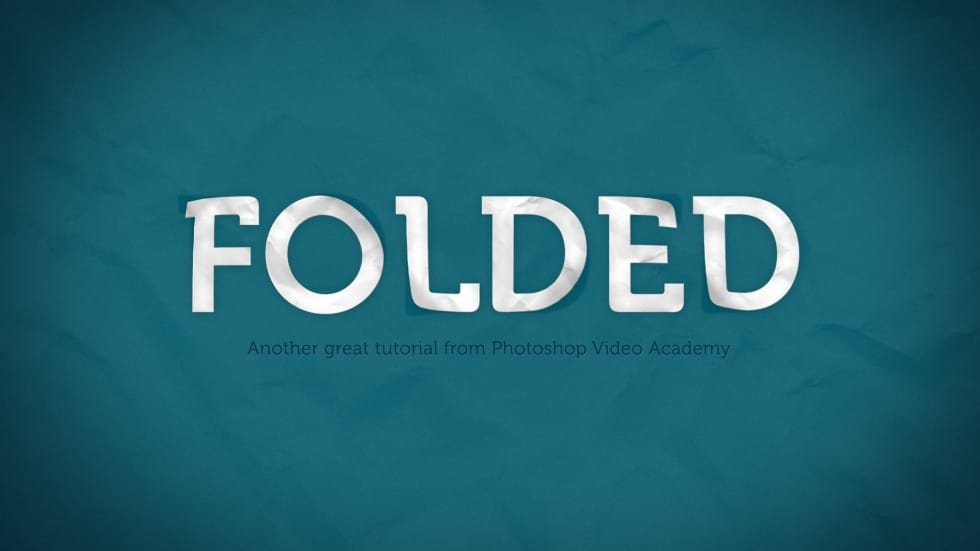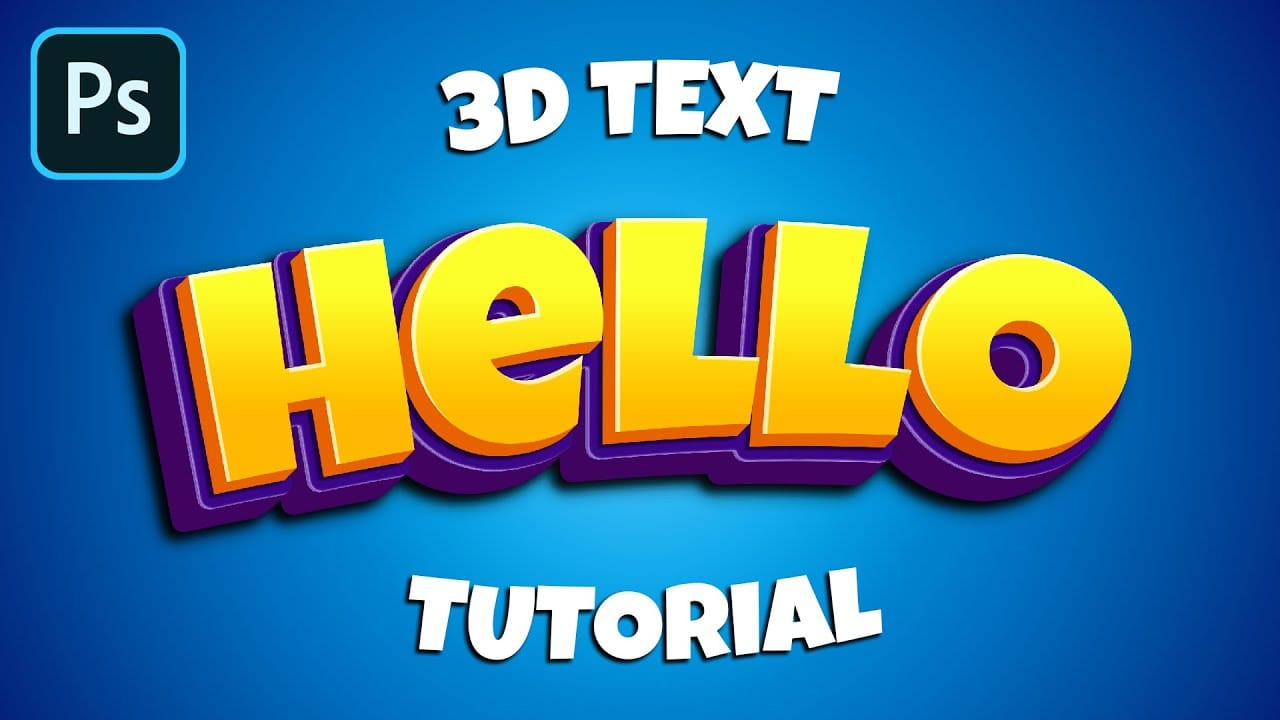Integrating text seamlessly with complex or irregular shapes can elevate a design from good to exceptional. While standard text boxes are straightforward, the ability to make text flow naturally around the contours of a subject opens up significant creative possibilities, adding dynamism and visual interest to layouts.
This tutorial will guide you through the process of wrapping text around any shape in Photoshop, regardless of its irregularity. You will learn practical techniques for selecting, expanding, and converting selections into paths, enabling your text to hug the form of your chosen subject.
Watch the Video
The Art of Conforming Typography to Imagery
Typography is a powerful element in visual design, capable of conveying messages both through its literal meaning and its visual presentation. When text is designed to conform to the contours of an image, it creates a unique interplay between the two, drawing the viewer's eye and enhancing the overall composition. This technique moves beyond simple text overlays, allowing the text to become an integral part of the image's structure rather than a separate component.
The core of this technique in Photoshop relies on the transformation of pixel selections into vector paths. A selection defines an area based on pixel information, while a path, being vector-based, provides precise editable lines and curves that text can follow or be confined within. This distinction is crucial for achieving smooth, editable text flow around organic or complex forms. Properly constructed paths ensure that the text hugs the subject accurately, maintaining readability and aesthetic appeal.
Furthermore, the ability to control the distance of the text from the subject's edge and its alignment within the defined path offers significant creative freedom. Designers can choose to have text tightly embrace the form, creating a strong visual connection, or maintain a comfortable distance for increased legibility. Options for justification—such as left-aligned, right-aligned, or justified to both edges—allow for fine-tuning the visual balance and readability of the text block within its custom frame.
Practical Tips for Wrapping Text
- Utilize the Quick Selection Tool or "Select Subject" feature to quickly generate an initial selection around your desired shape.
- Expand your selection via Select > Modify > Expand to control the precise distance text will maintain from the subject's edge.
- Invert the selection and use the Rectangular Marquee Tool with the "Intersect With" icon to define a specific rectangular area for your text.
- Convert your selection into a Work Path in the Paths panel, as this vector-based outline is essential for text wrapping.
- Adjust text attributes like size, leading (line spacing), and alignment within the Character and Paragraph panels to optimize readability and fit within the custom path.
Related Articles and Tutorials about Text Effects in Photoshop
Explore more creative typography techniques and text effects in Photoshop with these additional resources.