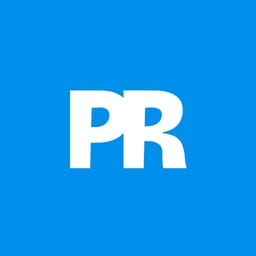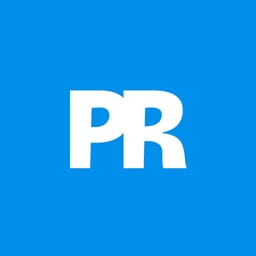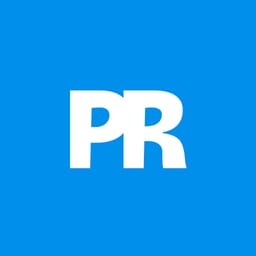Professional photo editing requires flexibility to make adjustments without destroying your original work. Photoshop's Stamp Visible feature combines all visible layers into one new layer while preserving your adjustment layers underneath.
This approach keeps your workflow intact and allows you to continue editing, unlike flattening which destroys all individual layers permanently.
Watch the Video
Video by SandraD Imagery. Any links or downloads mentioned by the creator are available only on YouTube
Practical Tips for Using Stamp Visible
- Use the keyboard shortcut Ctrl+Alt+Shift+E (Windows) or Cmd+Shift+E (Mac) to quickly create a stamp visible layer
- Apply stamp visible when you need to use removal tools, patch tools, or other pixel-based editing on combined layers
- Rename your stamp visible layers for better organization, especially when using multiple stamps in one project
- Remember that stamp visible layers act as a "wall" - you cannot adjust layers beneath them after creation
- Choose stamp visible over flatten image to maintain your adjustment layers for future edits
More Tutorials about Photoshop Layer Techniques
Explore additional creative effects and layer management techniques in Photoshop.