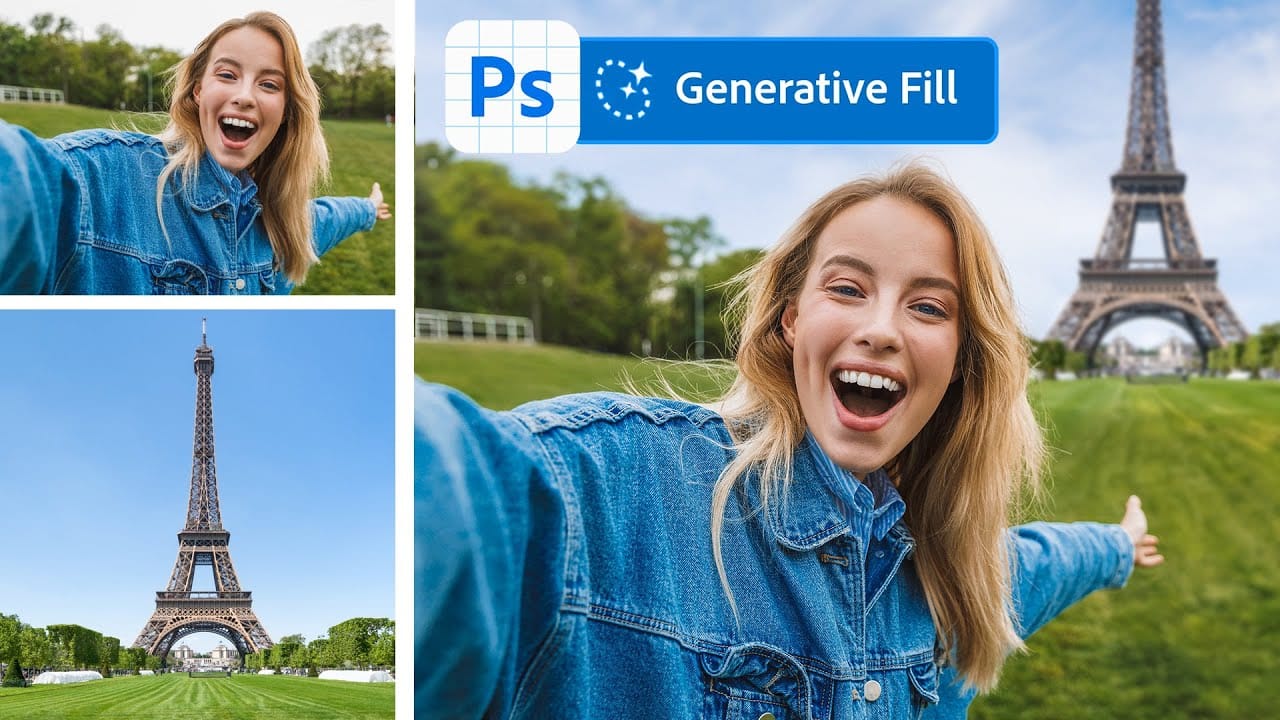Photoshop's latest AI feature promises to solve one of compositing's biggest challenges: making cut-out objects look naturally integrated into new backgrounds. The new Harmonize tool automatically matches lighting, creates shadows, and adds reflections with a single click.
This breakthrough technology eliminates hours of manual work that traditionally required advanced knowledge of color theory, lighting principles, and complex adjustment layers. While still in beta, Harmonize represents a significant leap forward in automated image compositing.
Watch the Tutorial
Video by PiXimperfect. Any links or downloads mentioned by the creator are available only on YouTube
The Evolution of AI-Powered Compositing
Traditional photo compositing has always been a meticulous craft requiring deep understanding of light behavior, shadow casting, and color relationships. Professional compositors spend years mastering techniques like directional lighting analysis, ambient occlusion painting, and environmental reflection matching. Each composite demanded careful observation of how light interacts with surfaces, creating convincing shadows and reflections that sell the illusion.
Harmonize represents a fundamental shift in this workflow by using machine learning to analyze both the subject and background environment. The AI evaluates factors like light direction, color temperature, and surface properties to generate appropriate environmental effects. This automated approach doesn't replace artistic judgment but provides a sophisticated starting point that would have taken hours to achieve manually.
The technology works by generating new image data rather than applying adjustment layers, which explains both its capabilities and current limitations. While this approach enables dramatic lighting changes and shadow creation, it also introduces resolution constraints and potential quality variations that users need to understand.
Practical Tips for Using Harmonize Tool
- Access Harmonize through the contextual taskbar after removing backgrounds, or navigate to
Layer > Harmonizefor direct access. - Always evaluate all three generated options before choosing, as each iteration can produce significantly different lighting interpretations.
- Use the regenerate function if initial results don't match your vision—the AI creates different solutions each time.
- Apply group masks to harmonized layers when you want to preserve original lighting in specific areas while keeping generated shadows.
- Expect lower resolution in generated areas and plan to supplement with manual refinements for professional work.
Related Tutorials About Photo Blending
Explore more techniques for seamlessly combining images in Photoshop.