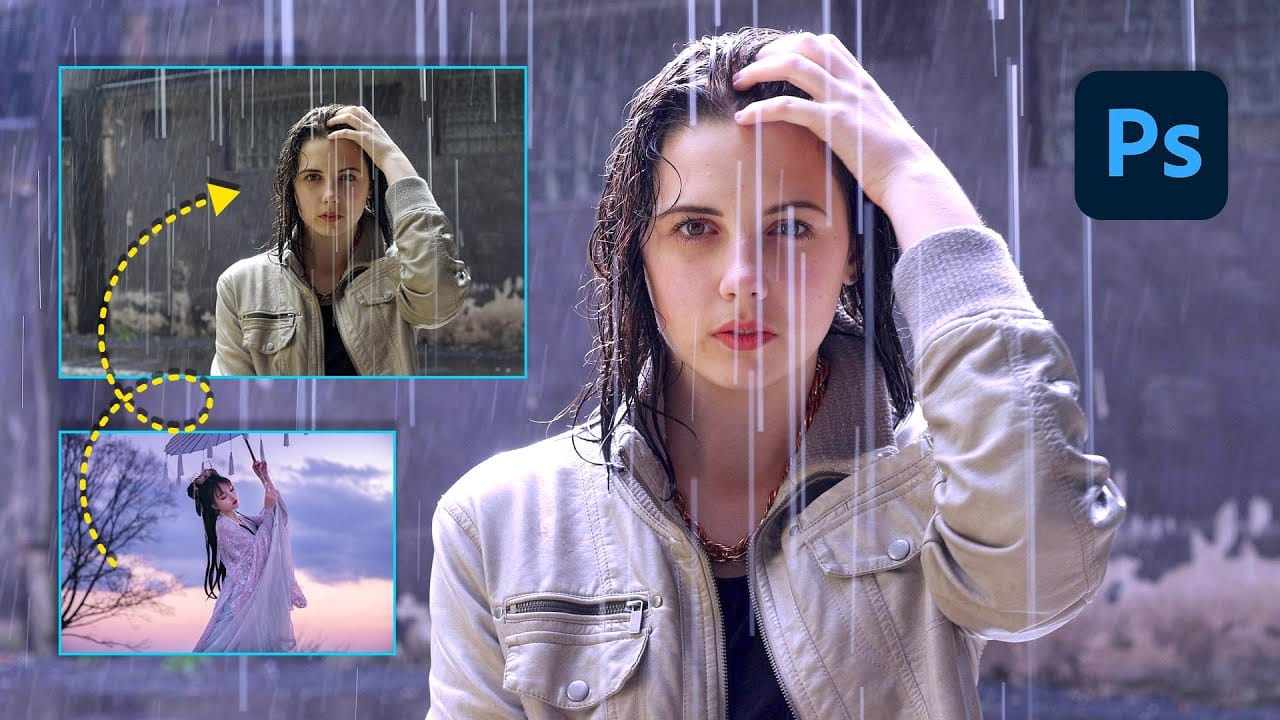Color consistency between images can make or break a professional composition. When combining photos from different sources, lighting conditions and camera settings create jarring color mismatches that immediately reveal the edit.
Photoshop's Match Color tool provides a direct solution, automatically analyzing and transferring the color characteristics from one image to another with precision control.
Watch the Tutorial
Video by Kepo Art Studio. Any links or downloads mentioned by the creator are available only on YouTube
Essential Match Color Tips
- Minimize your reference image — Resize the reference layer smaller so you can clearly see the color changes as they happen
- Work from the background layer — Always select your main background layer before accessing the Match Color dialog
- Use the Fade slider for control — Higher values reduce the effect strength, while lower values intensify the color matching
- Adjust luminance separately — The luminance slider controls brightness independently from color matching, preventing overly dark or bright results
- Place reference images as embedded — Use File > Place Embedded rather than opening separately to keep everything in one document
More Tutorials About Color Matching
Explore additional techniques for achieving perfect color harmony in your composite images.