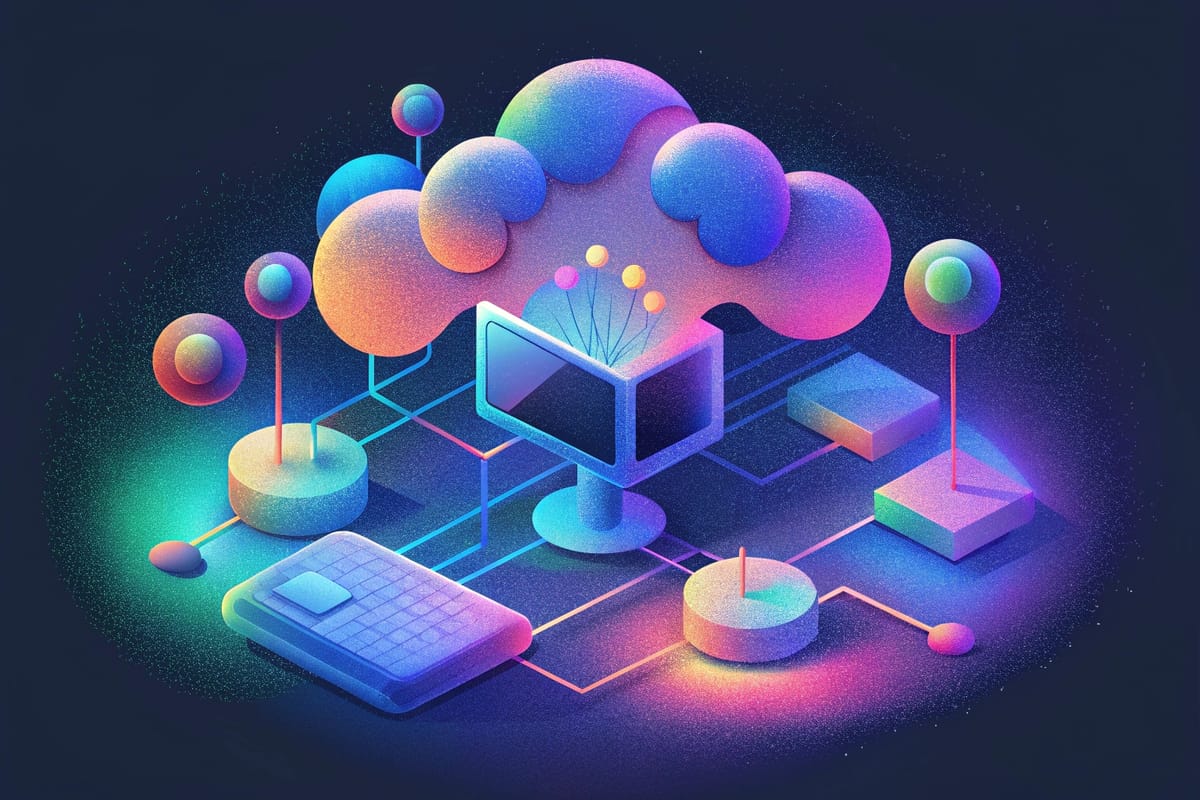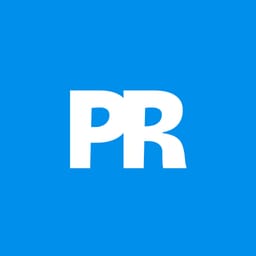Photoshop 2026 introduces three powerful AI filters that transform low-quality images into crisp, professional results. These tools tackle common photo problems: pixelated enlargements, soft details, and grain from low-light conditions.
Each filter uses advanced AI models to enhance different aspects of your images, with options ranging from standard to premium quality depending on your Creative Cloud plan.
Watch the Tutorial
Video by Photoshop Arthouse. Any links or downloads mentioned by the creator are available only on YouTube
Key Tips for AI Image Enhancement
- Choose Topaz Gigapixel for realistic photos - This model preserves original details better than Firefly Upscaler, though it uses more generative credits
- Enable Face Recovery for portrait upscaling - This AI enhancement specifically improves facial features during the enlargement process
- Apply AI Sharpen after upscaling - Use this filter as a second step to further enhance detail and clarity in your enlarged images
- Use AI Denoise for low-light photos - This filter removes grain and noise while preserving important image details
- Access tools through Image menu or Filter menu - Generative Upscale appears under Image, while AI Sharpen and AI Denoise are found under Filter
Related Articles and Tutorials
Explore more about Photoshop's AI-powered enhancement tools and upscaling techniques.