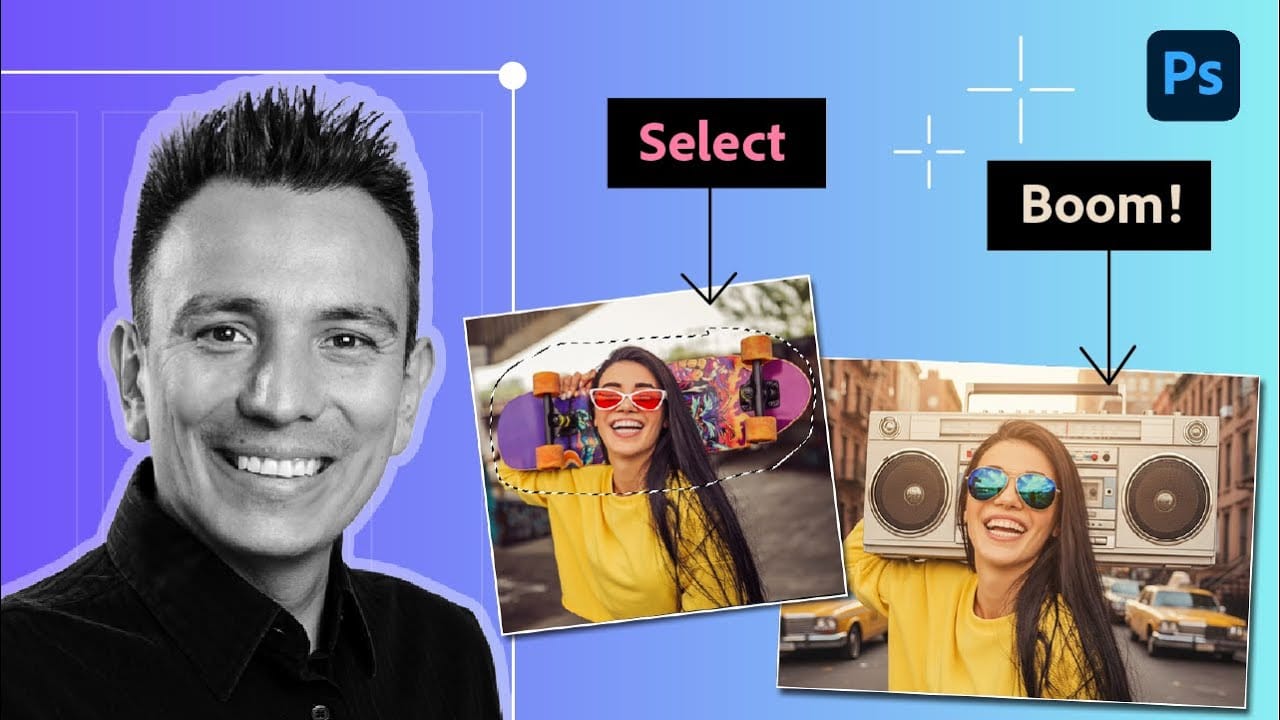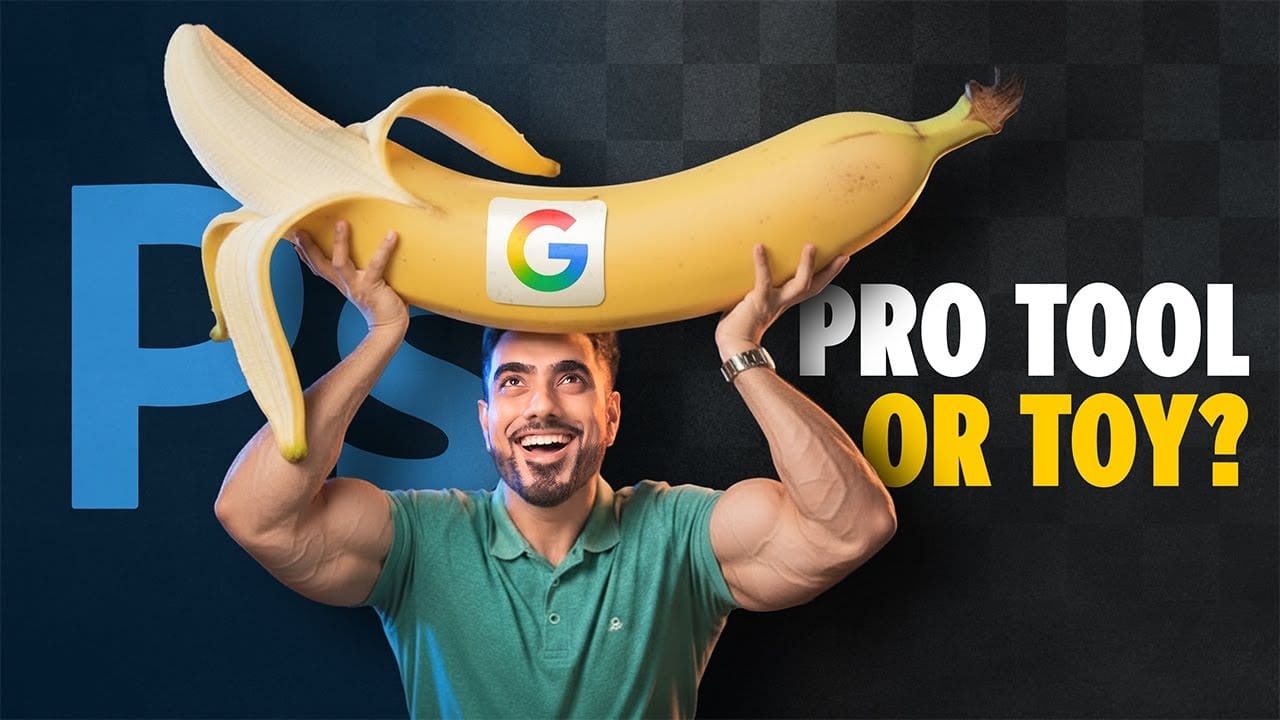Google's Gemini 3 Nano Banana Pro brings powerful AI capabilities to Photoshop with features like focus shifting, text recognition, and 4K resolution support. Adobe integrated this advanced model immediately upon release.
The tool excels at maintaining context while transforming images, creating storyboards, and generating realistic text replacements with proper fonts and reflections.
Watch the Video
Video by photoshopCAFE. Any links or downloads mentioned by the creator are available only on YouTube
Essential Tips for Gemini 3 Nano Banana Pro
- Put text prompts in quotation marks when working with text generation for better accuracy and font matching
- Use the Properties panel for a larger prompt box when the default Generate Fill interface feels too cramped
- Add "Don't change colors" to prompts when you want to preserve the original color scheme during edits
- Work with 8-bit images instead of 16-bit to prevent unwanted color shifts during generation
- Access the model through the partner model switcher in Generate Fill to use Nano Banana Pro specifically
More Tutorials about AI Image Editing in Photoshop
Explore comprehensive guides for mastering AI-powered editing techniques and workflows.