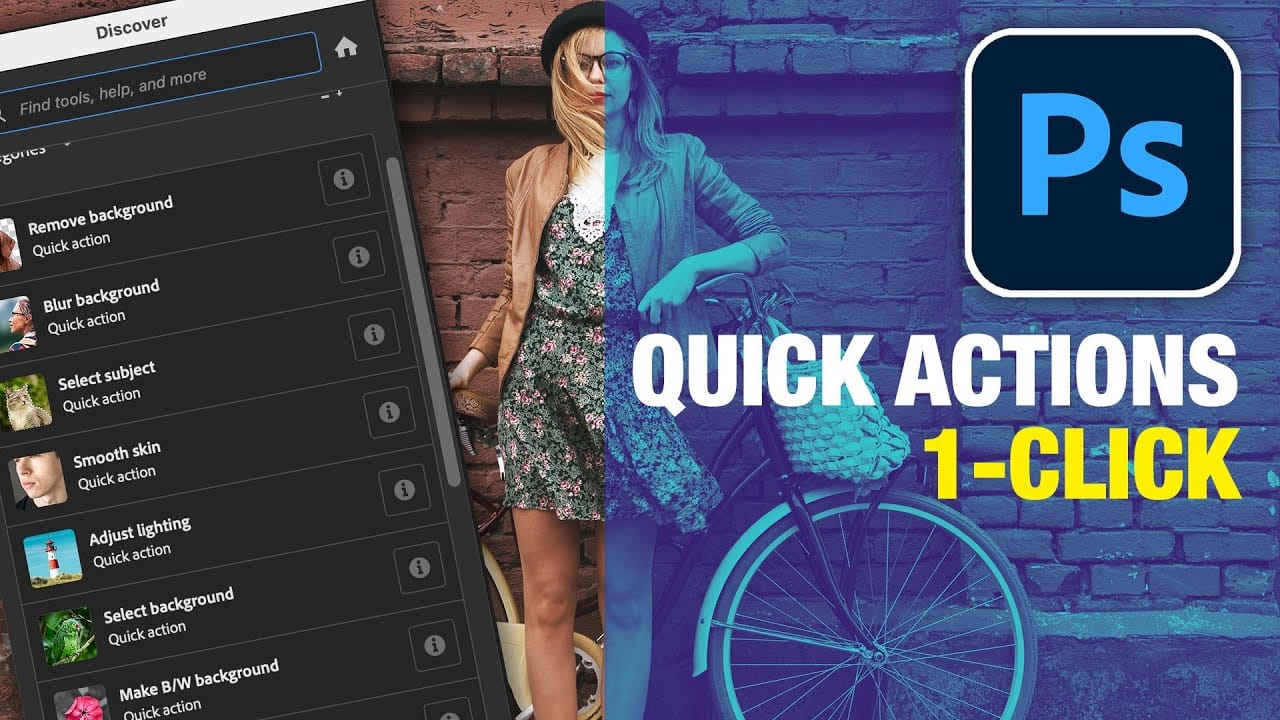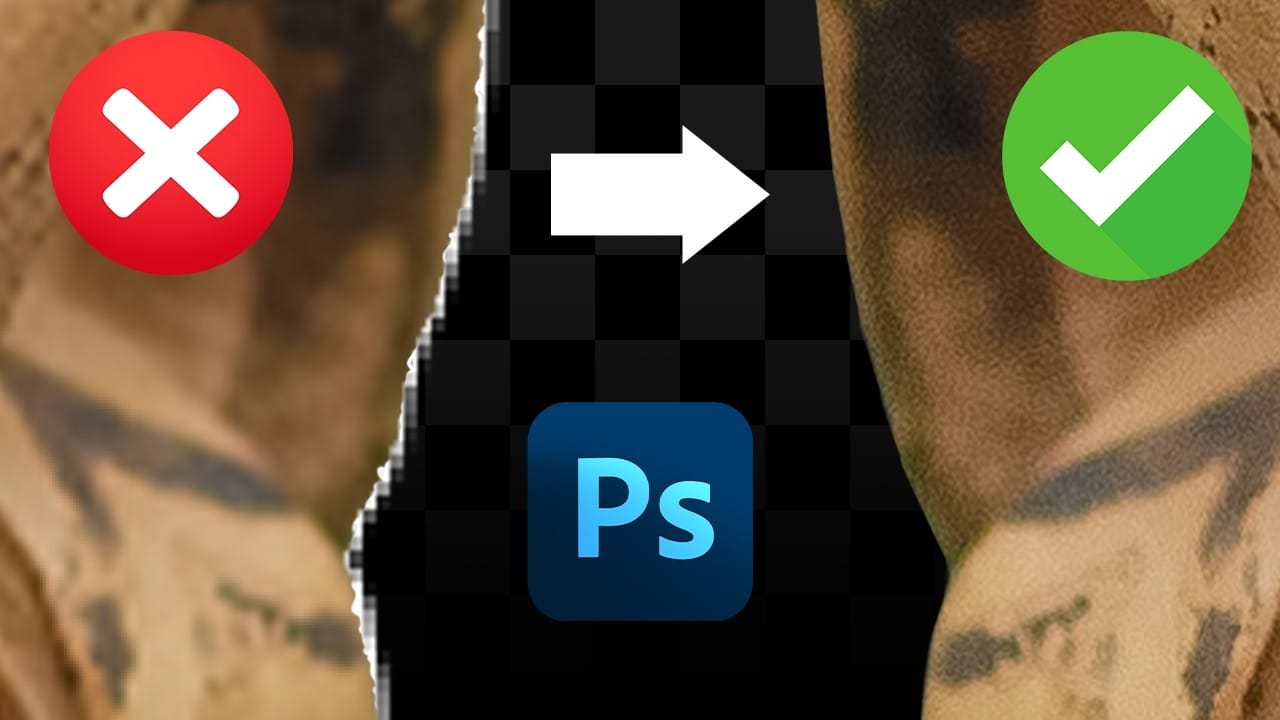Automatic selections in Photoshop often create jagged, pixelated edges that look unprofessional when zoomed in. These blocky borders can ruin an otherwise perfect cutout, making your work appear amateurish regardless of how carefully you made the initial selection.
Three simple sliders in Photoshop's Select and Mask workspace can transform these rough edges into clean, professional results. Combined with selective blur techniques, these tools create realistic cutouts that blend seamlessly into any composite.
Watch the Tutorial
Video by Brendan Williams. Any links or downloads mentioned by the creator are available only on YouTube
Understanding Selection Edge Refinement
The quality of selection edges determines whether a composite looks natural or obviously manipulated. Digital selections create hard mathematical boundaries that don't exist in real photography, where edges naturally transition through space with varying degrees of sharpness and blur.
Photoshop's Select and Mask workspace addresses this challenge through global refinement controls that mathematically adjust edge properties. The smooth slider averages out pixel variations, the feather slider adds controlled blur, and the contrast slider sharpens the result. This three-step process mimics how camera lenses naturally render edges with depth and optical characteristics.
Professional compositing requires matching the edge quality to the source image's depth of field. Sharp edges against blurry backgrounds immediately reveal digital manipulation, while properly matched edge blur maintains the illusion of photographic authenticity.
Practical Tips for Edge Refinement
- Access Select and Mask by double-clicking the layer mask thumbnail after making your initial selection
- Use the smooth slider sparingly to preserve edge details while removing blockiness
- Apply feather first to blur imperfections, then use contrast to restore sharpness
- Convert refined selections to smart objects before adding Gaussian blur for non-destructive editing
- Paint selective blur only on edges that match the background's depth of field
More Tutorials about Selection and Masking
Explore additional techniques for creating precise selections and professional cutouts.