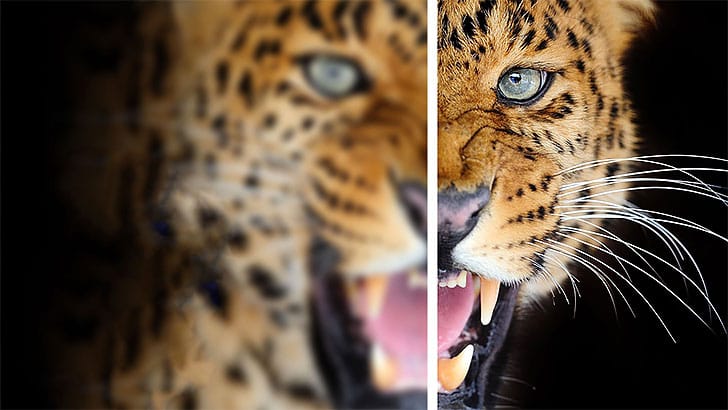In this tutorial by kelvin Pimont from Kelvin Designs, you will learn a few ways to sharpen your images and photos in Photoshop. From Unsharp Mask, to High Pass filter, to sharpen tool and using Camera Raw. Many ways to sharpen images in Photoshop!
There’s a bunch of different ways to sharpen an image using different tools and different filters. The biggest challenge is to know when and why should you use some over others or sometimes mix them.
In this tutorial, Kelvin goes over a few different images to show you different techniques for different problems like how to salvage a blurry photo or how to accentuate some detail that you want to focus attention to.