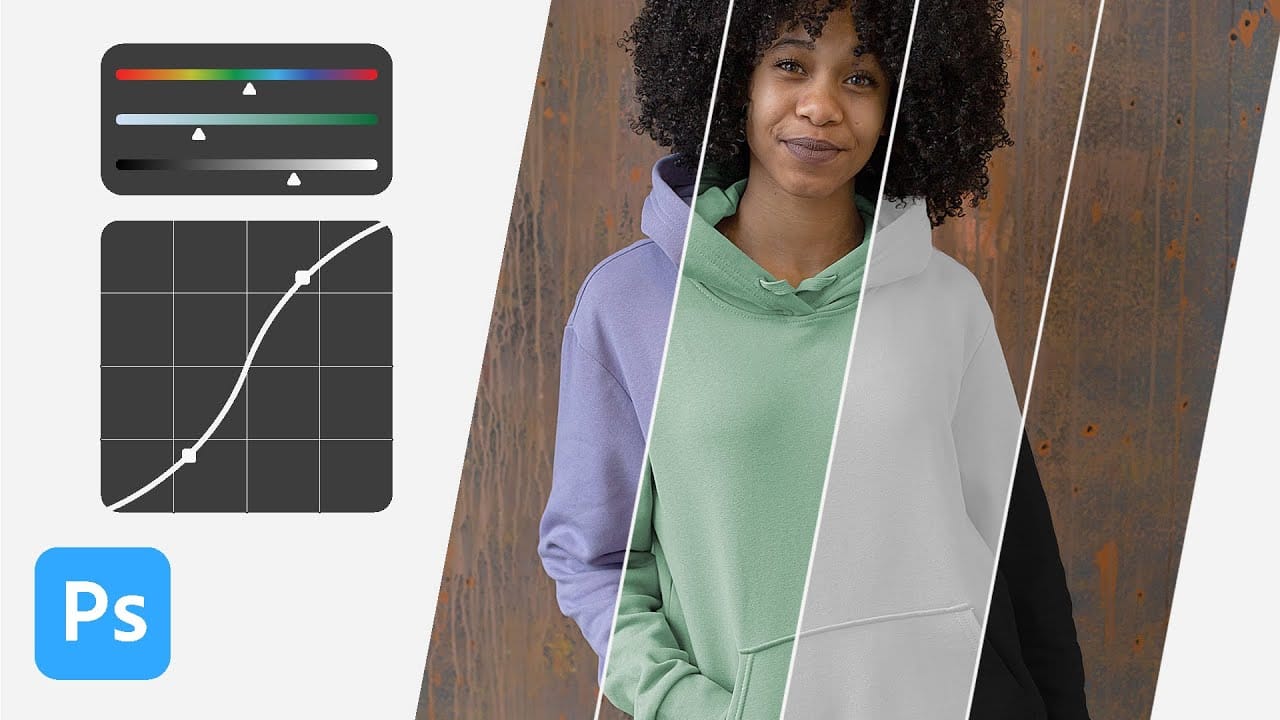Color removal can transform any image, from isolating subjects against clean backgrounds to creating dramatic artistic effects. The challenge lies in making precise selections that capture only the colors you want to eliminate while preserving the integrity of your main subject.
The Magic Wand tool offers powerful solutions for color-based selections, especially when combined with layer masks and selection refinement techniques. This approach gives you the control needed to achieve professional results without affecting unwanted areas.
Watch the Video
Video by Brendan Williams. Any links or downloads mentioned by the creator are available only on YouTube
Understanding Color-Based Selection Tools
The Magic Wand tool operates on a fundamental principle of pixel similarity detection. When you click on an area, it analyzes the colors within your defined sample size and searches for matching pixels throughout the image. This makes it particularly effective for backgrounds with consistent color ranges or textures that need complete removal.
The contiguous setting becomes crucial for maintaining control over your selections. With this option enabled, the tool only selects touching pixels of similar colors, effectively containing your selection to connected areas like backgrounds. Disable it, and the selection jumps to matching colors anywhere in the image, potentially affecting your subject in unwanted ways.
Layer masks paired with selection refinement create a non-destructive workflow that preserves your original image data. This combination allows for precise edge control and the ability to make adjustments without permanently altering your source material. The process becomes especially powerful when dealing with complex subjects that require different refinement approaches for various edge types.
Practical Tips for Color Removal
- Keep the contiguous setting enabled to limit selections to connected areas and avoid unwanted selections on your subject
- Start with a lower tolerance value (around 15) and use
Shift + clickto add additional color areas to your selection - Use two separate Select and Mask rounds: first apply global smoothing and contrast adjustments for hard edges, then use hair refinement for complex details
- Paint with a white brush on the layer mask to restore missing subject areas, and use black to remove unwanted selections
- Invert your layer mask after creation using
Cmd/Ctrl + Ito hide the selected colors rather than the subject
Related Articles and Tutorials
Explore more techniques for working with colors and selections in Photoshop.