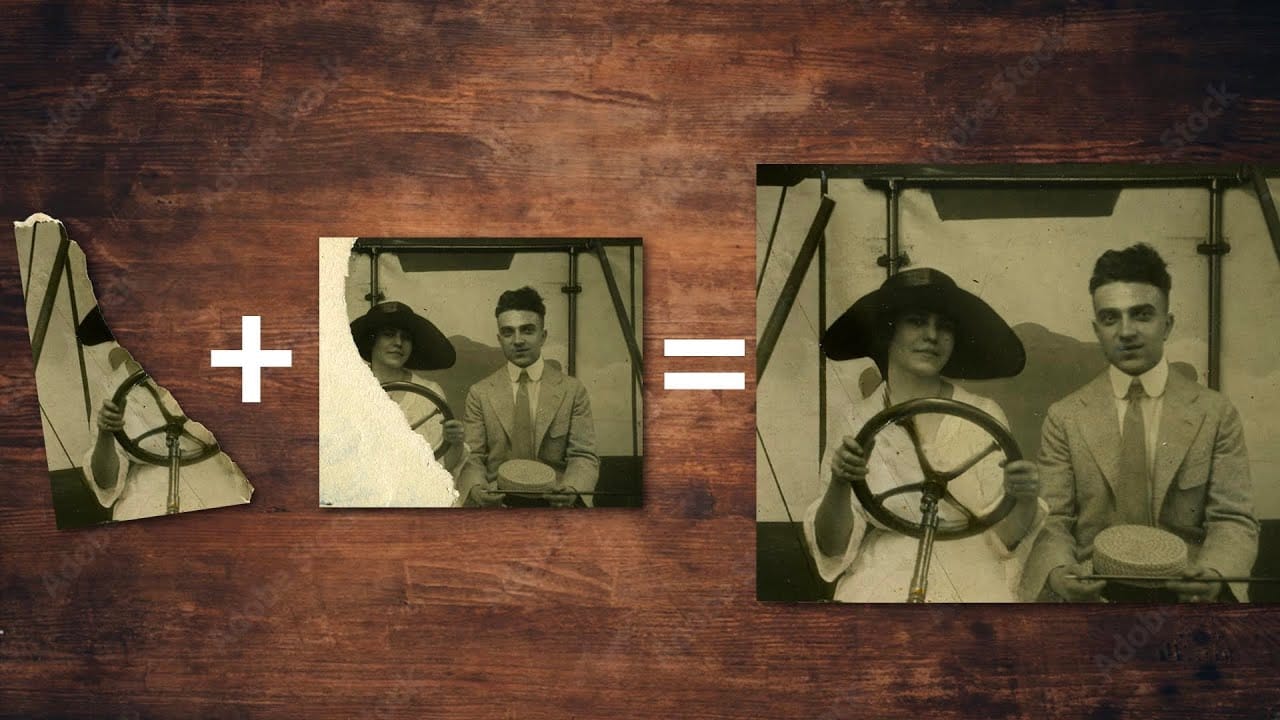Old family photos with scratches, tears, and missing sections can seem beyond repair. Google's Nano Banana AI model, now integrated into Photoshop, makes full restoration possible in minutes rather than hours.
This powerful tool excels at maintaining facial characteristics while automatically filling in damaged areas and adding realistic color to black and white images.
Watch the Tutorial
Video by Photoshop Arthouse. Any links or downloads mentioned by the creator are available only on YouTube
Essential Tips for Photo Restoration with Nano Banana
- Access the Contextual Taskbar — If you don't see it, go to Window and click Contextual Taskbar at the bottom to enable AI features
- Use specific prompts — Type detailed commands like "restore photo and colorize, remove scratches, tears, creases, stains, and dust" for best results
- Choose Nano Banana for faces — This model maintains facial characteristics better than other AI options when restoring portraits
- Enhance colors carefully — Use Vibrance instead of Saturation to protect skin tones from oversaturation while intensifying muted colors
- Make selective edits — Use the Selection Brush Tool to modify specific areas like clothing color without affecting the entire image
More Tutorials About Photo Restoration
Explore additional techniques and AI tools for repairing damaged photographs.