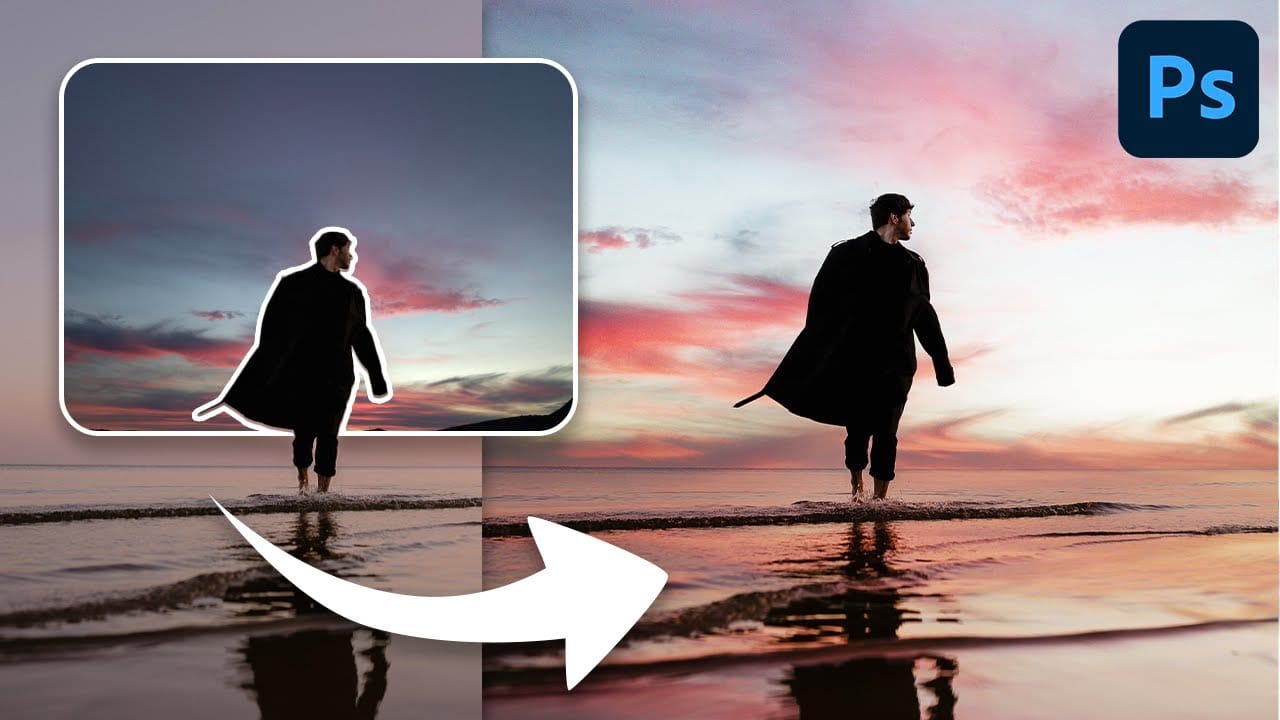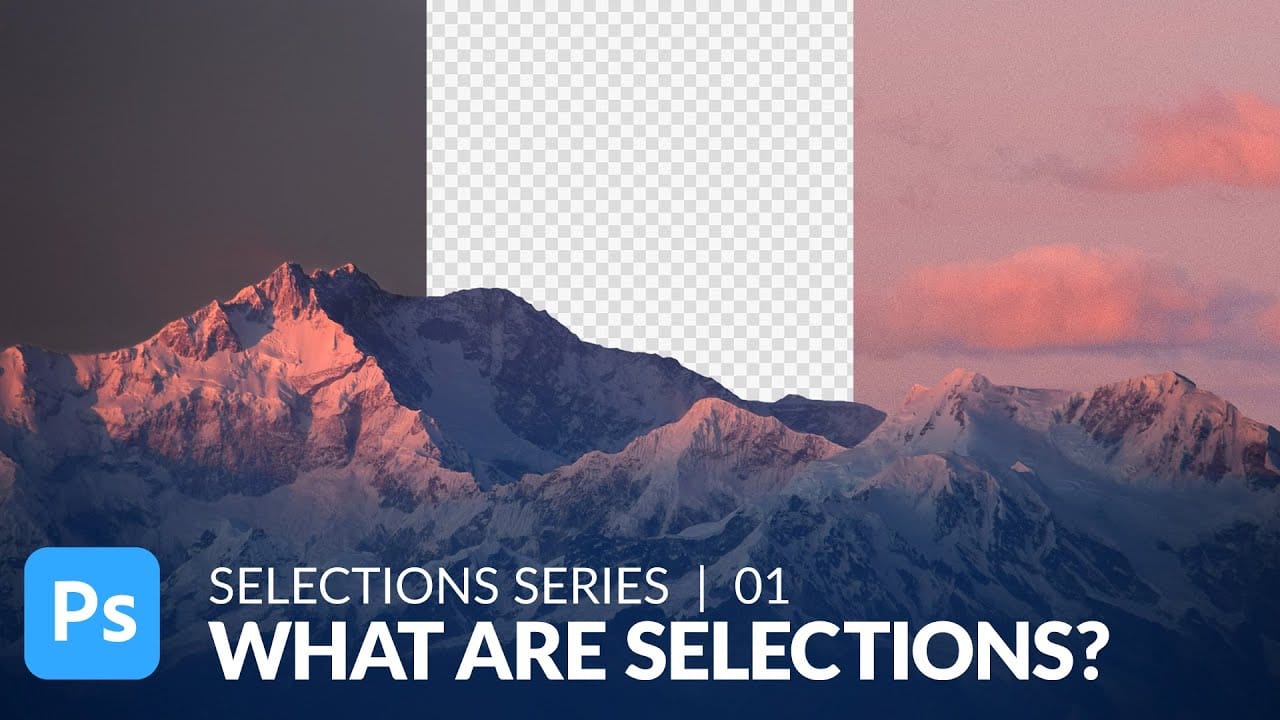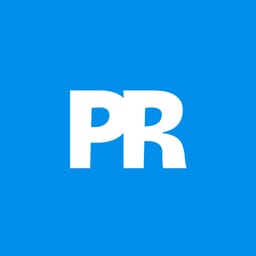A dull, overexposed sky can drain the life from an otherwise compelling photograph. Sky replacement transforms flat images into dramatic scenes that capture attention and convey mood.
This tutorial demonstrates the complete process of replacing skies in Photoshop using built-in selection tools, smart objects, and color matching techniques for natural-looking results.
Watch the Video
Video by PHLEARN. Any links or downloads mentioned by the creator are available only on YouTube
Essential Tips for Sky Replacement
- Match the sun position between your original photo and replacement sky image to maintain realistic lighting direction
- Use Photoshop's Select > Sky feature to automatically create precise sky selections, then apply this as a layer mask to your sky group
- Convert your sky layer to a Smart Object for non-destructive editing that allows adjustments at any time
- Apply Levels adjustments to brighten the replacement sky to match the original exposure levels
- Use Color Balance adjustments to match the sky's color temperature with the lighting visible in your subjects
- Add a gradient layer mask to the sky layer to create a natural fade between the original and replacement sky
Related Articles and Tutorials about Sky Replacement
Explore more techniques for transforming skies and atmospheric elements in your photos.