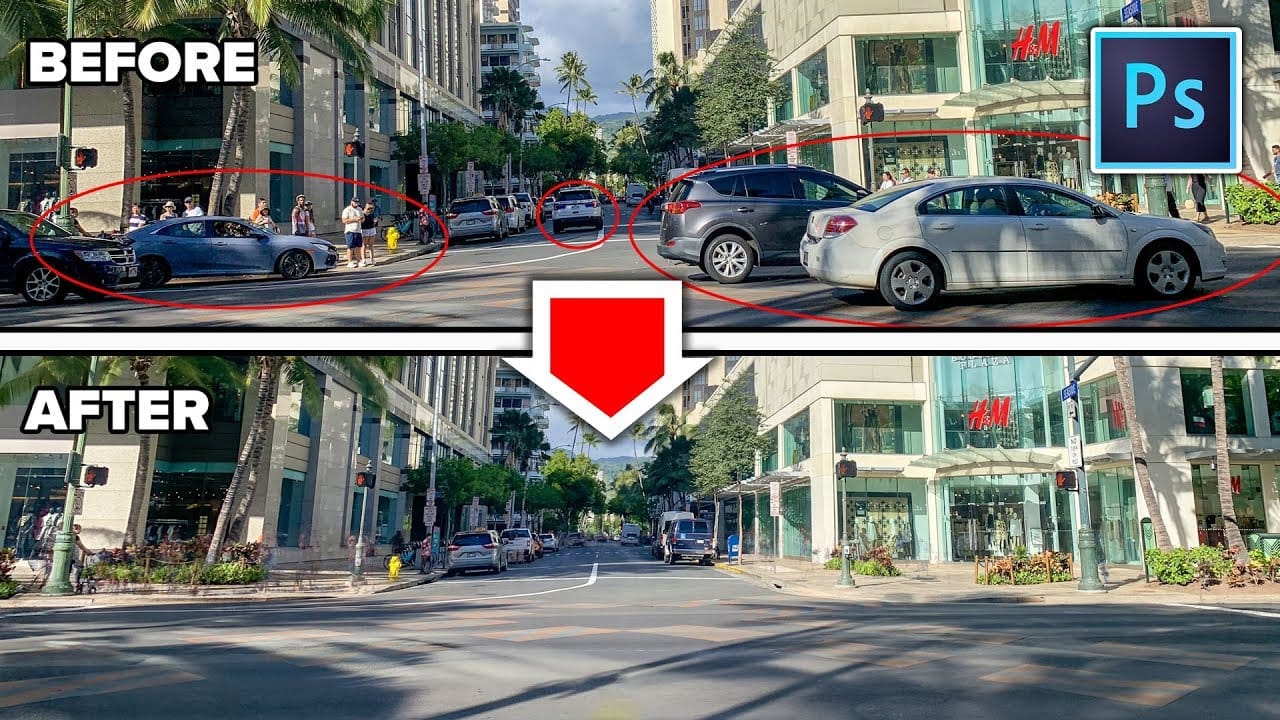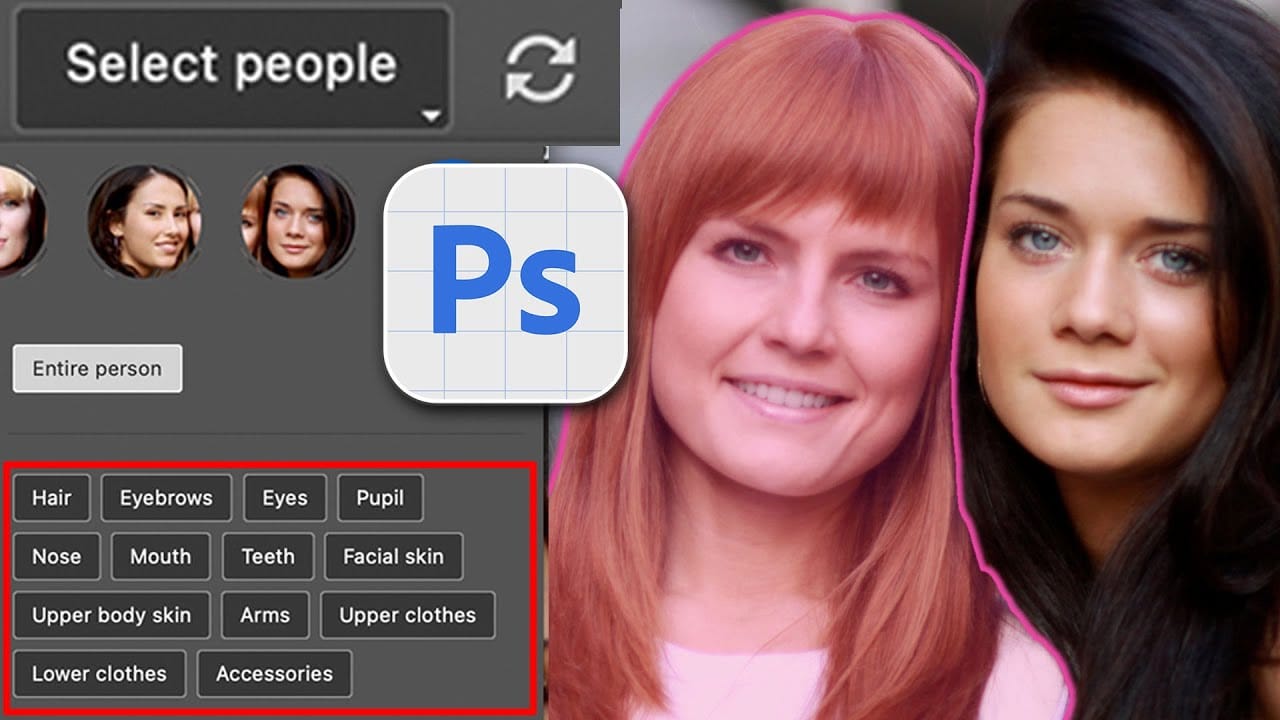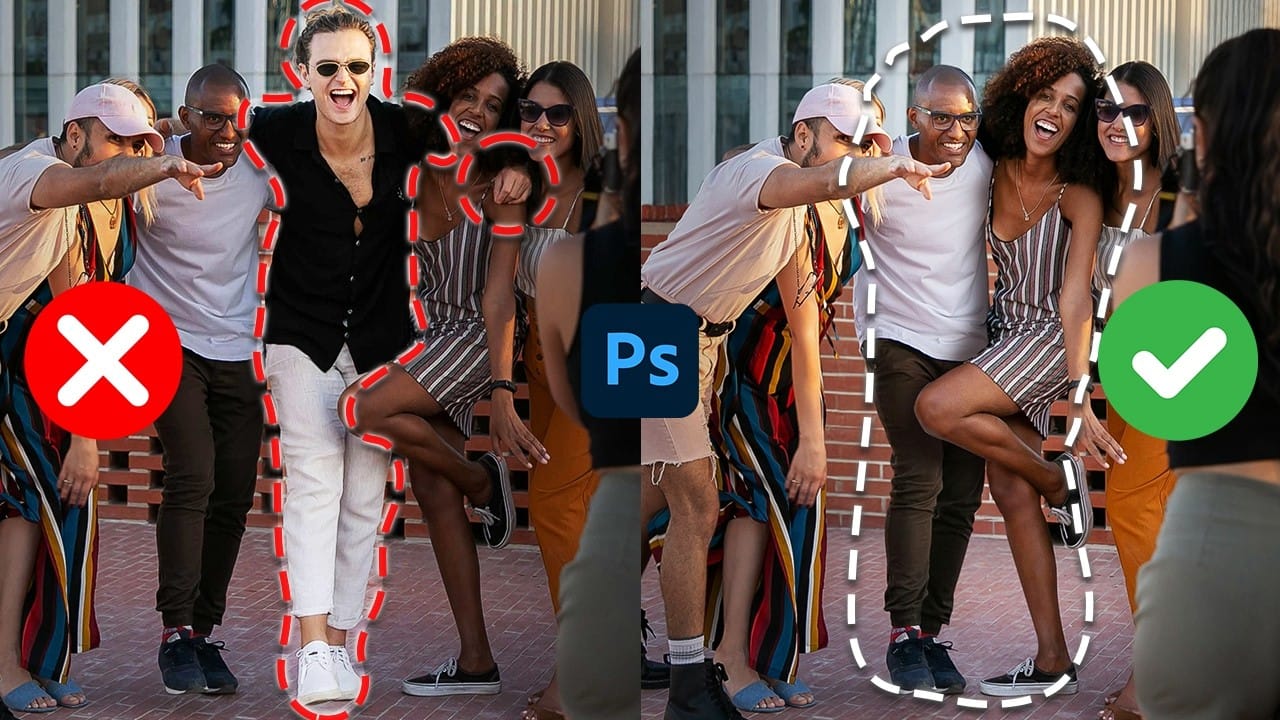Removing unwanted elements from photographs, especially people, is a common task in digital image editing. Whether you're a professional photographer or an enthusiast, the ability to clean up a scene can transform an ordinary shot into a compelling visual, allowing the true subject or landscape to shine without distractions.
This video explores two distinct approaches to achieve this in Photoshop. Viewers will discover how to use the automated features for simpler scenarios involving crowds, and then delve into more intricate manual techniques combined with AI-powered tools for complex situations where primary subjects need to be seamlessly removed and the background rebuilt.
Watch the Full Tutorial
Strategic Approaches to Subject Removal in Digital Imaging
The evolution of content-aware technologies has significantly transformed how digital artists approach image manipulation. Initially, techniques relied heavily on manual cloning and healing, requiring meticulous pixel-by-pixel work to blend removals convincingly. Modern Photoshop iterations, however, have introduced sophisticated AI-driven tools that can intelligently analyze surrounding pixels and generate new content to fill gaps, dramatically simplifying once-laborious tasks.
This leap in technology is evident in the distinction between tools designed for general distraction removal versus those for precise subject isolation and reconstruction. For instance, the recent Remove Tool, enhanced with AI capabilities, excels at identifying and eliminating small, repetitive elements like crowds in a wide shot. Its effectiveness stems from its ability to quickly process large areas while maintaining context.
Conversely, when a prominent figure must be removed from the foreground, especially when their absence leaves a complex void that requires rebuilding a significant portion of the background, more strategic and layered methods become essential. This often involves combining precise selections, the power of Generative Fill for intelligent content creation, and meticulous manual blending to ensure a seamless and believable final image. Understanding which tool or combination of tools is appropriate for a given scenario is key to achieving professional results.
Practical Tips for Removing People from Photos
- Utilize the Photoshop Remove Tool's "Find Distraction > People" feature for automatic subject selection in busy crowd scenes.
- Expand your selection by 15-20 pixels before applying Generative Fill to give the AI more surrounding context for better results.
- For complex areas or inconsistencies, work in smaller selections with Generative Fill to improve the accuracy of the generated content.
- Employ precise selection tools like the Pen Tool or Lasso Tool for isolating main subjects and then use layer masks to refine their placement.
- Add natural shadows and blend edges manually using a soft brush on new layers set to 'Multiply' blend mode to enhance realism after removal.
Related Articles and Tutorials about Image Manipulation
Explore more techniques and insights into refining your images and mastering Photoshop's powerful editing capabilities.