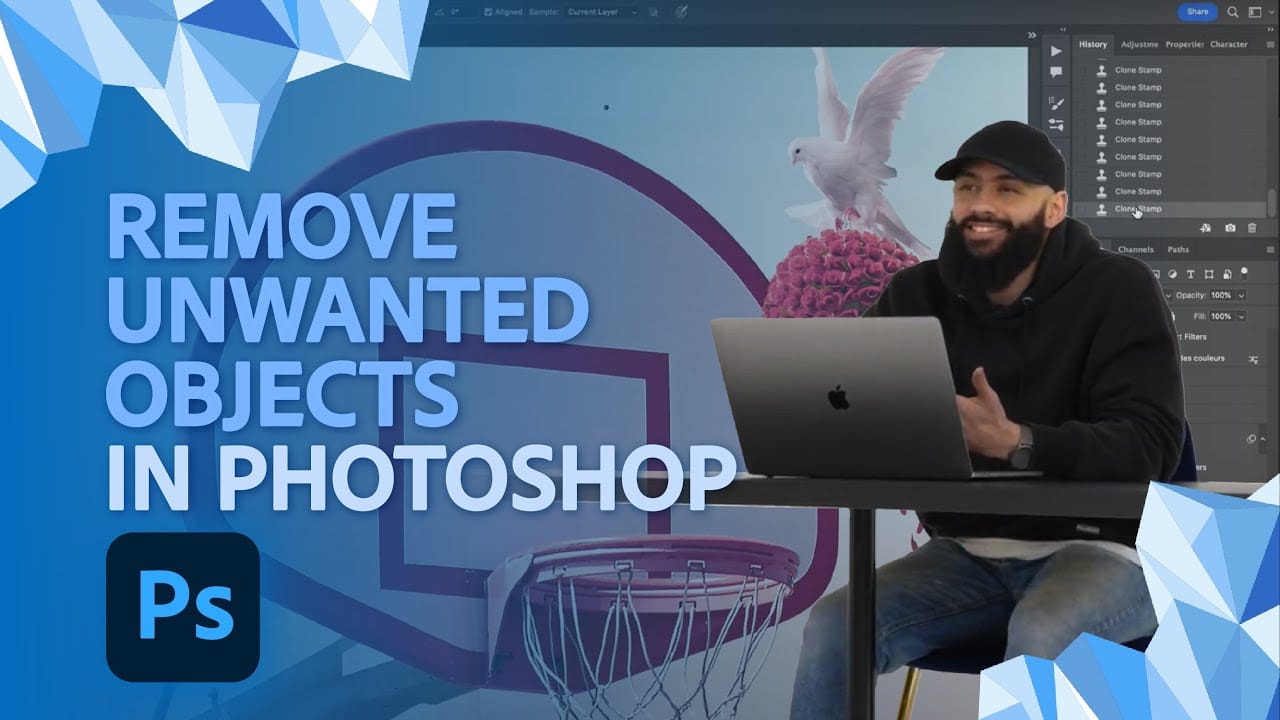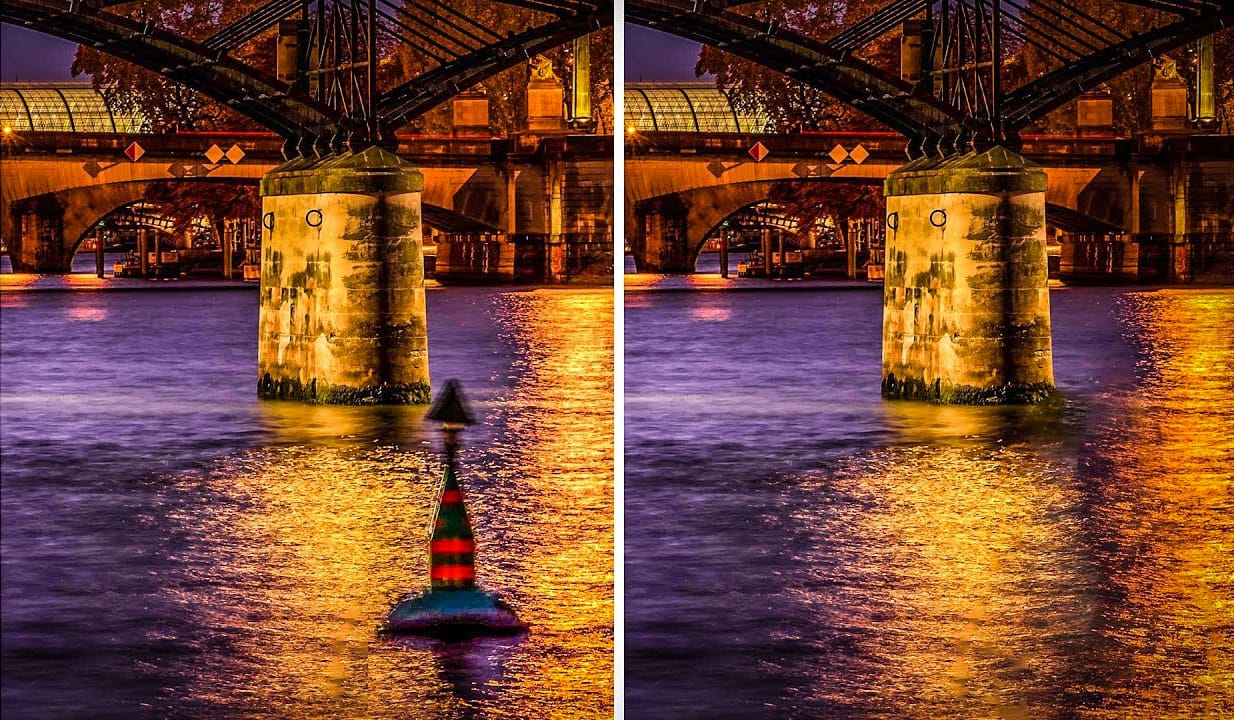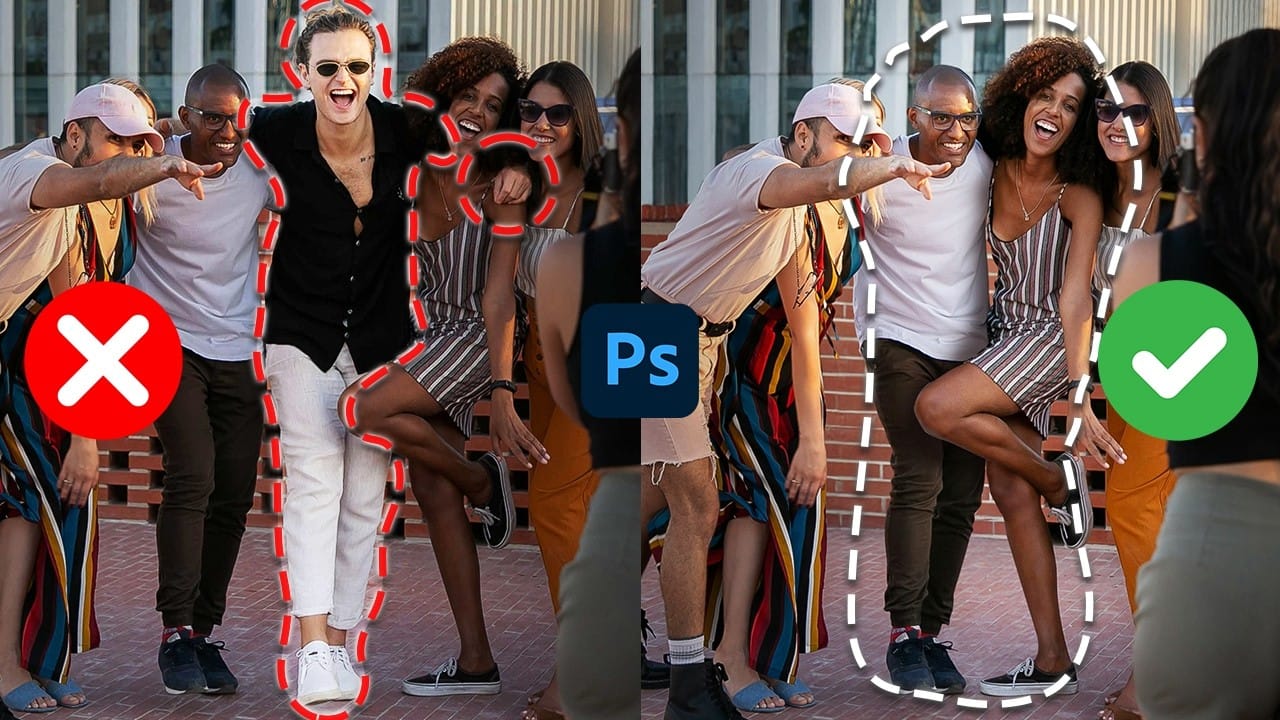Professional photo editing often requires removing unwanted objects while maintaining natural-looking results. The challenge lies in creating seamless edges and realistic backgrounds, especially around complex subjects like hair or intricate details.
This tutorial demonstrates both basic object removal using Photoshop's Remove Tool and an advanced "clean plate" technique used in professional TV and movie poster production.
Watch the Tutorial
Video by Photoshop Training Channel. Any links or downloads mentioned by the creator are available only on YouTube
Essential Tips for Object Removal
- Create a new layer before starting removals to preserve the original image and maintain editing flexibility
- Uncheck "remove after each stroke" in the Remove Tool settings to control when changes are applied and review results first
- Use Generative Fill instead of the Remove Tool for intricate details like hair, jewelry, or complex textures
- Apply the clean plate technique for complex removals by first removing the subject to generate a perfect background, then masking to reveal the subject
- Expand selections by 3-4 pixels using Quick Mask mode and the Maximum filter to include flyaway hairs and edge details
More Tutorials About Object Removal in Photoshop
Explore additional techniques and tools for removing unwanted elements from your photos.