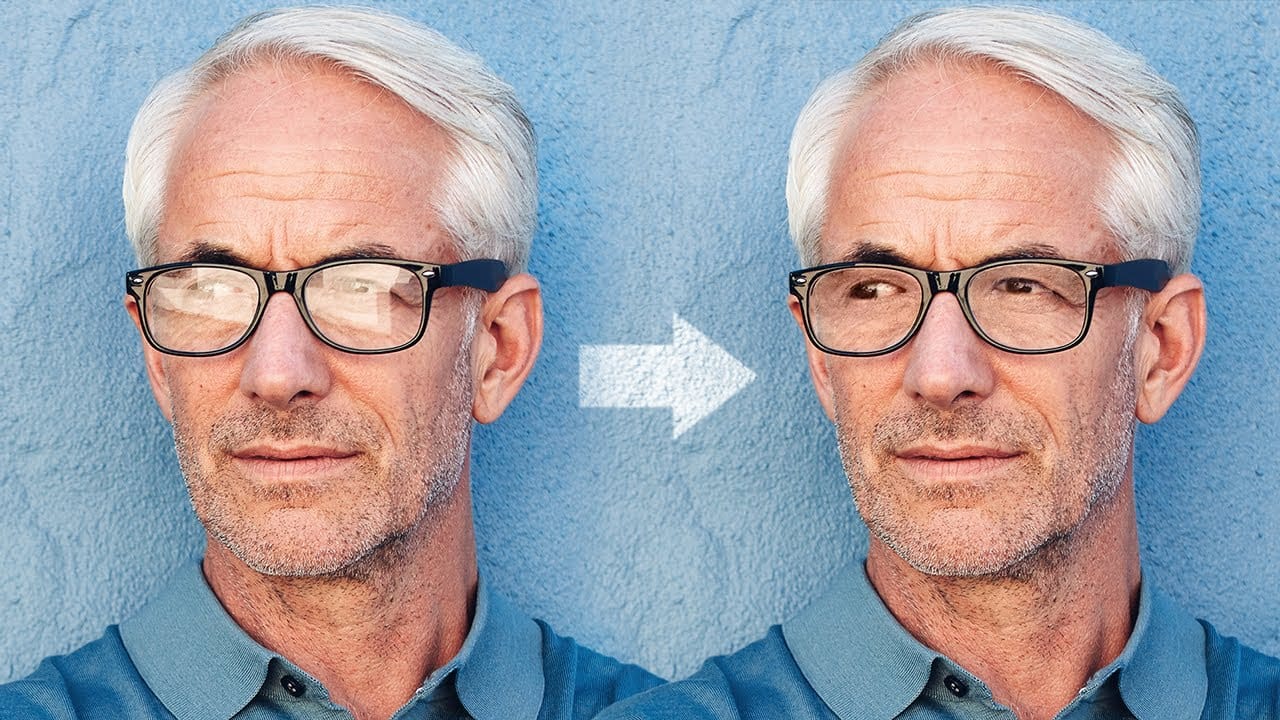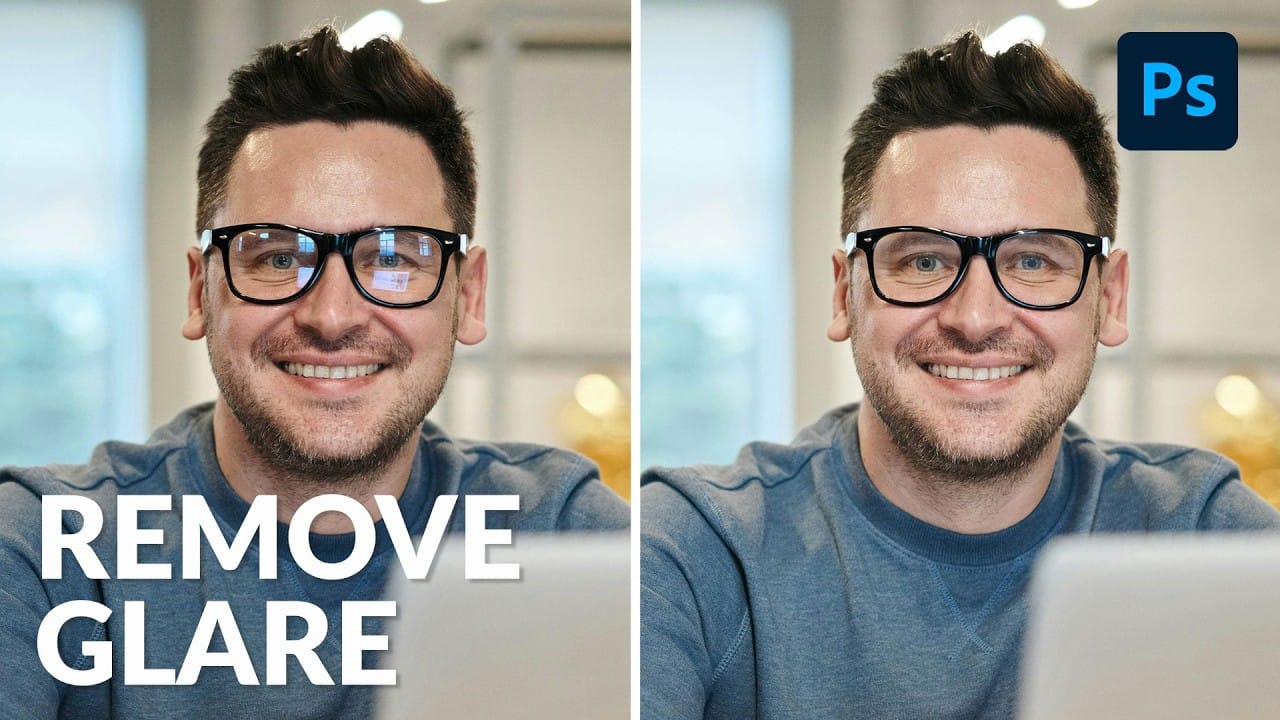Glare on eyeglasses is a persistent and frustrating problem in photography, often obscuring the subject's eyes and facial features. This common issue can detract from an otherwise perfectly composed portrait, making it appear unprofessional or distracting due to bright reflections.
This tutorial demonstrates a robust hybrid approach to tackling eyeglass glare in Photoshop, combining the efficiency of AI-powered Generative Fill for minor touch-ups with the precision of the classic Clone Stamp tool for more critical areas. This methodology ensures natural-looking results, preserving original facial details and significantly enhancing photo editing workflows for portrait photographers.
Watch the video
Any links or downloads mentioned by the creator are available only on YouTube
Breaking It Down
The core strategy for glare removal in Photoshop involves a strategic combination of artificial intelligence and traditional manual tools.
For small, less critical areas of glare, such as those over an eyebrow or along the frame, Photoshop's Generative Fill can provide quick and acceptable results. However, for glare directly over sensitive facial features like the eyes, relying solely on AI risks generating entirely new features that do not resemble the subject, leading to unnatural outcomes.
For precise and realistic glare removal, particularly over the eyes, the Clone Stamp Tool is indispensable. This technique involves copying a glare-free section of the subject's face, typically the symmetrical area from the other eye or side of the face, onto the affected area.
This process is executed on a new layer, using Alt/Option to sample the source, followed by painting, transforming (Ctrl/Command + T), flipping horizontally, and optionally warping the cloned content to perfectly align with the underlying features.
Layer masks are crucial for blending the cloned content seamlessly. After cloning and positioning the glare-free section, a layer mask is applied to the new layer. Painting with black on this mask selectively conceals parts of the cloned image, allowing precise control over what is revealed and ensuring that only the glare is covered while the subject's original eye and facial contours remain visible.
This non-destructive method preserves image quality and allows for detailed adjustments.
Practical Tips
- For minor glare areas not covering distinct facial features (e.g., over the frame or forehead), consider using
Generative Fillfor quick edits. - Always work on a new layer when using the
Clone Stamp Tool, setting theSampleoption toCurrent and Belowfor non-destructive editing. - Copy from a clean, symmetrical area of the subject's face (e.g., the unaffected eye) to ensure the cloned content integrates naturally and maintains realism.
- After cloning, use
Free Transform(Ctrl/Command + T) to accurately size and position the copied area, remembering to flip horizontally if copying from the opposite side. - Leverage layer masks extensively to precisely blend the cloned content, painting with black to reveal original features and using a soft brush for seamless transitions.
Related Tutorials
Explore more tutorials and access project files to enhance your Photoshop skills.