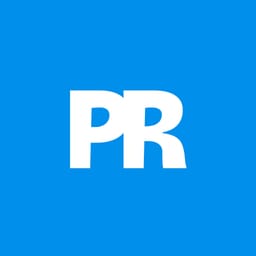Text filled with vibrant images creates striking visual impact that transforms ordinary typography into compelling design elements. This technique uses Photoshop's clipping mask feature to seamlessly insert any photograph into letter shapes.
The method works for posters, social media graphics, and branding projects where bold visual statements matter most.
Watch the Tutorial
Video by PHLEARN. Any links or downloads mentioned by the creator are available only on YouTube
Essential Tips for Image-Filled Text
Master this popular design technique with these key strategies from the tutorial.
- Choose thick, bold fonts to ensure your images remain clearly visible within the letter shapes
- Hold Alt (or Option on Mac) and click between layers to create clipping masks quickly
- Stack multiple images as clipping masks on the same text layer for varied visual effects
- Adjust levels and saturation on clipped images to match your overall design aesthetic
- Use the Move tool to reposition images independently while keeping text in place
More Tutorials About Placing Images in Text
Explore additional techniques for combining typography with photographic elements.