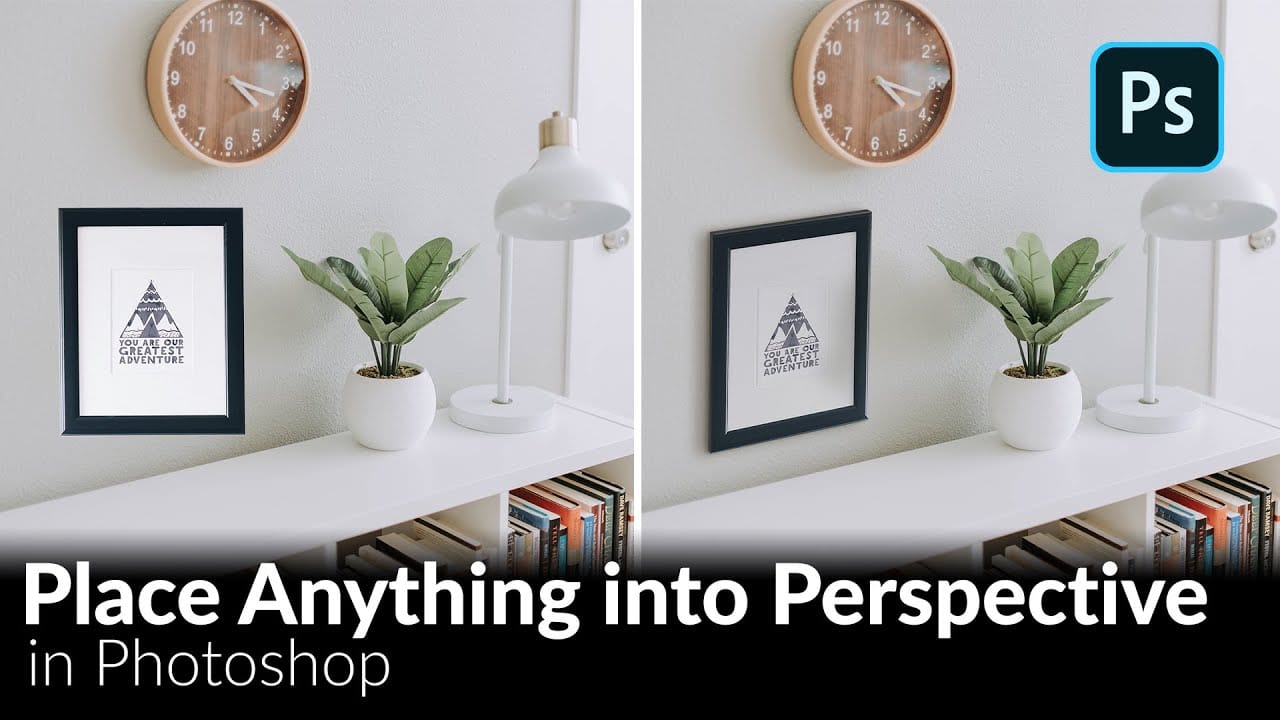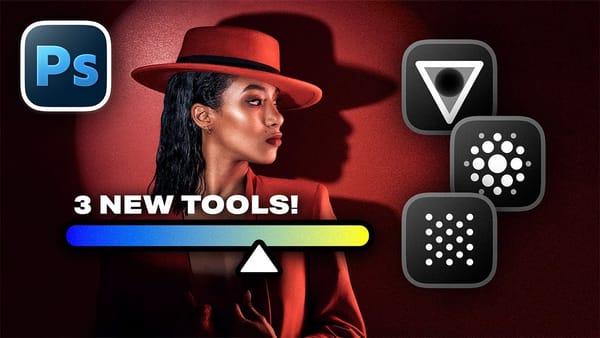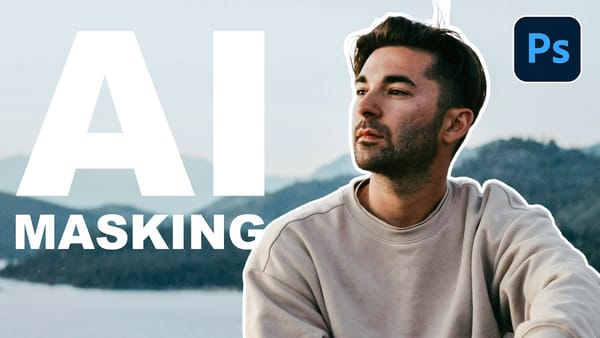In this tutorial, we'll demonstrate a technique that allows you to seamlessly incorporate any object into a new scene, ensuring perfect perspective alignment. First, we'll guide you through the process of precisely cutting out the desired object using advanced selection tools. Next, we'll utilize the powerful Vanishing Point Filter to position the object within the target scene, aligning it perfectly with the existing perspective.
But we don't stop there. To achieve a truly professional-looking composite, we'll dive into the intricacies of color and lighting adjustments. By carefully matching the object's hue, saturation, and illumination to the surrounding environment, we'll create a flawless integration that will leave your viewers wondering how you achieved such a realistic effect.
To further enhance your learning experience, we've included a sample PSD file, allowing you to closely examine the individual layers and adjustments that contribute to the final image. This hands-on approach will ensure that you fully understand the techniques and can apply them to your own creative projects.