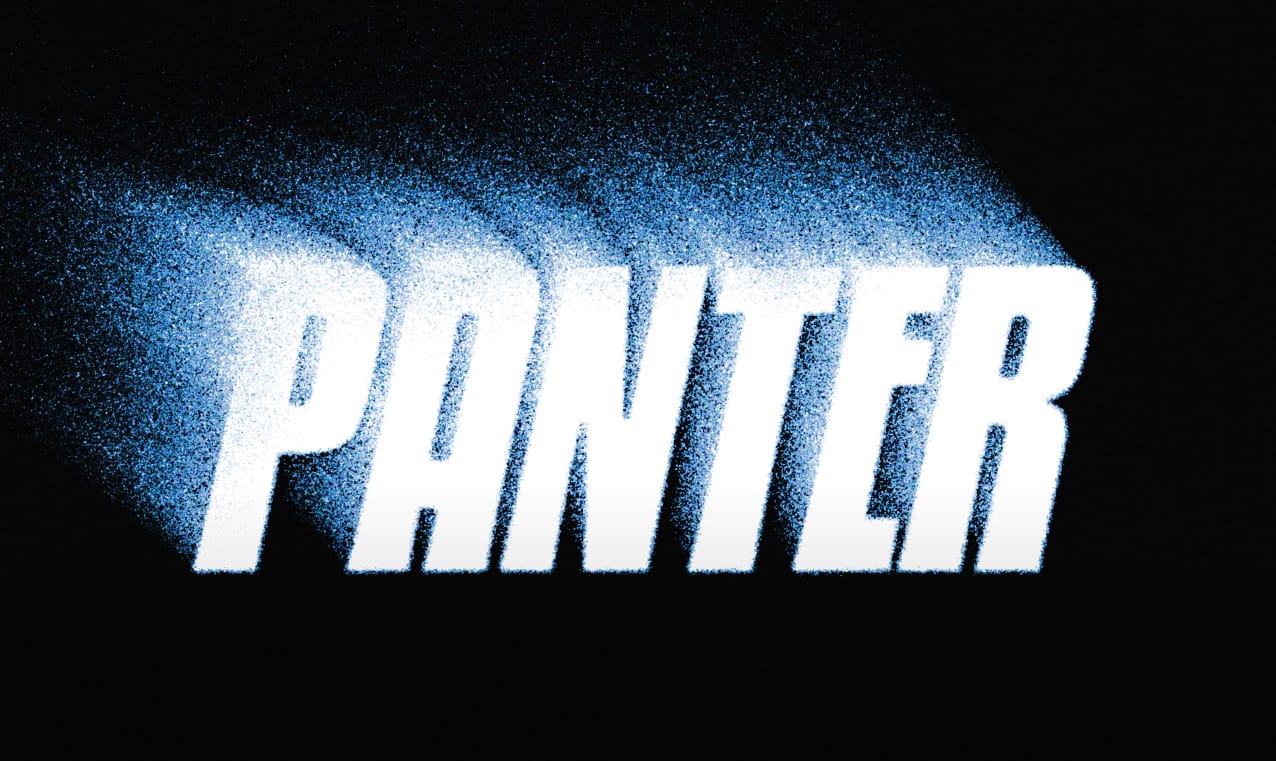Ghost text effects combine ethereal transparency with gritty texture to create typography that feels both haunting and visually striking. This design technique has become increasingly popular in horror-themed projects, album covers, and creative branding where designers want to convey mystery or edginess.
This tutorial demonstrates how to build a convincing grungy ghost text effect using Photoshop's blur gallery, blend modes, and texture techniques. You'll learn to create translucent, distorted typography with organic grain and atmospheric depth that makes text appear to dissolve into the background.
Watch the Tutorial
Understanding Path Blur for Text Distortion
Path blur offers precise control over directional distortion that static blur filters cannot match. Unlike traditional Gaussian blur that spreads uniformly in all directions, path blur follows customizable vectors that can bend, taper, and vary in intensity along their length.
The dissolve blend mode plays a crucial role in creating authentic ghostly transparency. When combined with duplicated text layers, this blend mode breaks apart solid edges into scattered pixels that simulate the way light passes through semi-transparent materials. The effect becomes more pronounced when the underlying blur creates varying opacity levels across the text.
Smart filters preserve the original text data while allowing non-destructive adjustments throughout the creative process. This approach enables designers to refine blur parameters, adjust masking, and experiment with different settings without permanently altering the base typography.
Essential Tips for Ghost Text Effects
- Convert text to smart objects before applying effects to maintain editability and enable non-destructive workflows
- Use path blur with custom arrow directions and speed settings to create organic, flowing distortions that feel natural
- Apply dissolve blend mode to multiple text layers for authentic transparency with scattered pixel breakup
- Combine selective color adjustments with gradient maps to control the overall tone and contrast of the effect
- Add noise in overlay mode to introduce grain texture that enhances the gritty, atmospheric quality
More Tutorials about Ghost Effects
Explore additional techniques for creating supernatural and atmospheric effects in Photoshop.