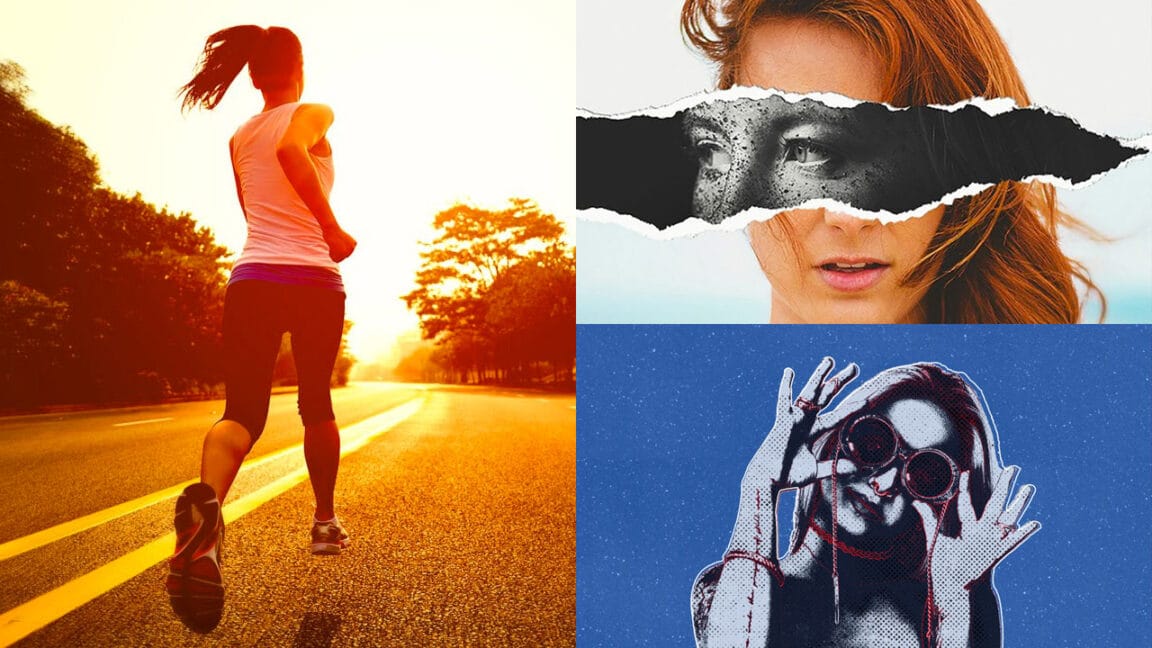Portrait fusion opens up creative possibilities that go beyond traditional photo editing. By seamlessly blending facial features from two different models, you can create striking artistic compositions that challenge perception and explore identity.
This advanced technique combines precise selection work with Photoshop's powerful distortion tools. The result transforms separate portraits into a unified image where features merge naturally, creating something entirely new while maintaining photographic realism.
Watch the Tutorial
Video by P A N T E R. Any links or downloads mentioned by the creator are available only on YouTube
The Art of Digital Portrait Fusion
Model fusion represents a sophisticated form of digital art that has gained popularity in fashion photography and conceptual portraiture. The technique requires careful consideration of facial proportions, lighting conditions, and anatomical structure to achieve convincing results.
Successful portrait blending depends on selecting compatible source images. Models with similar lighting angles, comparable skin tones, and matching head positions create the foundation for seamless integration. The Liquify tool becomes essential for reshaping features, while smart objects preserve image quality throughout the editing process.
Professional retouchers often use this technique for beauty campaigns where multiple takes need combining, or for artistic projects exploring themes of identity and transformation. The key lies in maintaining natural proportions while creating something visually striking.
Essential Tips for Portrait Fusion
- Convert both model layers to smart objects before applying any transformations to preserve image quality and enable non-destructive editing
- Use the Show Backdrop option in Liquify to see both models simultaneously, ensuring accurate alignment of facial features like eyes, nose, and mouth
- Work with soft-edged masks when blending layers to create gradual transitions between different facial elements
- Match the lighting direction and intensity between both source images before starting the fusion process
- Apply subtle adjustments to skin tone and texture consistency across the merged areas for realistic results
Related Articles and Tutorials
Explore more advanced photo manipulation and blending techniques.