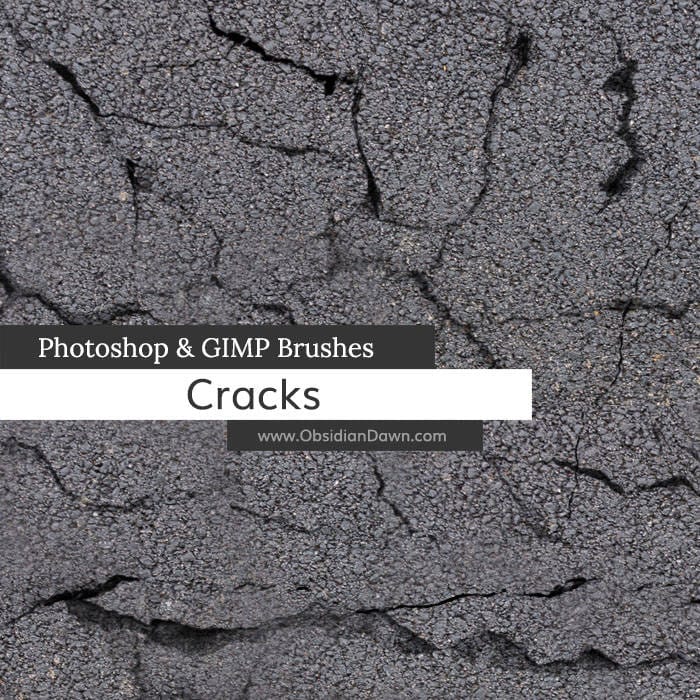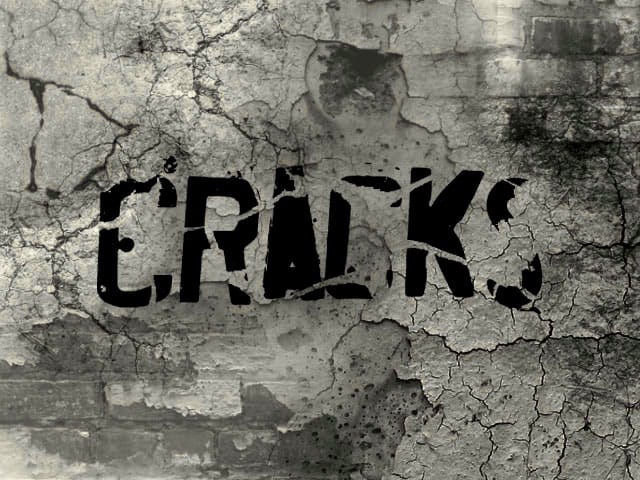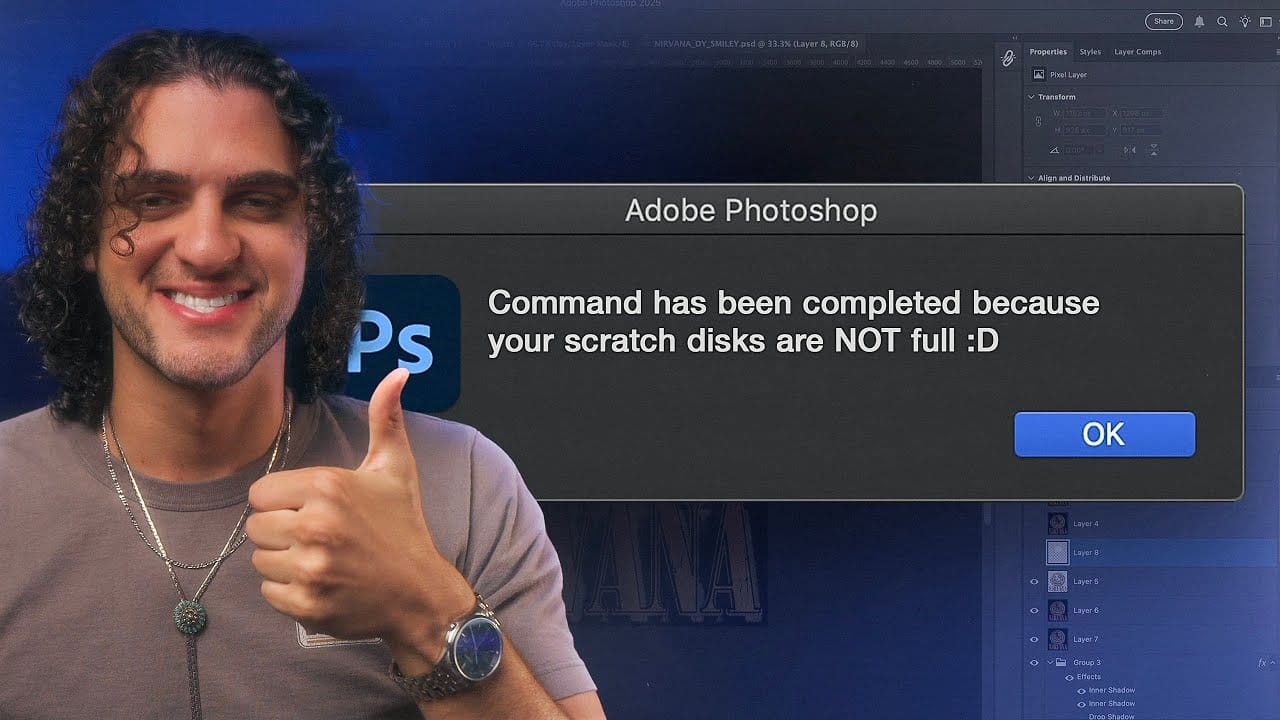Few things destroy creative momentum like Photoshop's dreaded "scratch disk full" error. This technical roadblock strikes at the worst possible moment—right when inspiration hits and your project is flowing perfectly.
The error occurs when Photoshop runs out of temporary storage space for your work files. This tutorial walks through both quick emergency fixes and permanent solutions to eliminate this frustrating interruption from your design workflow.
Watch the Tutorial
Video by Doron Studio. Any links or downloads mentioned by the creator are available only on YouTube
Practical Tips for Scratch Disk Management
- Increase RAM allocation: Navigate to Photoshop Preferences > Performance and adjust the memory slider to the high end of the recommended range
- Clear temporary data immediately: Use Edit > Purge > All after encountering the error to free up RAM and enable document saving
- Maintain 15% free storage: Keep substantial hard drive space available by regularly deleting large unused files and emptying trash bins
- Set up external scratch disk: Use a dedicated external SSD with at least 500GB capacity as your primary scratch disk location
- Close competing applications: Shut down Chrome, other Adobe programs, and memory-heavy software when working on large Photoshop projects
Related Articles and Tutorials
Explore more Photoshop troubleshooting and optimization techniques.