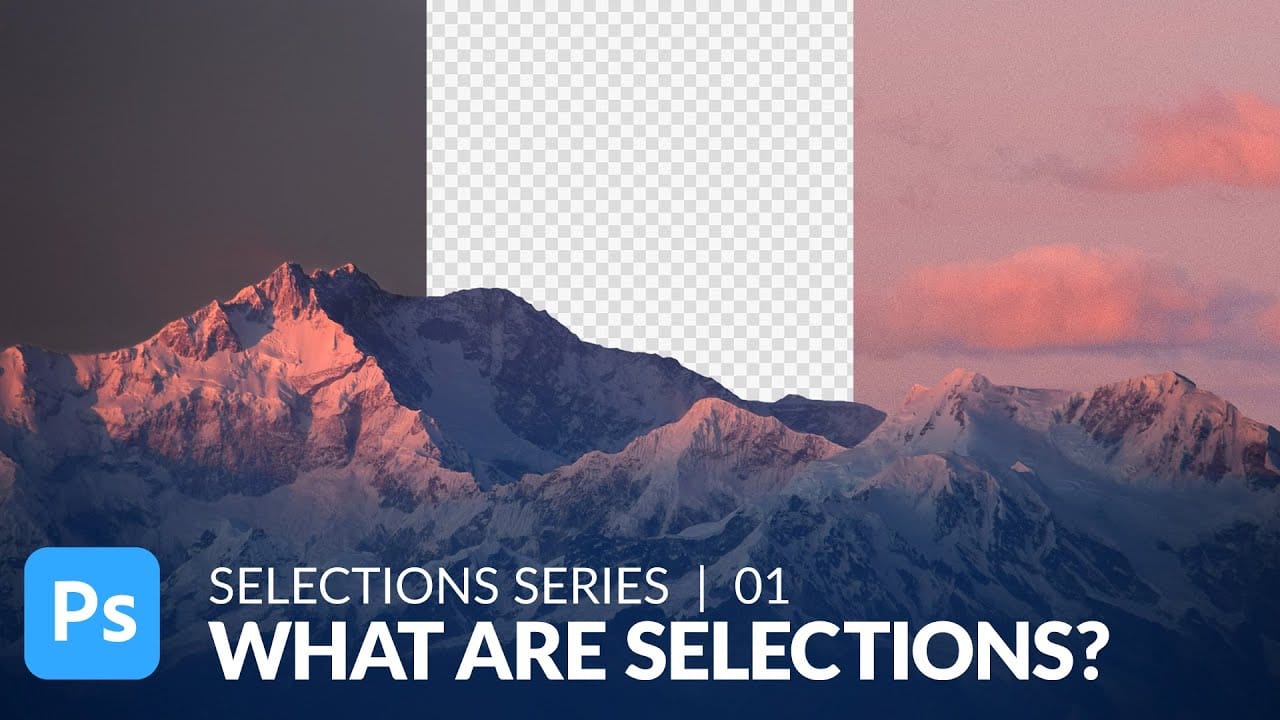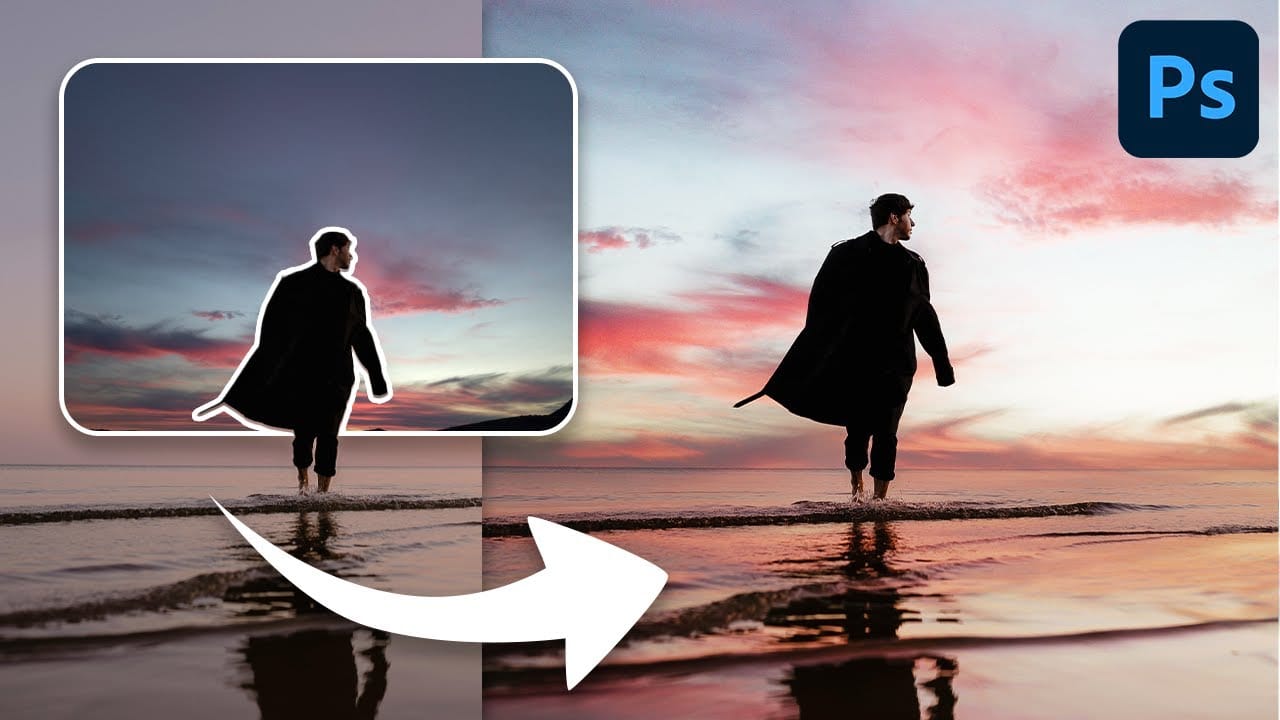Transforming the mood and visual impact of a photograph often begins with its sky. A drab or overexposed sky can diminish the overall appeal of an otherwise great image, leaving it feeling flat or uninspired. Replacing the sky can dramatically enhance the scene, introducing vibrant colors, dramatic clouds, or a serene atmosphere.
This tutorial provides a straightforward method for updating skies in Photoshop, allowing creators to effortlessly blend new atmospheric elements into their photos. It simplifies a complex editing task, ensuring cohesive and visually stunning results for any landscape or outdoor scene.
Watch the Video
Enhancing Visual Cohesion with Sky Adjustments
The sky plays a critical role in establishing the overall tone and lighting of an image. When replacing a sky, careful consideration of how the new element integrates with the existing foreground is essential for maintaining visual cohesion. Simply swapping out one sky for another can result in an artificial appearance if not properly adjusted for lighting, color, and perspective.
Photoshop's sky replacement features go beyond mere substitution, offering tools to refine the blend between the new sky and the original scene. Parameters such as brightness, temperature, and scale allow for fine-tuning the sky's appearance to match the ambient conditions of the original photo. Furthermore, adjustments can be made to the foreground to reflect the new sky's light and color, enhancing the sense of realism.
Successfully integrating a new sky means addressing subtle details like reflections in water, which are not automatically generated by the primary tool. Manual adjustments for reflections and blurring can significantly improve the realism, ensuring that the entire image feels unified rather than a composite of disparate elements. This attention to detail elevates the quality of the final composite, making the transformation truly seamless.
Practical Tips for Sky Replacement
- Use the Sky Replacement tool under the Edit menu for automated sky selection and replacement, saving time on manual masking.
- Refine sky edges with the Shift Edge and Fade Edge sliders to improve the mask's blend, especially around intricate details.
- Adjust sky brightness and temperature to match the original photo's lighting and mood for a cohesive look.
- Set the output to New Layers in the Sky Replacement panel to retain editable adjustment layers for further customization.
- Manually create reflections in water by duplicating the sky layer, flipping it vertically, and applying a perspective transform and blur for realism.
Related Articles and Tutorials about Sky Replacement
Explore more resources and techniques for transforming your images by mastering sky replacement in various scenarios.