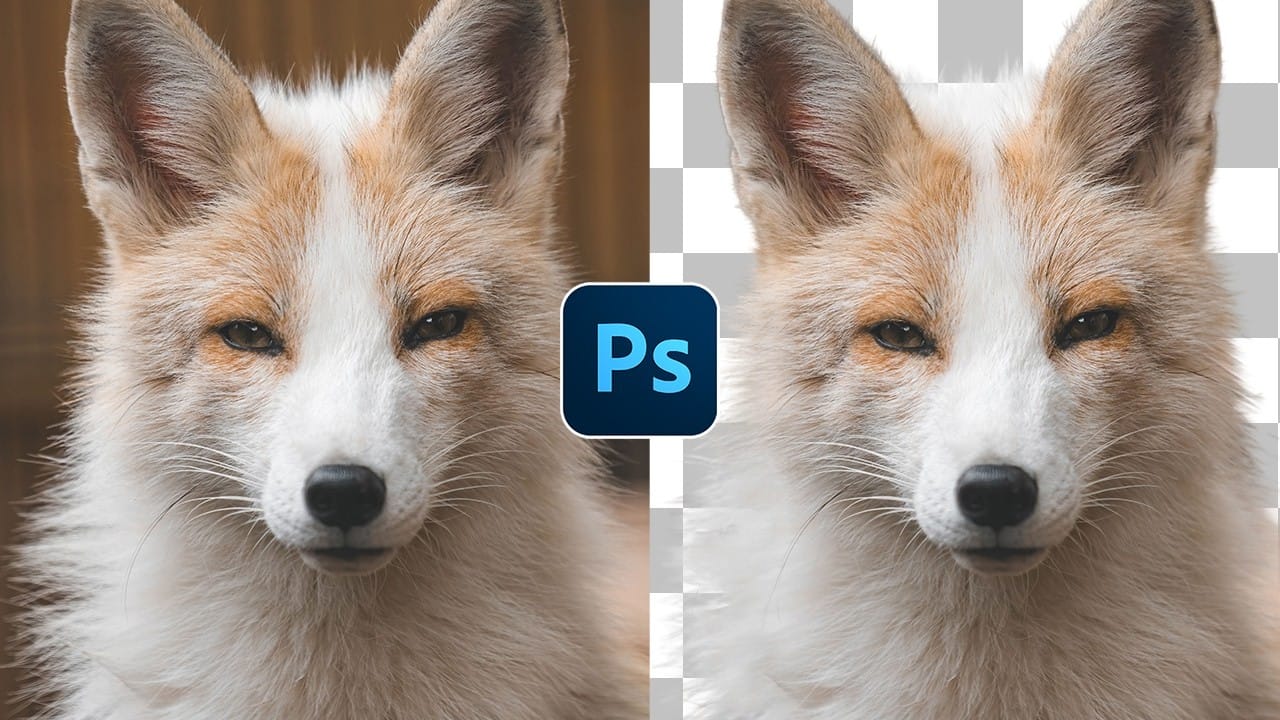Sharp, clean cutouts separate amateur photo edits from professional composites. Subjects with hair or fur challenge even experienced Photoshop users because standard selection tools often leave noticeable color fringing around delicate edges.
This tutorial demonstrates a complete workflow that combines Photoshop's cloud-powered selection tools with manual refinement techniques to create flawless cutouts ready for any background.
Watch the Tutorial
Video by Brendan Williams. Any links or downloads mentioned by the creator are available only on YouTube
Advanced Selection Methods for Complex Subjects
The cloud detailed results setting represents a significant improvement over traditional selection methods. This AI-powered feature analyzes complex edges with greater precision than standard algorithms.
However, the real challenge appears after the initial selection. Color fringing occurs when edge pixels retain traces of the original background color, creating visible halos that become obvious against new backgrounds.
- Cloud processing delivers superior edge detection for hair and fur
- Select and Mask workspace provides advanced refinement tools
- Refine Edge Brush recovers fine details missed by automated selection
- Color-aware vs object-aware modes handle different contrast scenarios
- Clone Stamp technique eliminates color fringing without losing edge detail
Practical Tips for Clean Cutouts
- Always enable cloud detailed results in the options bar before using Select Subject for better initial selections
- Test your cutout against both light and dark backgrounds to reveal hidden fringing issues
- Use color-aware mode when your subject contrasts strongly with the background, object-aware mode for similar tones
- Create a clipping mask for the clone stamp work to prevent painting outside the subject boundaries
- Sample frequently with Alt+click when cloning to match the natural texture variation in hair or fur
Related Articles and Tutorials
Explore more comprehensive techniques for mastering complex selections in Photoshop.