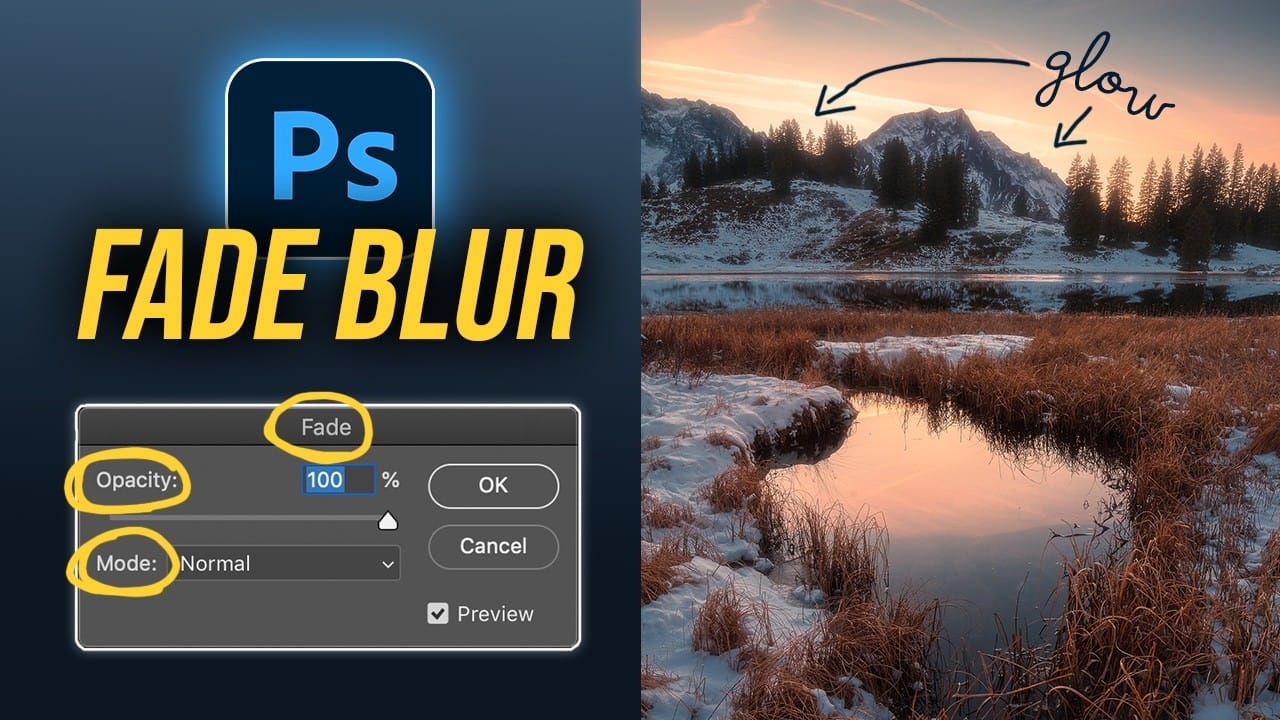The Orton Effect transforms ordinary landscape photos into dreamy, ethereal images with a signature soft glow. Named after photographer Michael Orton, this technique combines sharp and blurred versions of the same image to create luminous highlights while maintaining detail in the darker areas.
This approach works particularly well for sunset scenes, nature photography, and any image where you want to add atmospheric warmth and visual impact without looking over-processed.
Watch the Video
Video by Christian Möhrle - The Phlog Photography. Any links or downloads mentioned by the creator are available only on YouTube
Practical Tips for Orton Glow Effects
- Start with proper exposure - recover highlight and shadow detail in Camera Raw before applying the effect
- Use the Fade command immediately after applying Gaussian Blur for streamlined workflow and better control
- Try different blending modes - Lighten for balanced results, Overlay for drama, Screen for dreamy brightness
- Protect the shadows using Blend If controls to prevent the glow from flattening dark areas
- Keep opacity moderate - typically 20-40% works best for natural-looking results
Related Articles and Tutorials about Glow Effects
Explore more techniques for creating stunning light effects and atmospheric enhancements.