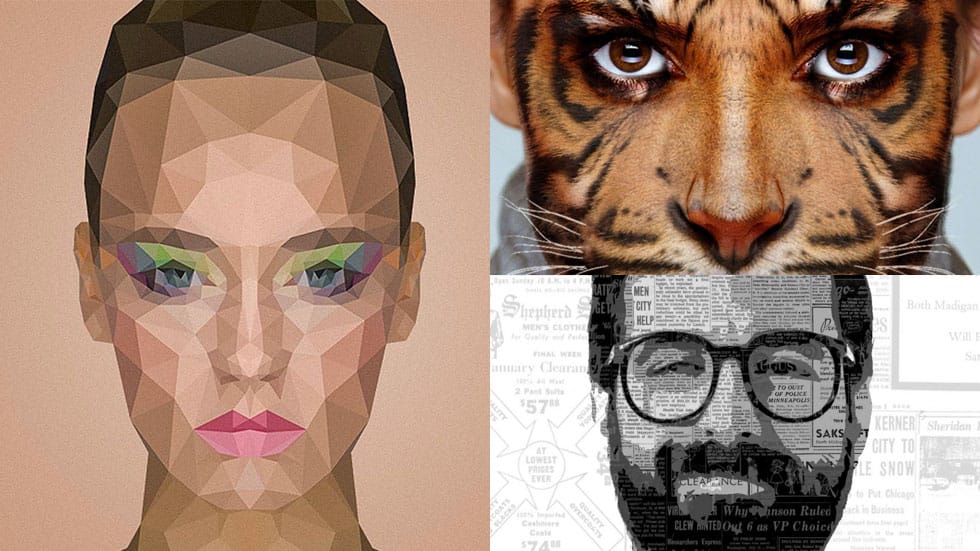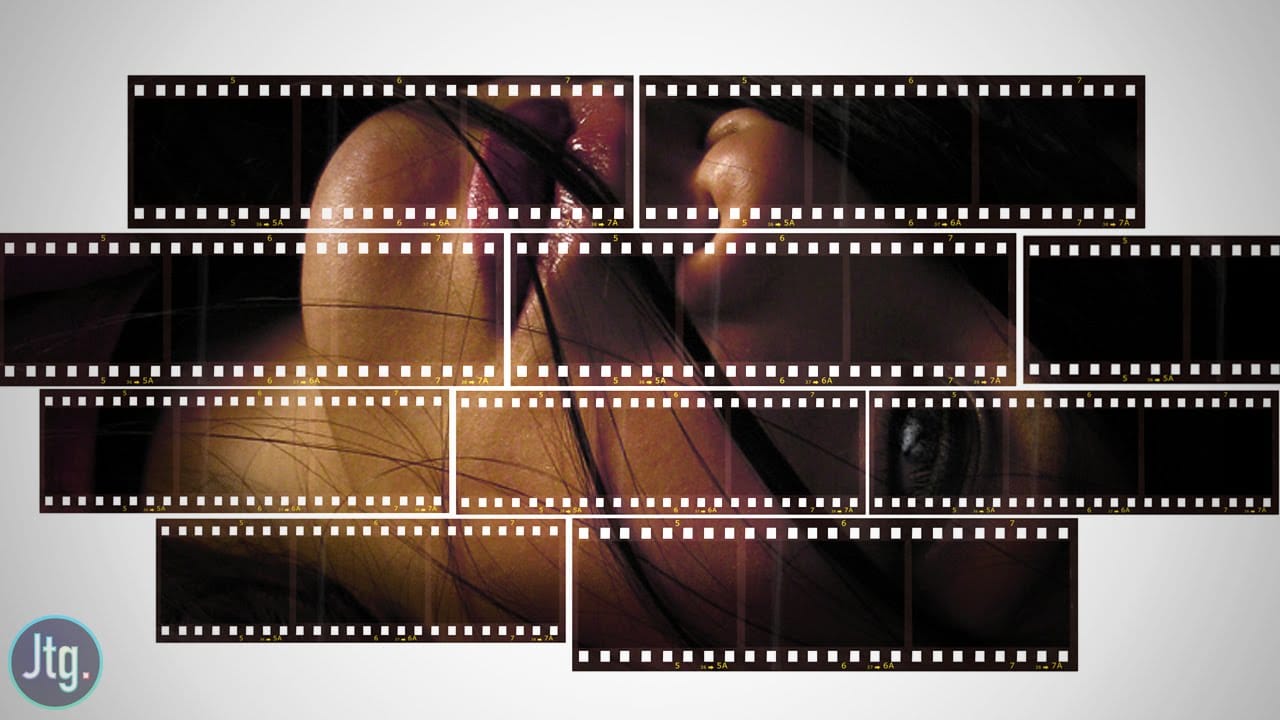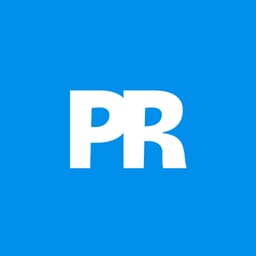Portrait collages open up creative possibilities that go far beyond traditional photo editing. By combining artistic filters, color manipulation, and texture mapping, you can transform ordinary portraits into striking visual compositions that blend photography with graphic design elements.
This technique breaks down complex imagery into simplified color zones, then maps different textures to each area. The result is a unique artistic effect that maintains the subject's recognizable features while adding layers of visual interest through mixed media textures.
Watch the Tutorial
Video by P A N T E R. Any links or downloads mentioned by the creator are available only on YouTube
Practical Tips for Textured Collages
- Convert your portrait to a smart object before applying any filters to maintain editing flexibility
- Use four distinct texture types that match your intended tonal range from darkest to lightest
- Apply the cutout filter twice with identical settings to create sharper, more defined color zones
- Set blend-if controls by dragging the white triangle left for dark areas and black triangle right for light areas
- Adjust texture scale and positioning after applying blend modes to achieve better visual balance
Related Articles and Tutorials
Explore more creative portrait techniques and artistic photo manipulation methods.