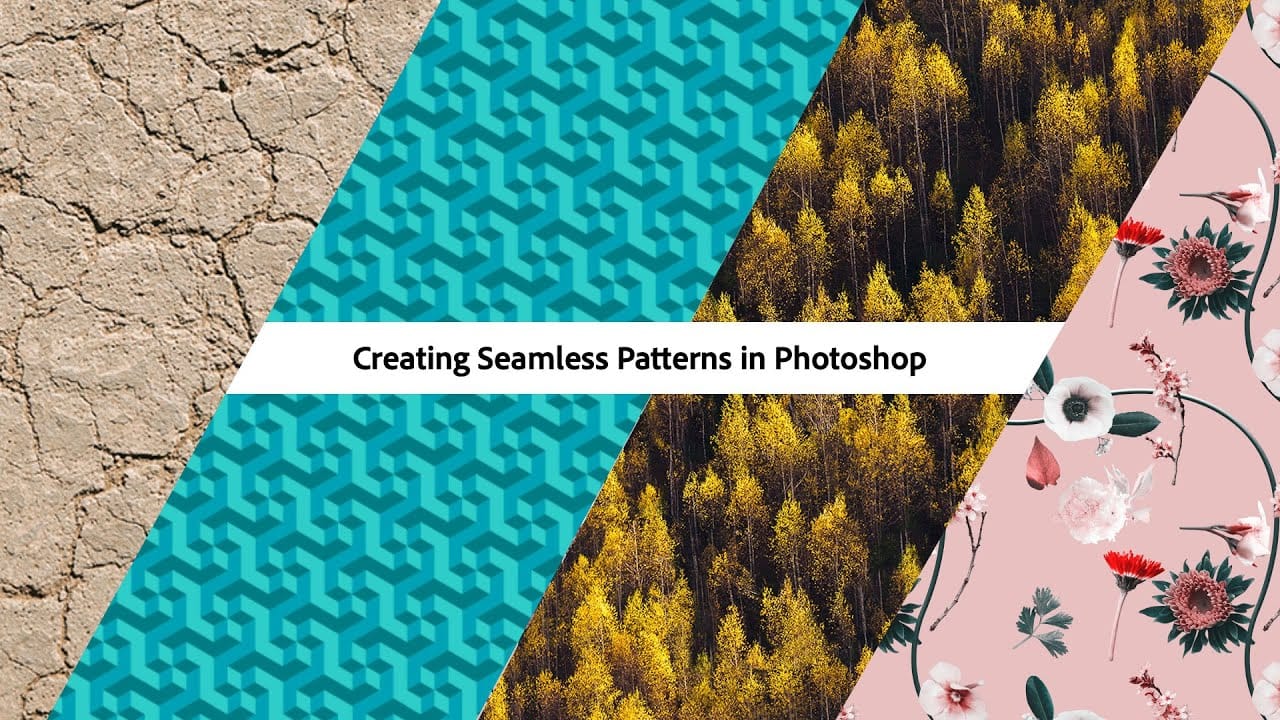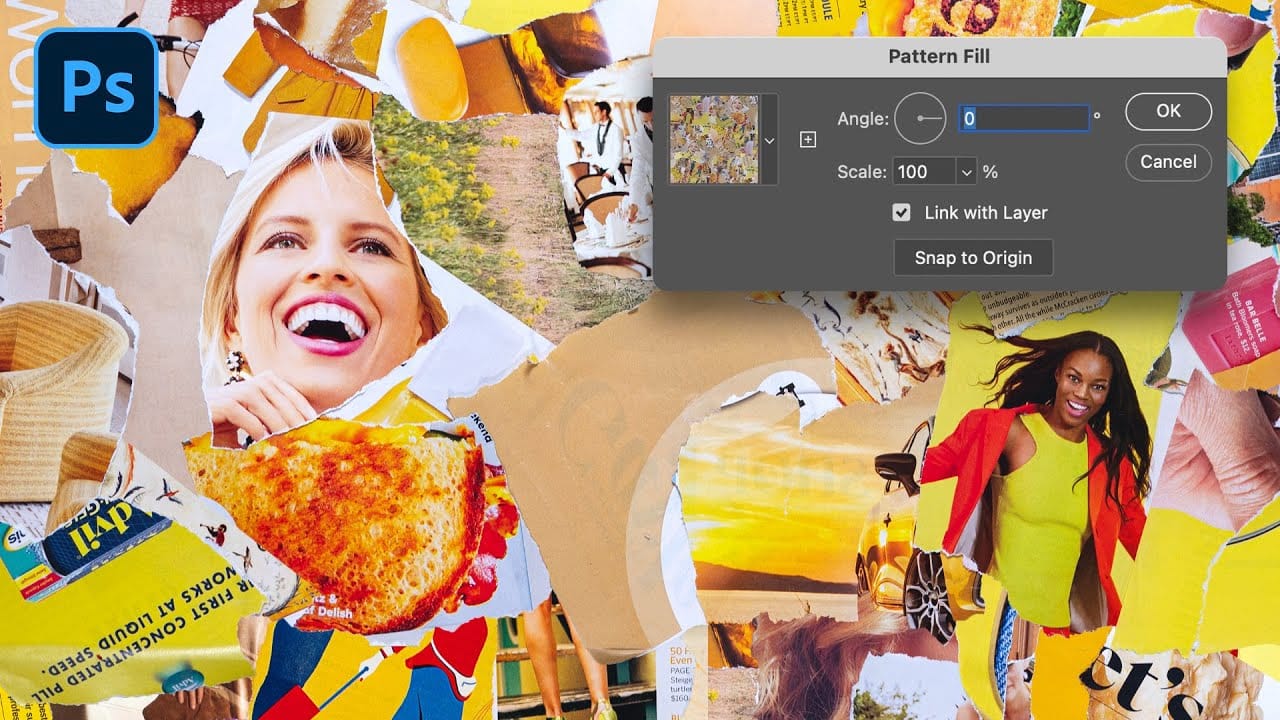Transforming ordinary images into professional repeating patterns opens up endless creative possibilities. From custom backgrounds to textile designs, seamless patterns eliminate obvious cutting lines and repetitive elements that reveal themselves when an image tiles across a surface.
This technique works with any type of image - from photographs to collages to digital artwork - and creates patterns that can be scaled, rotated, and positioned without showing visible seams or obvious repetition.
Watch the Tutorial
Video by Nucly • Photoshop and Creative Design Training. Any links or downloads mentioned by the creator are available only on YouTube
The Power of the Offset Filter Technique
The Offset filter serves as the cornerstone of seamless pattern creation in Photoshop. This technique splits your image into four quadrants and repositions them, revealing exactly where seams would appear in a repeating pattern.
Pattern resolution plays a crucial role in professional results. Photoshop supports patterns up to 3500 pixels, which provides enough detail for scaling and high-resolution applications while maintaining visual quality.
- Center positioning ensures consistent pattern alignment across all edges
- Square dimensions create versatile patterns that work in any orientation
- Wraparound settings prevent edge cutoffs during the offset process
- Manual gap filling offers more control than automated pattern generation
- Pattern export protects your work from software crashes or unexpected closures
Practical Tips for Seamless Pattern Creation
- Set your document to 3500x3500 pixels for maximum pattern resolution and scaling flexibility
- Use guides to center your main element perfectly before applying the offset filter
- Apply offset values of exactly half your document dimensions (1750 pixels for a 3500px document)
- Fill gaps with copied elements from your original layer rather than using complex blending techniques
- Export your finished patterns immediately to prevent loss from unexpected program crashes
Related Tutorials About Seamless Patterns
Explore more techniques for creating professional repeating patterns and backgrounds.