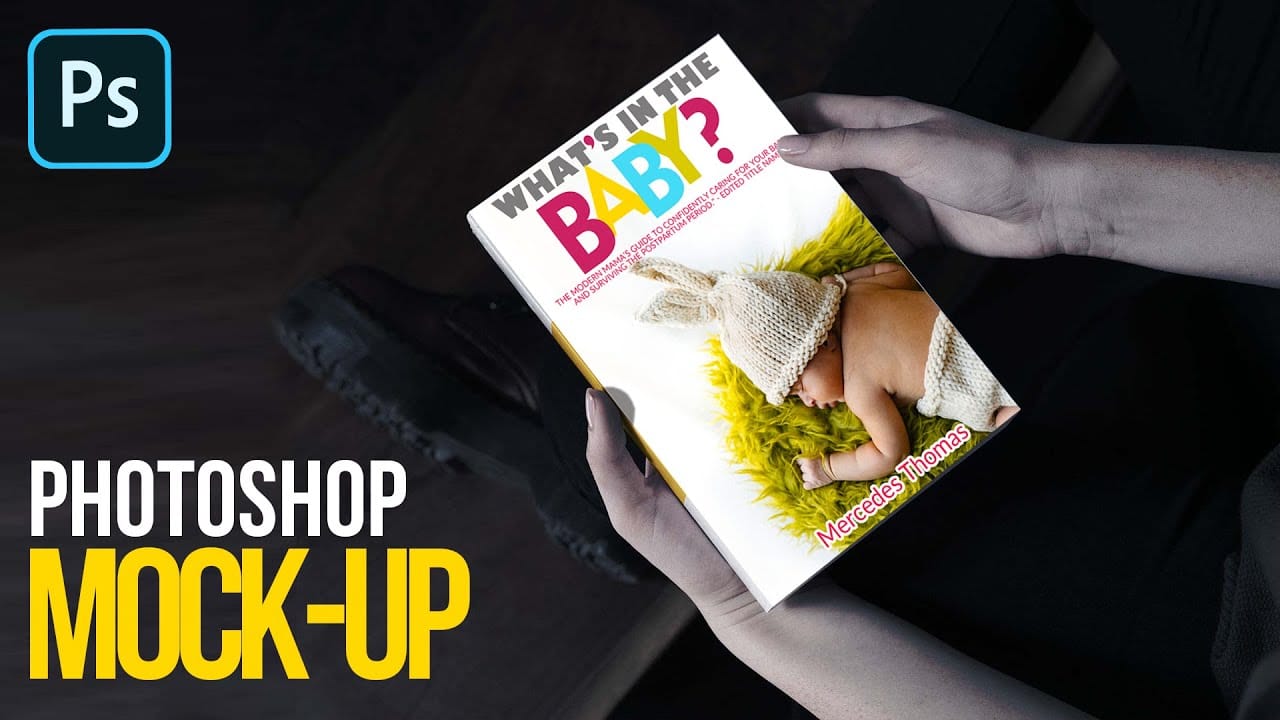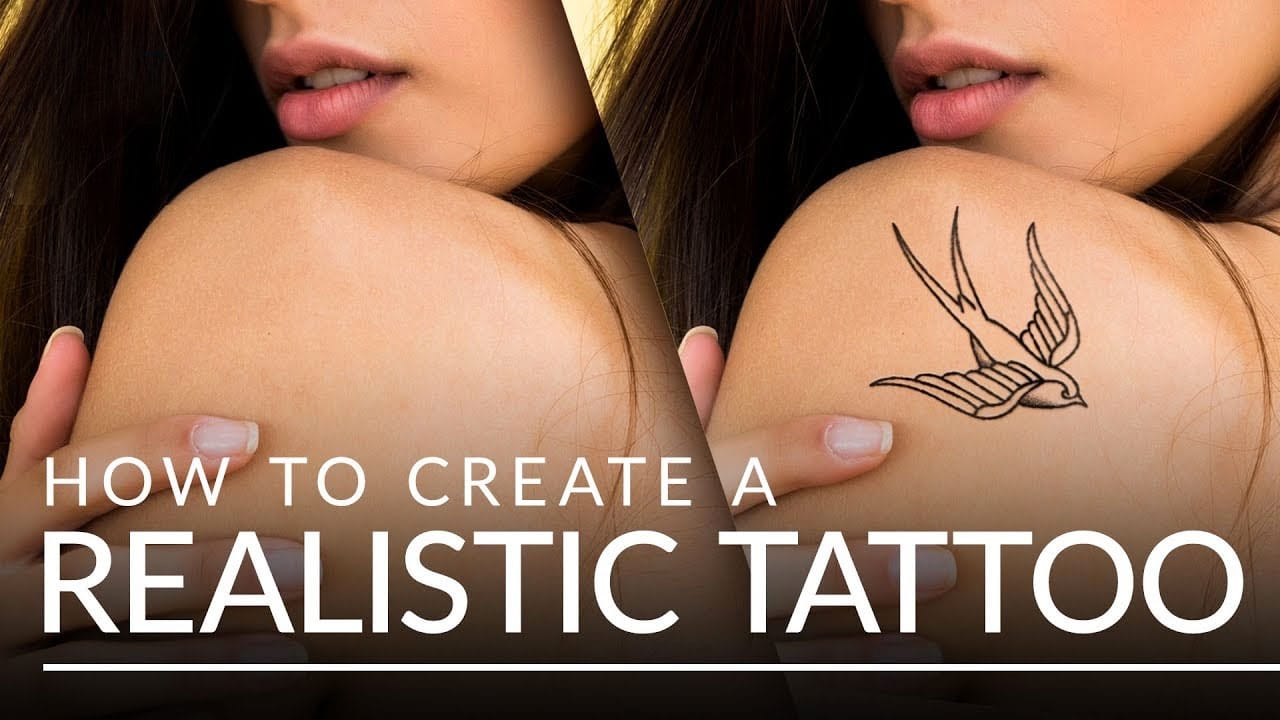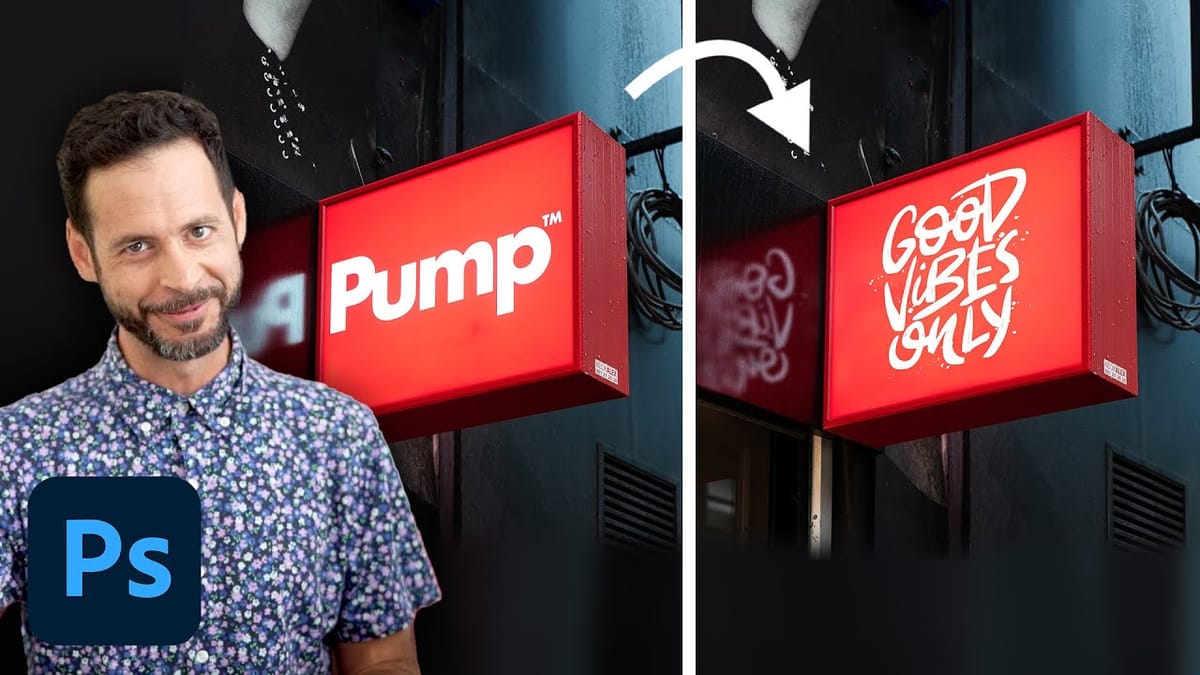Creating convincing product mockups requires more than simply placing a design onto a template. Real fabric surfaces have subtle color variations, texture bumps, and complex lighting that affect how printed designs actually appear.
This comprehensive tutorial demonstrates professional techniques for building realistic mockups from scratch. You'll learn to control surface preparation, blend modes, displacement mapping, and lighting effects to achieve results that match real-world printing conditions.
Watch the Tutorial
Video by PiXimperfect. Any links or downloads mentioned by the creator are available only on YouTube
The Science Behind Realistic Mockup Creation
Professional mockup design relies on understanding how printed materials interact with different surfaces. Fabric printing, screen printing, and digital transfers each produce distinct visual characteristics that affect color saturation, edge sharpness, and surface texture integration.
The key principle involves surface preparation before design placement. Raw product photos contain color casts, brightness variations, and existing textures that interfere with design accuracy. Neutralizing these elements creates a consistent base that preserves the original design colors while maintaining realistic material properties.
Advanced mockup techniques also account for how light interacts with printed surfaces. Real printed designs don't simply sit on top of materials—they integrate with surface bumps, follow fabric weaves, and reflect light differently in raised versus recessed areas. This requires careful attention to:
- Displacement mapping for surface texture integration
- Blend mode combinations for realistic color interaction
- Selective brightness and saturation adjustments based on surface topology
Essential Tips for Professional Mockups
- Prepare the base surface first by reducing color saturation and adjusting brightness before placing any designs—this prevents unwanted color contamination.
- Use multiply blend mode for dark areas and screen blend mode for highlights to simulate how printed ink interacts with fabric surfaces naturally.
- Create displacement maps from desaturated surface copies to add realistic texture bumps and fabric weave integration to your designs.
- Apply subtle Gaussian blur to designs since real printed materials lack the sharp pixel-perfect edges of digital files.
- Reduce saturation in shadow areas using channel-based masks to replicate how colors appear less vibrant in darker surface regions.
More Tutorials About Mockup Design
Explore additional techniques for creating professional product presentations and design mockups.