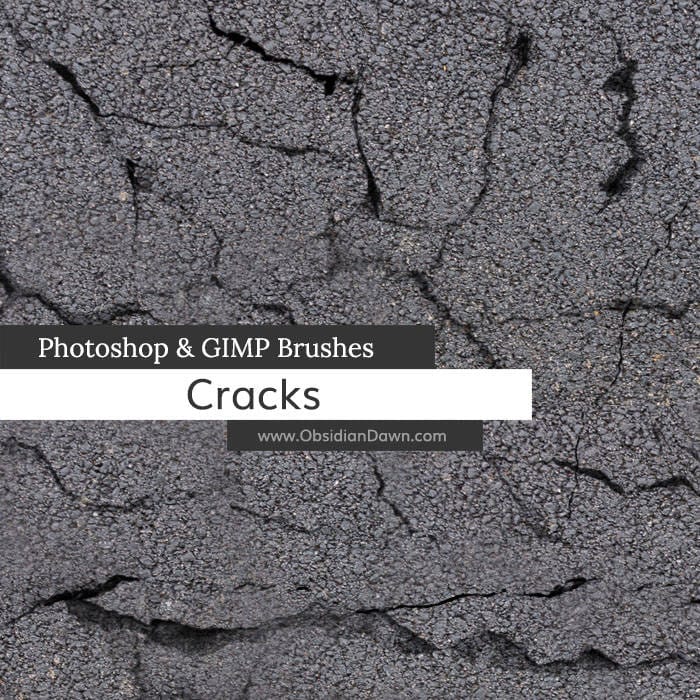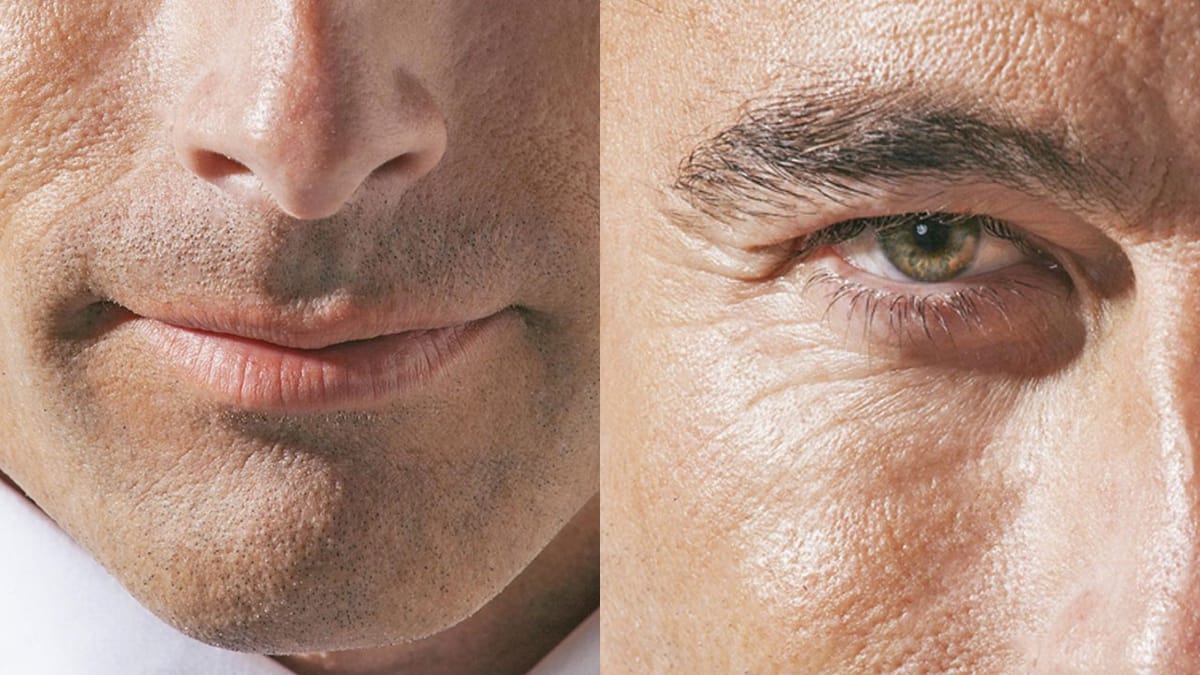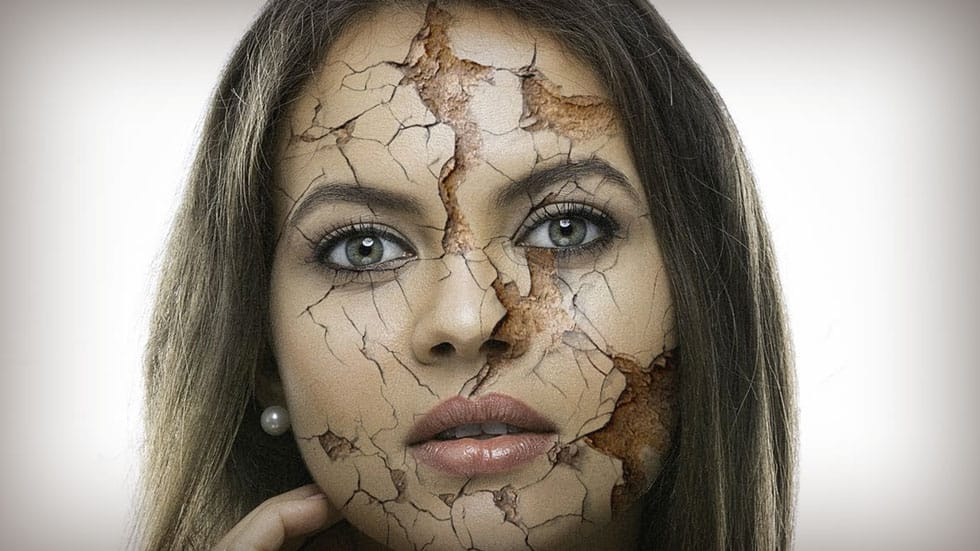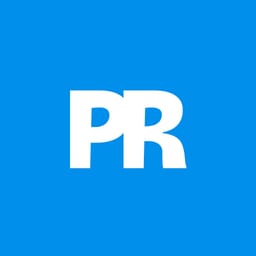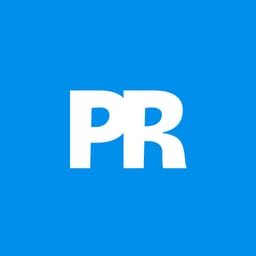Transform ordinary portraits into striking, textured images with advanced Photoshop techniques. This tutorial reveals how to add dramatic, realistic skin cracking effects that elevate your creative photo editing skills.
Watch the Tutorial
Video by Photoshop Tutorials. Any links or downloads mentioned by the creator are available only on YouTube
Practical Tips for Creating Cracked Skin Texture
Master the art of adding realistic texture to your digital portraits with these professional techniques.
• Carefully warp and transform your texture layer to match the contours of the subject's face
• Use layer blending modes like Multiply to integrate the texture seamlessly • Adjust levels and saturation to eliminate unwanted greys and whites
• Mask out specific areas like eyes and lips for a more refined result
• Apply subtle grain and sharpening for enhanced realism
Related Articles and Tutorials about Skin Retouching
Explore more advanced Photoshop techniques for transforming skin in your images.