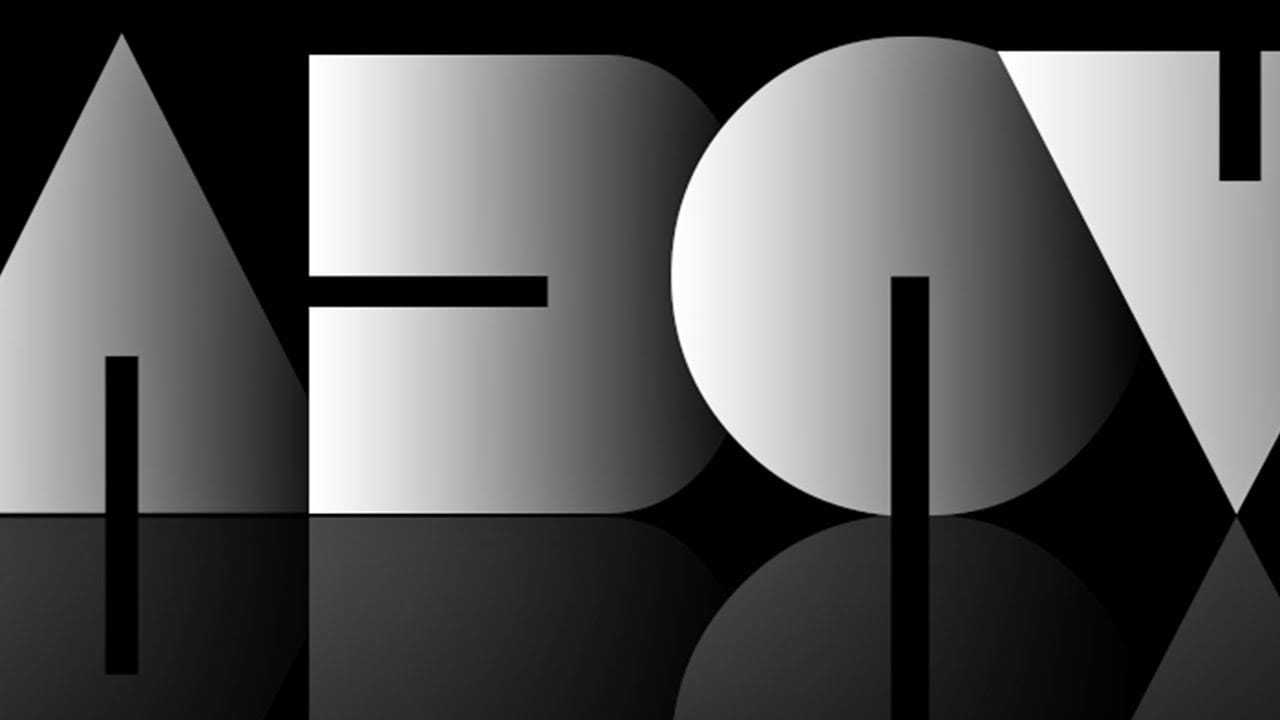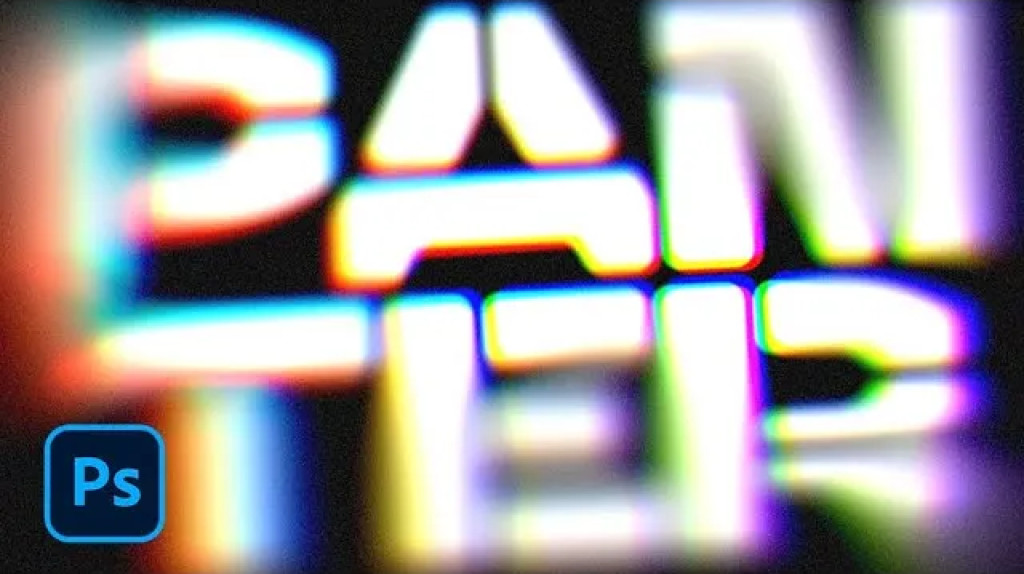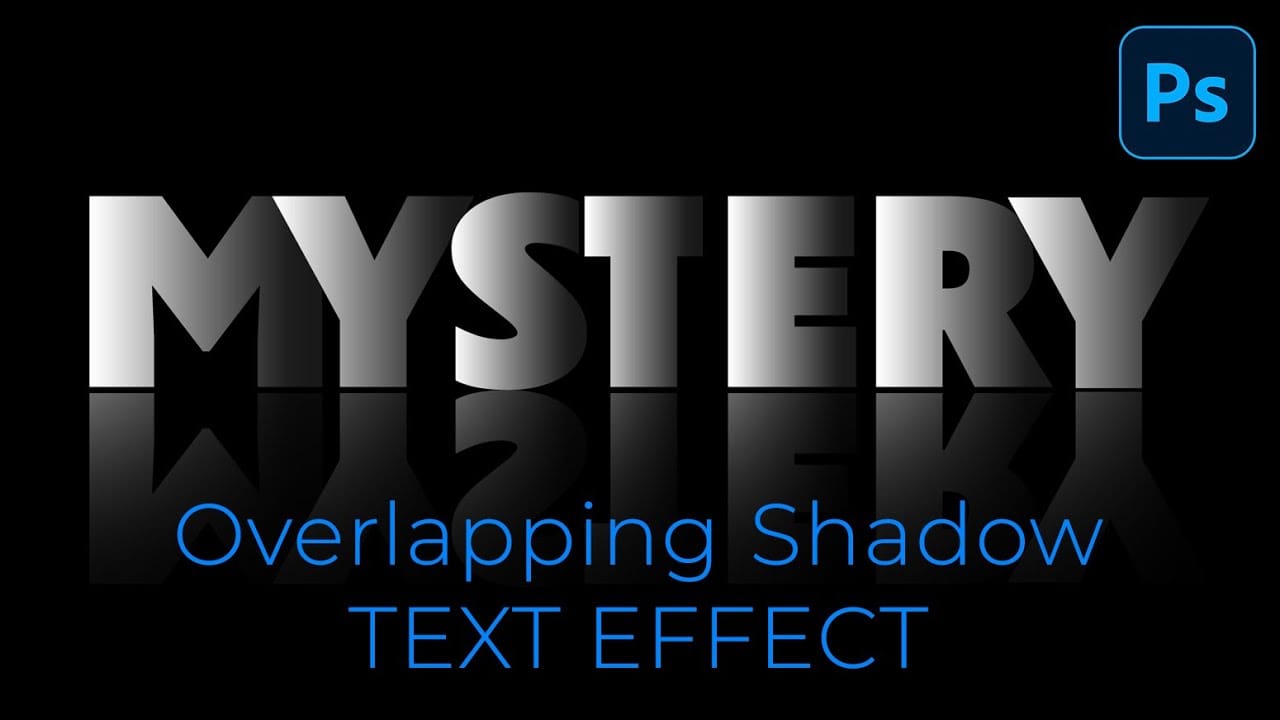Dramatic text effects transform ordinary typography into striking visual statements that command attention. The overlapping shadow technique creates depth and dimension by layering individual characters with gradient overlays and reflections.
This effect works particularly well for movie titles, album covers, and promotional graphics where bold, cinematic impact matters most.
Watch the Tutorial
Video by Photoshop Arthouse. Any links or downloads mentioned by the creator are available only on YouTube
Understanding Character-Based Text Effects
Traditional text effects apply styling to entire words or phrases as single units. Breaking text into individual character layers opens up creative possibilities that unified text blocks cannot achieve. Each letter becomes an independent design element that can be positioned, styled, and transformed separately.
This approach allows for precise control over kerning (character spacing), overlapping arrangements, and individual styling variations. The technique proves especially effective for dramatic typography where letters need to interact with each other in complex ways. Heavy, bold fonts work best because they provide substantial shapes that maintain readability even with overlapping shadows and gradient treatments.
The gradient overlay technique simulates how light naturally falls across three-dimensional surfaces, creating the illusion that flat text characters have depth and volume.
Practical Tips for Overlapping Shadow Text
- Use thick, heavy fonts like
Dunbar Tall Ultrato ensure characters remain readable with overlapping effects - Keep
Auto-Selectunchecked when positioning individual characters to prevent accidentally moving the wrong layer - Apply gradient overlays with 180-degree angles and 90% opacity for consistent lighting across all characters
- Position reflection opacity around 40% with 90% layer mask density for realistic floor reflections
- Hold
Shiftwhile dragging characters to maintain horizontal alignment during positioning
Related Articles and Tutorials
Explore more shadow and text effect techniques to expand your typography skills.