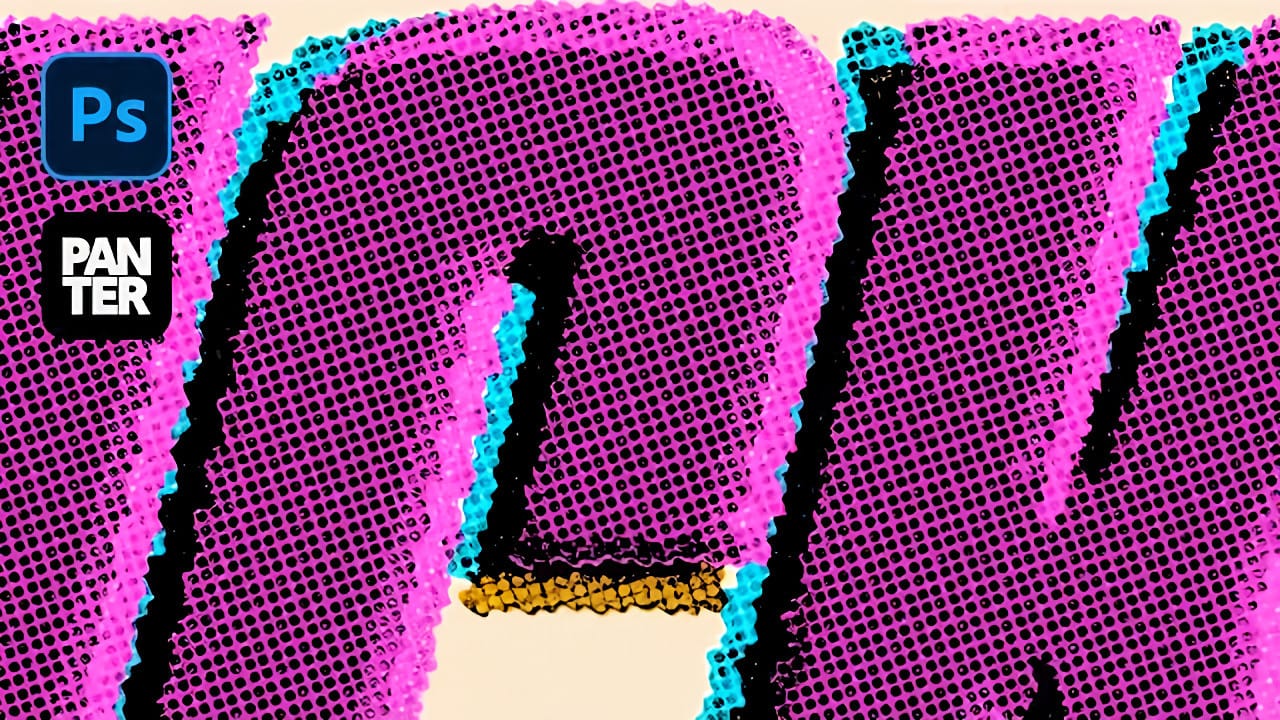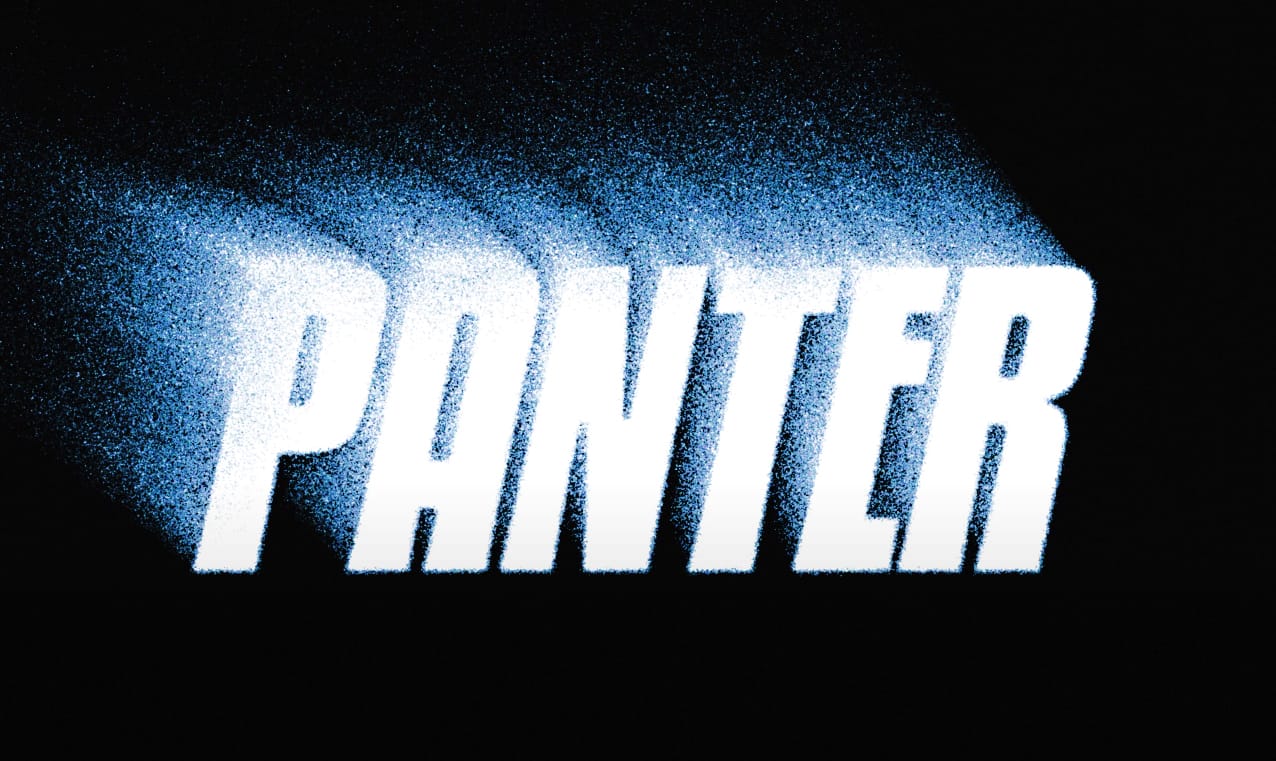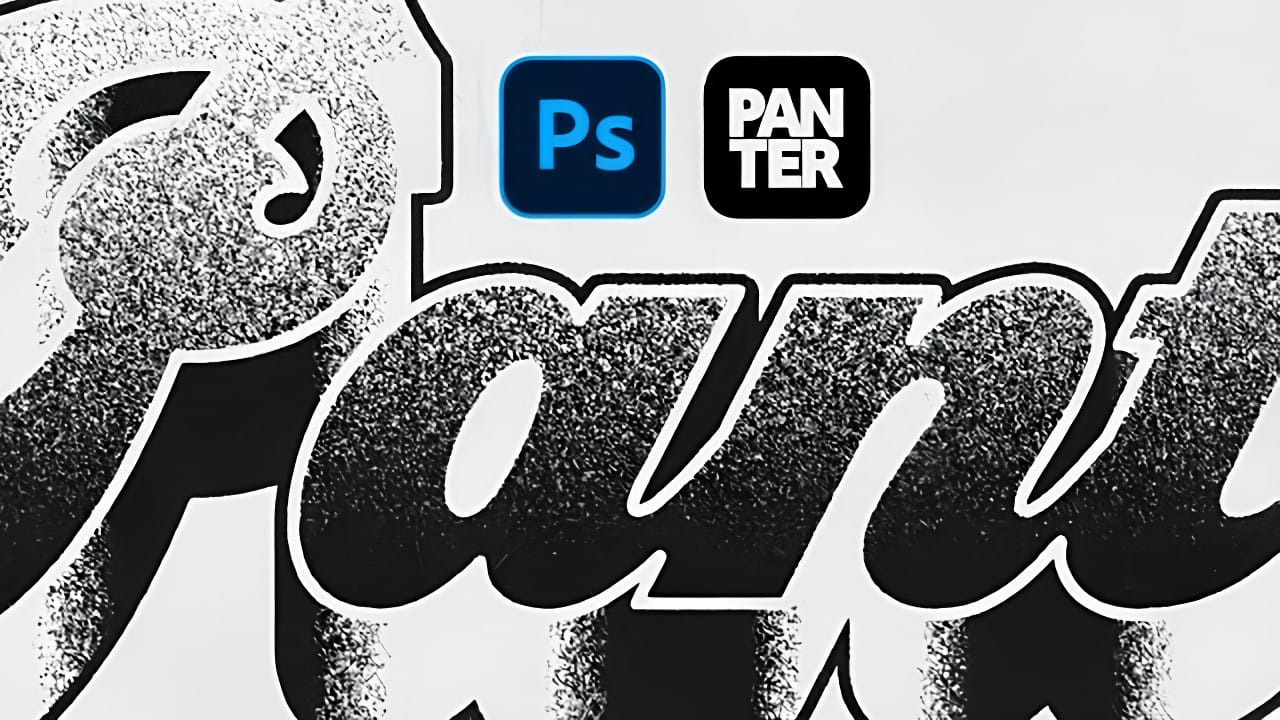Grungy 3D text combines dimensional depth with weathered, distressed textures to create typography that feels both bold and authentically worn. This aesthetic works perfectly for vintage band posters, urban street art designs, and retro gaming graphics where clean digital text feels too polished.
This tutorial demonstrates how to build convincing 3D extrusion using manual layer duplication, then add realistic grunge textures through noise filters and distortion effects.
Watch the Tutorial
Video by P A N T E R. Any links or downloads mentioned by the creator are available only on YouTube
Building Depth Through Layer Duplication
The manual extrusion technique creates more control over the 3D effect compared to Photoshop's built-in 3D tools. Alt + Arrow key duplication allows precise depth adjustment while maintaining layer flexibility for styling individual faces of the text.
The gradient overlay approach with custom color stops creates realistic lighting across the extruded surface. Different stroke treatments for the front face versus the extruded sides help separate the dimensional planes visually.
- Layer duplication creates controllable 3D depth
- Gradient overlays simulate dimensional lighting
- Separate stroke styles distinguish text faces
- Smart object conversion preserves editability
- Filter combinations build authentic texture
Practical Tips for 3D Grunge Text
- Use 60+ duplicate layers for convincing extrusion depth without overwhelming file size
- Apply threshold adjustments to noise layers for sharper, more defined grain patterns
- Set gradient angles to 90 degrees for proper top-to-bottom lighting simulation
- Convert to smart objects before applying filter gallery effects to maintain non-destructive editing
- Combine graphic pen and torn edges filters for authentic weathered texture without overdoing distortion
More Tutorials About 3D Text Effects
Explore additional techniques for creating dimensional typography in Photoshop.