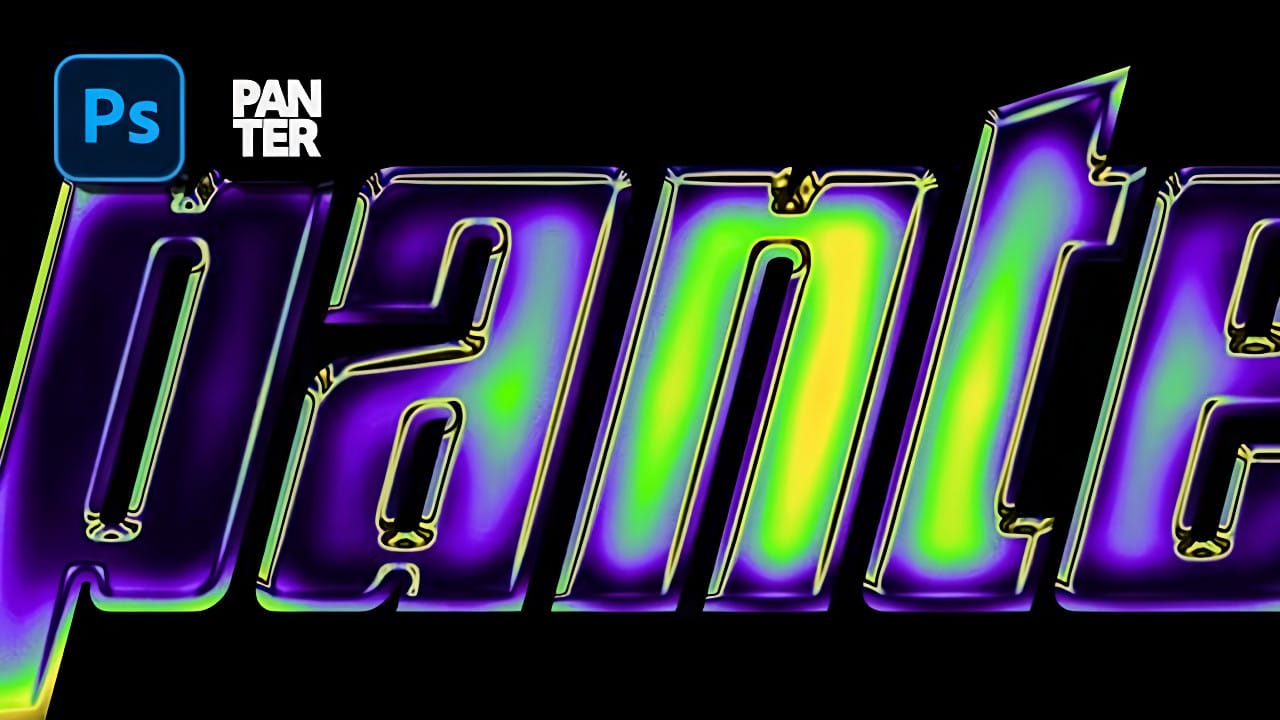Chrome effects elevate text from ordinary typography into polished, metallic masterpieces that command attention. The reflective surfaces and dimensional depth create that premium look perfect for modern logos, eye-catching headlines, and promotional graphics that need to stand out.
This technique demonstrates how to build realistic chrome text using gradient overlays, strategic layer effects, and color adjustments to achieve a sophisticated metallic finish with vibrant rainbow reflections.
Watch the Tutorial
Video by P A N T E R. Any links or downloads mentioned by the creator are available only on YouTube
Understanding Chrome Text Effects in Digital Design
Chrome effects rely on the interplay between light reflection and dimensional depth to create convincing metallic surfaces. The key lies in building layers of highlights, shadows, and color transitions that mimic how light bounces off polished metal.
The diamond gradient style creates the characteristic chrome reflection pattern, while curve adjustments enhance contrast to achieve that mirror-like quality. Adding colorful gradients through gradient maps transforms basic chrome into vibrant, rainbow-tinted metal surfaces.
- Bevel and emboss effects create the initial dimensional foundation
- Diamond gradient overlays generate realistic reflection patterns
- Curve adjustments enhance metallic contrast and depth
- Gradient mapping introduces vibrant color transitions
- Noise textures add surface detail and realism
Practical Tips for Chrome Text Effects
- Use condensed or bold fonts for better visibility of metallic effects and dimensional details
- Set diamond gradient style to zero angle with 150% scale for optimal reflection distribution
- Apply strong curve adjustments with raised highlights and lowered shadows for maximum metallic contrast
- Add colorful gradient map handles progressively from yellow to green to purple for smooth transitions
- Include subtle noise overlay at 16-20% with unchecked monochrome for realistic surface texture
Related Articles and Tutorials about Chrome Effects
Explore more chrome and metallic text techniques for your design projects.