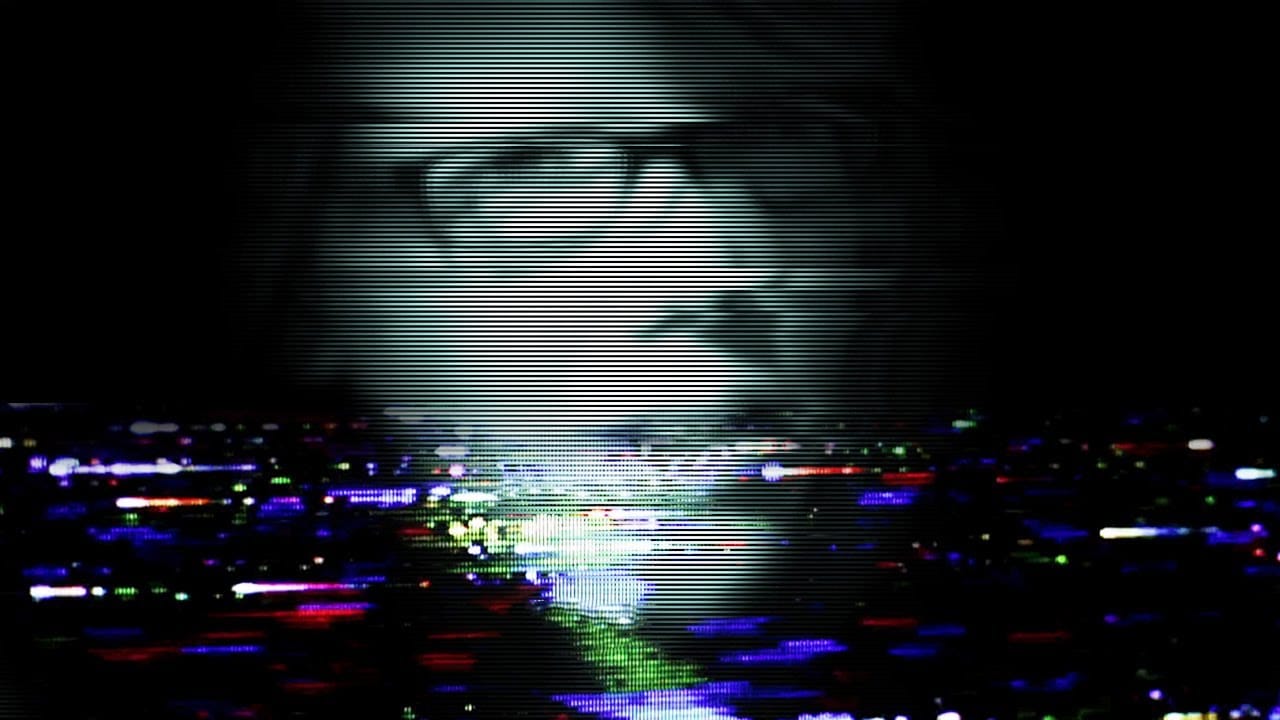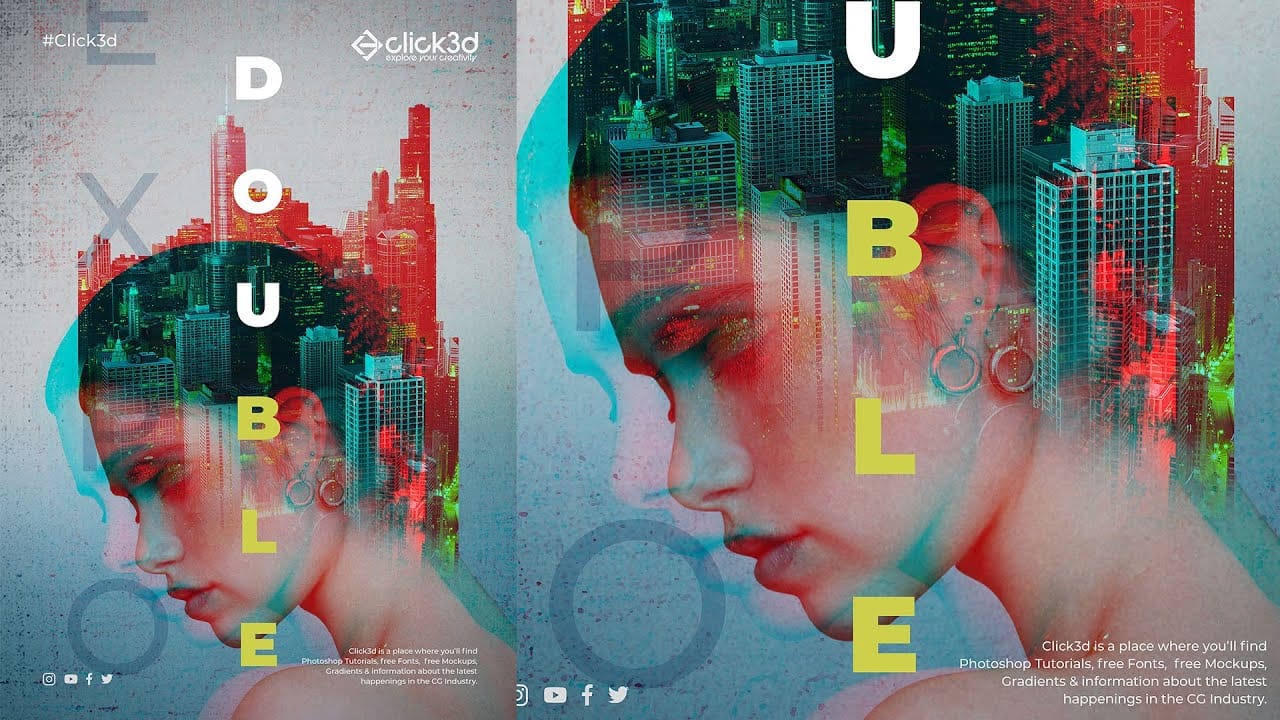Digital glitches transform ordinary images into striking visual disruptions that capture attention instantly. The aesthetic of broken pixels, stretched sections, and fragmented visuals has become a powerful design element in contemporary digital art. This tutorial demonstrates a hidden technique using Photoshop's Wave filter to create authentic-looking glitch effects. Learn how to manipulate wavelength, amplitude, and scale settings to produce convincing digital distortions.
Watch the Video
Video by P A N T E R. Any links or downloads mentioned by the creator are available only on YouTube
Understanding Glitch Art and Digital Distortion
Glitch art emerged from actual technical malfunctions in digital systems, where corrupted data created unexpected visual patterns. Artists began deliberately recreating these errors as an aesthetic choice, turning digital mistakes into intentional design elements. The Wave filter in Photoshop simulates one of the most common types of digital corruption: horizontal and vertical displacement of pixel data. Real glitches often occur when image data gets misinterpreted during transmission or storage, creating the characteristic stretched and fragmented appearance that defines this visual style. Working with smart objects preserves the original image data while allowing multiple iterations of the effect. This non-destructive workflow lets you experiment with different distortion levels and combine multiple glitch variations without permanently altering your source material.
Essential Tips for Creating Wave Filter Glitches
- Convert your layer to a smart object before applying the Wave filter to maintain editing flexibility - Set the shape to Square and reduce generators to 2 for cleaner, more controlled distortion patterns - Decrease the bottom scale to zero and maximize wavelength values for dramatic horizontal stretching effects - Use the Randomize button to generate unexpected variations quickly, then fine-tune the results - Paint on the smart filter mask with black to hide glitch effects in specific areas, or white to restore them
More Tutorials about Glitch Effects
Explore additional techniques for creating digital distortion effects in Photoshop.