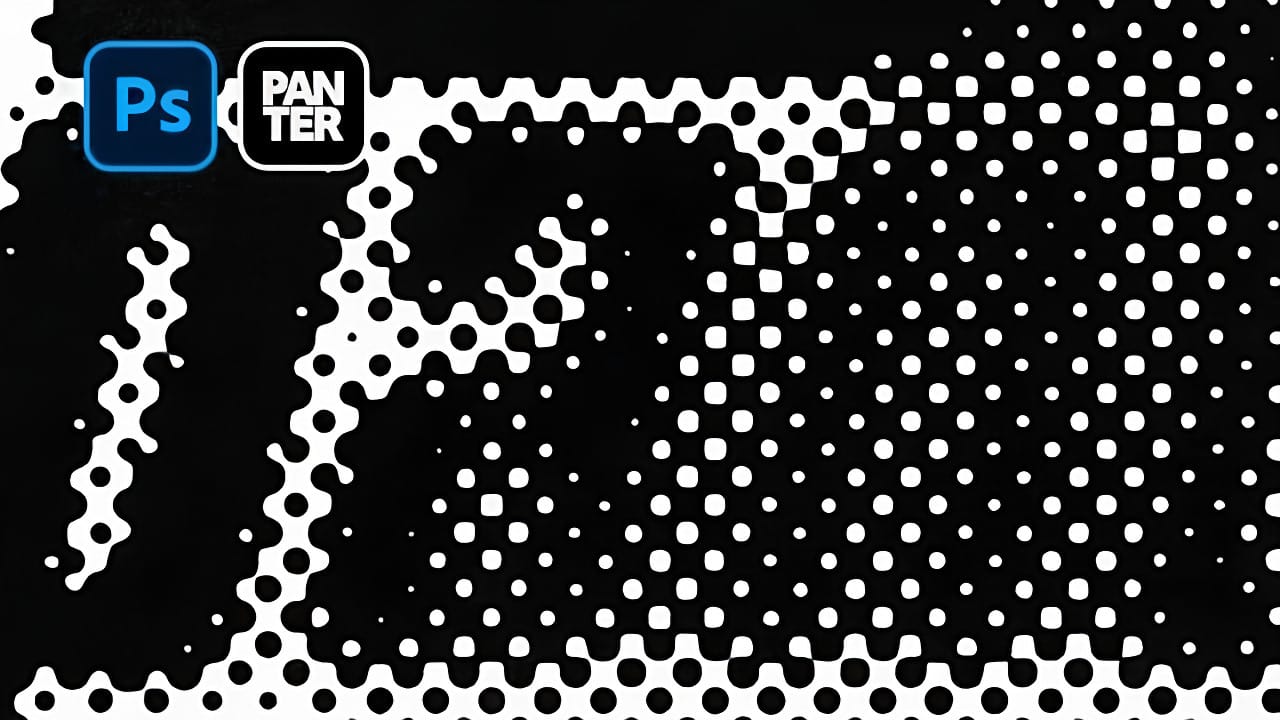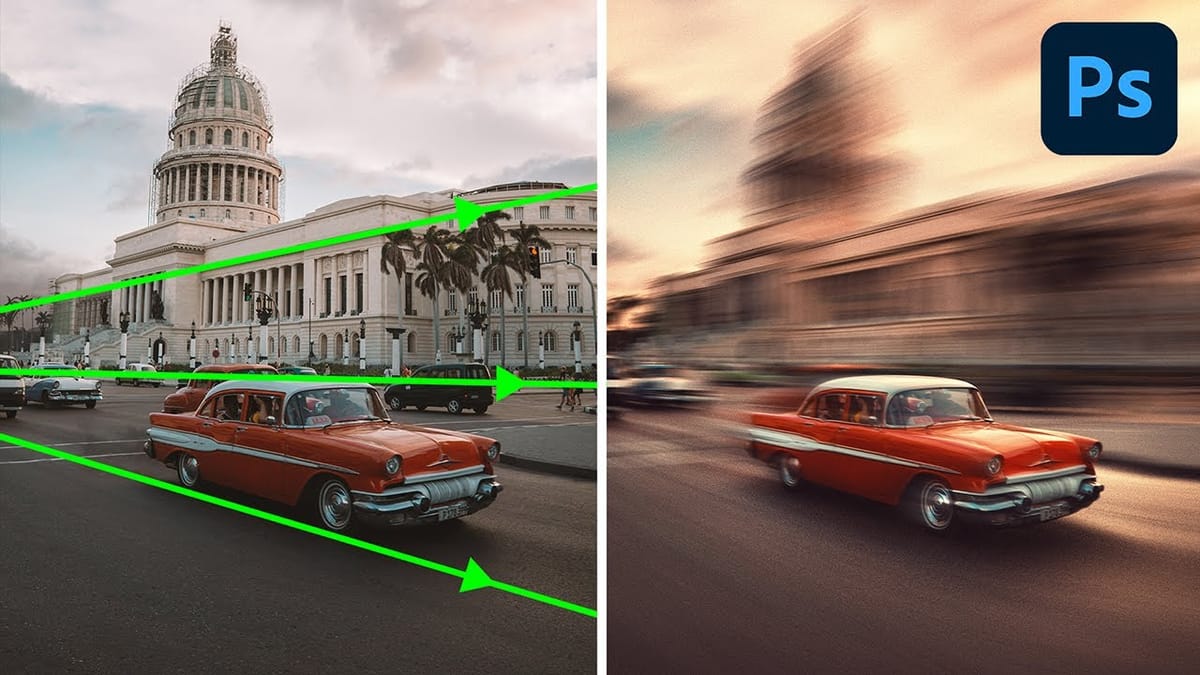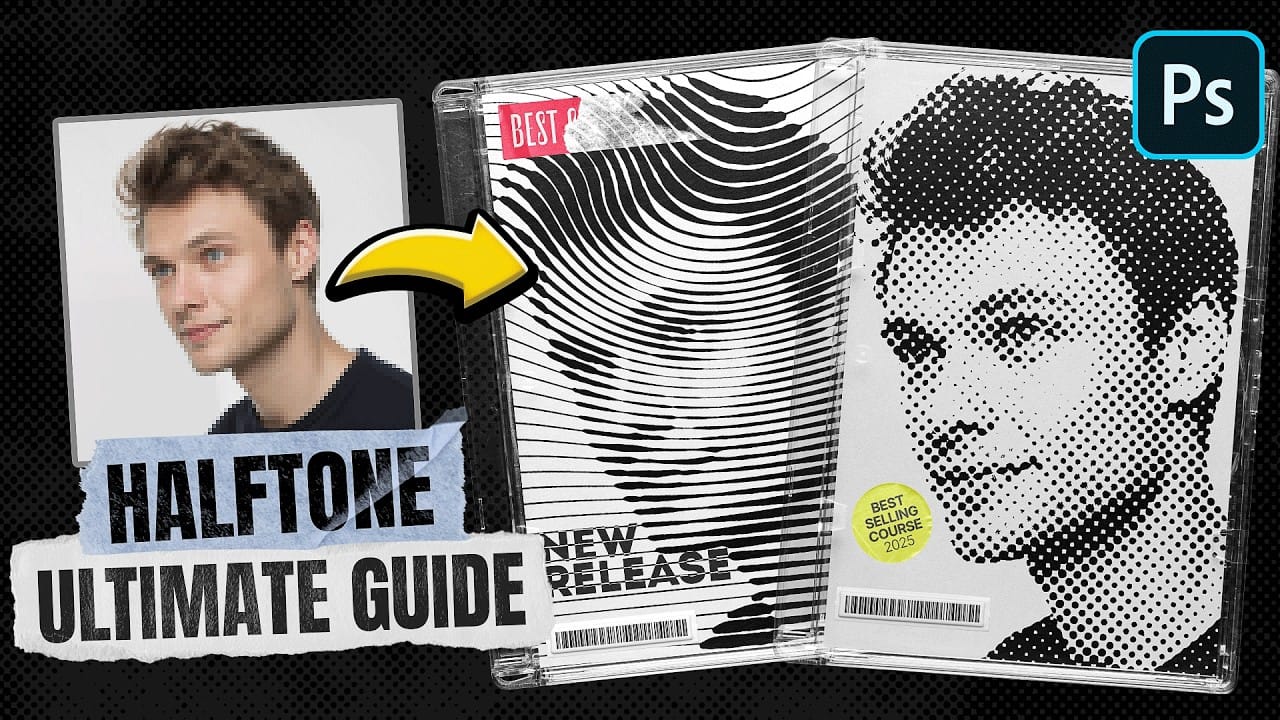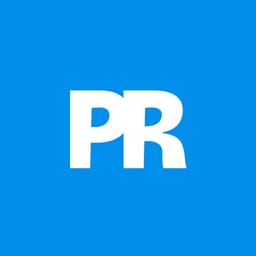The distinctive look of dotted halftone patterns combined with dynamic motion blur creates striking visual effects that bridge vintage print aesthetics with modern digital design. This technique transforms portrait photography into graphic art pieces with flowing, particle-like textures.
The process involves layering multiple filter effects to achieve that coveted Instagram-worthy look where subjects appear to dissolve into dotted trails of movement.
Watch the Tutorial
Video by P A N T E R. Any links or downloads mentioned by the creator are available only on YouTube
Practical Tips for Motion Halftone Effects
- Use high-resolution images (4000px height) to ensure sharp halftone dots in the final output
- Convert layers to smart objects before applying filters to maintain non-destructive editing capabilities
- Apply motion blur first with high values (400-500px) to create strong directional movement
- Adjust reticulation density settings to control how detailed or simplified your halftone pattern appears
- Set foreground level to zero in reticulation to eliminate unwanted background elements and focus on the subject
More Tutorials About Motion Blur and Halftone Effects
Explore additional techniques for creating dynamic visual effects in Photoshop.