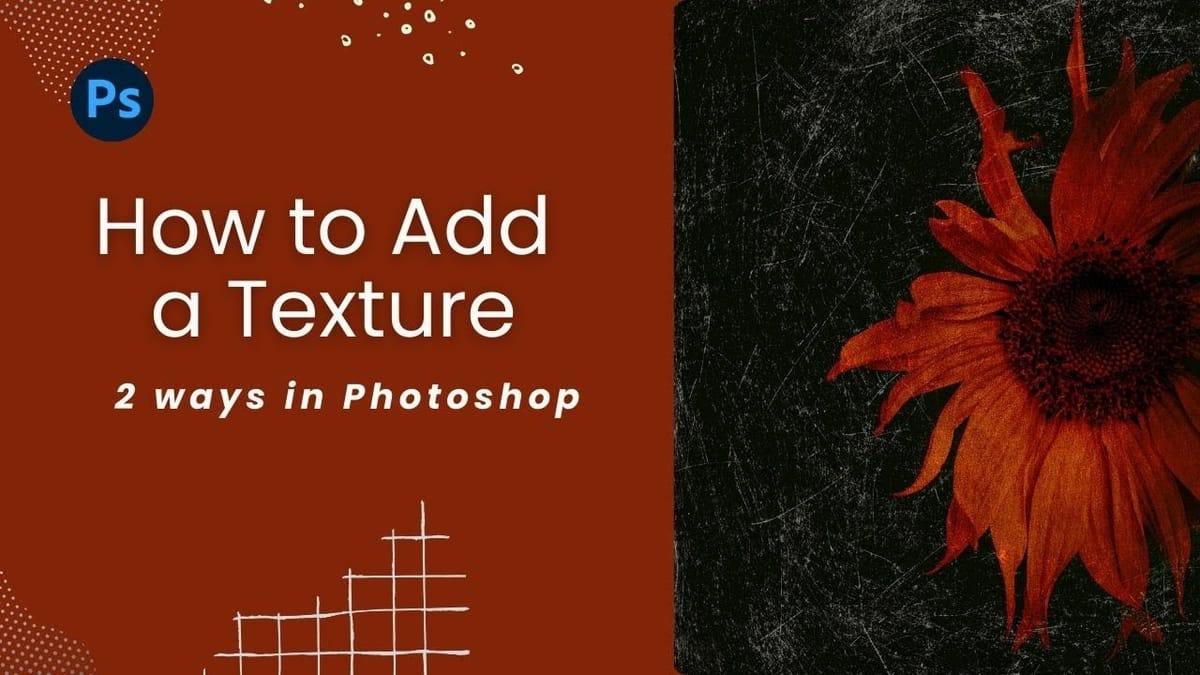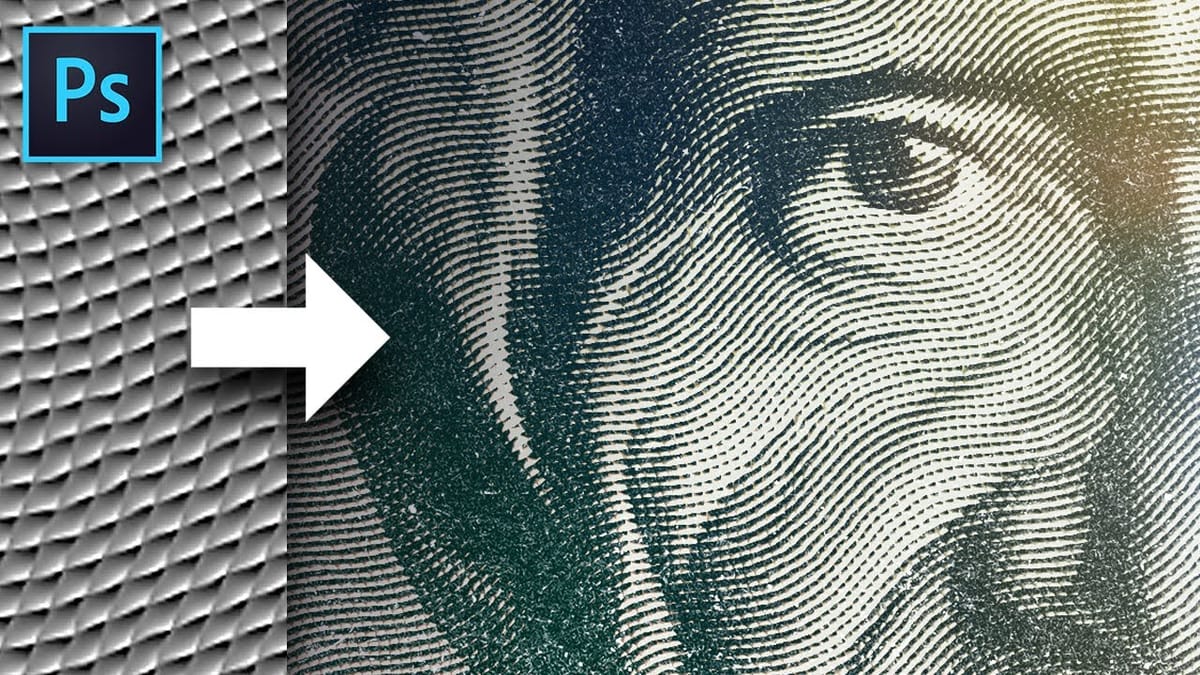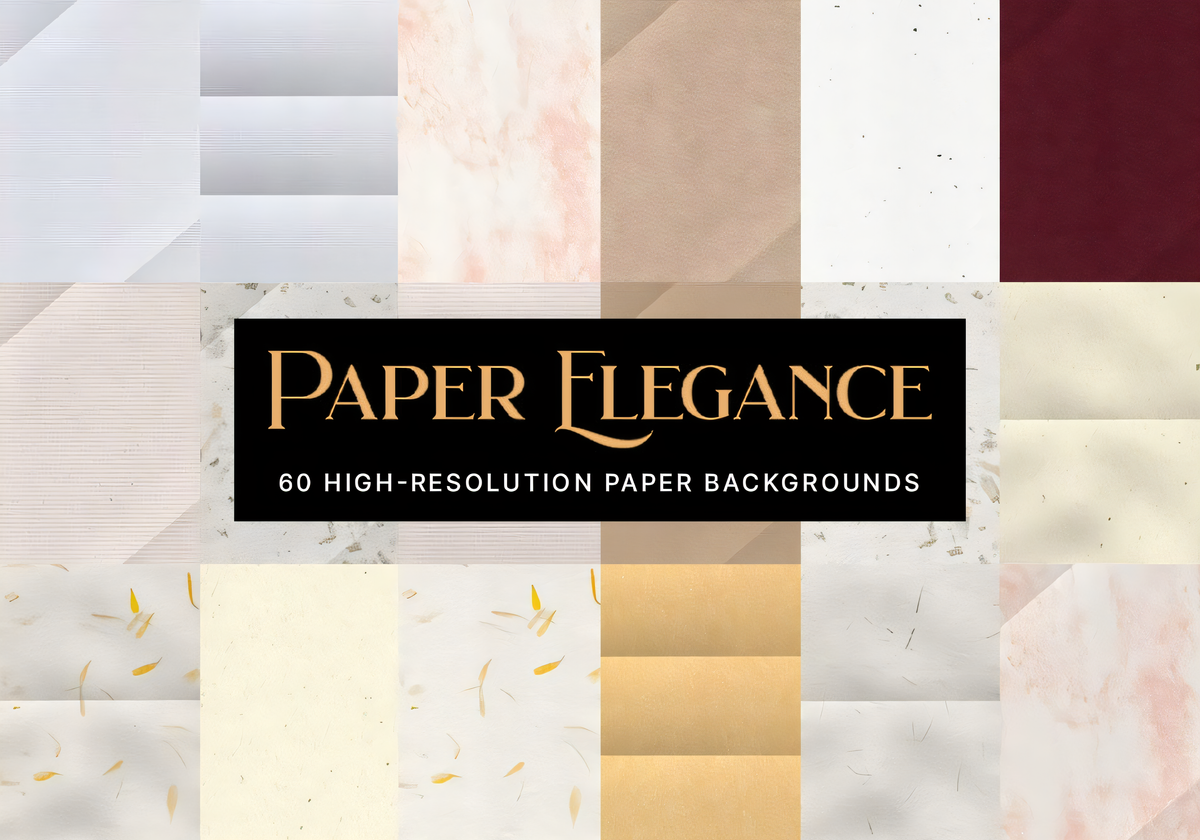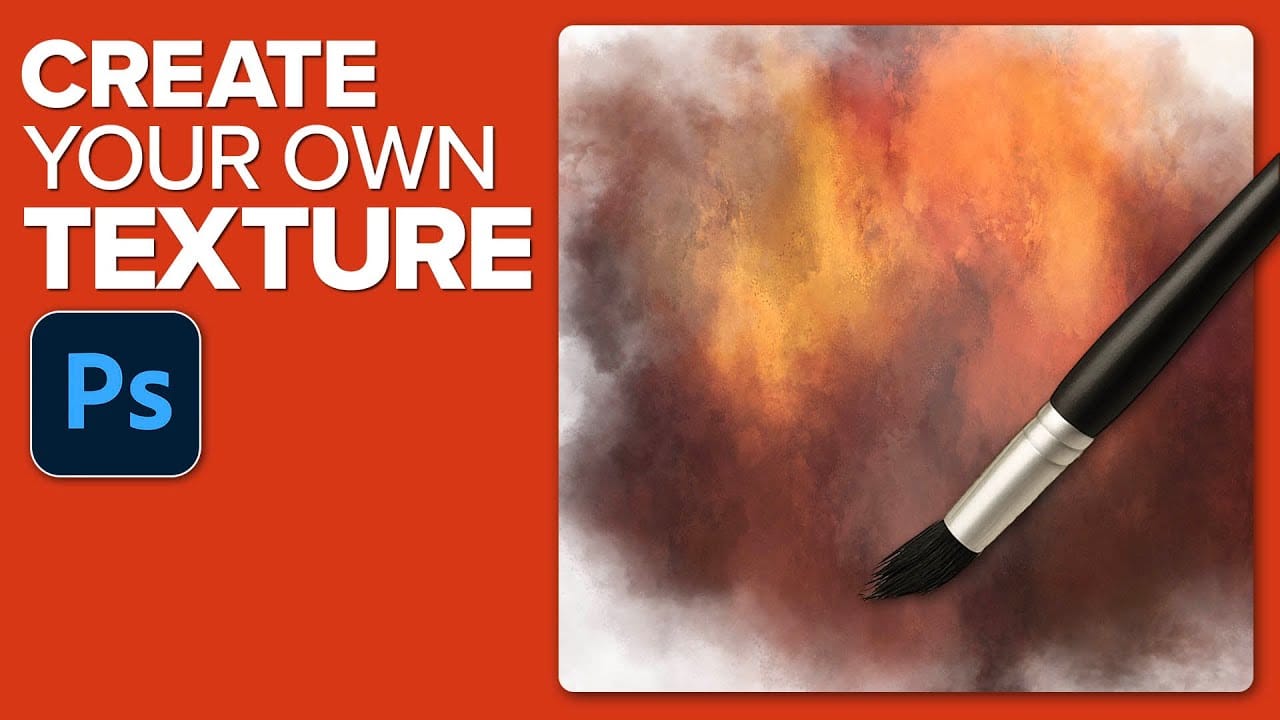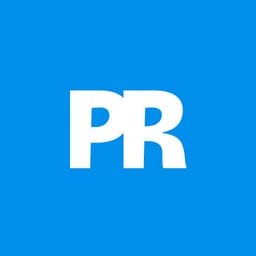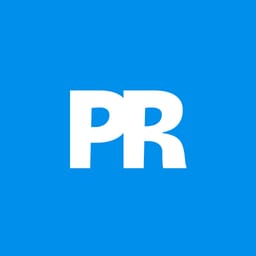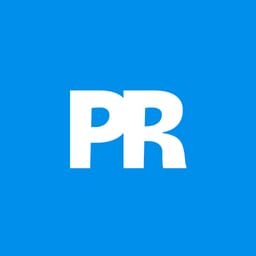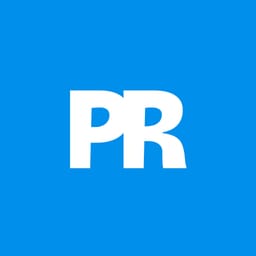Custom textures add depth and character to photos without relying on expensive texture packs. This technique uses specialized Photoshop brushes and blending modes to create unique overlay textures from scratch.
The process combines multiple layers, color variations, and finishing filters to produce professional-quality textures that work perfectly for photo blending projects.
Watch the Tutorial
Video by Matt Kloskowski. Any links or downloads mentioned by the creator are available only on YouTube
Essential Tips for Creating Custom Textures
- Start with a large brush size nearly as big as your canvas, then gradually reduce size for layered detail
- Place lighter colors toward the top of your composition to simulate natural light direction
- Use separate layers for each color application to maintain flexibility with blend modes and opacity adjustments
- Experiment with blend modes like multiply, screen, and overlay to create varied color interactions between layers
- Add finishing touches using Camera Raw filter's texture slider and minimal noise to create grit and surface detail
Related Articles and Tutorials about Textures
Explore more texture resources and techniques for your creative projects.