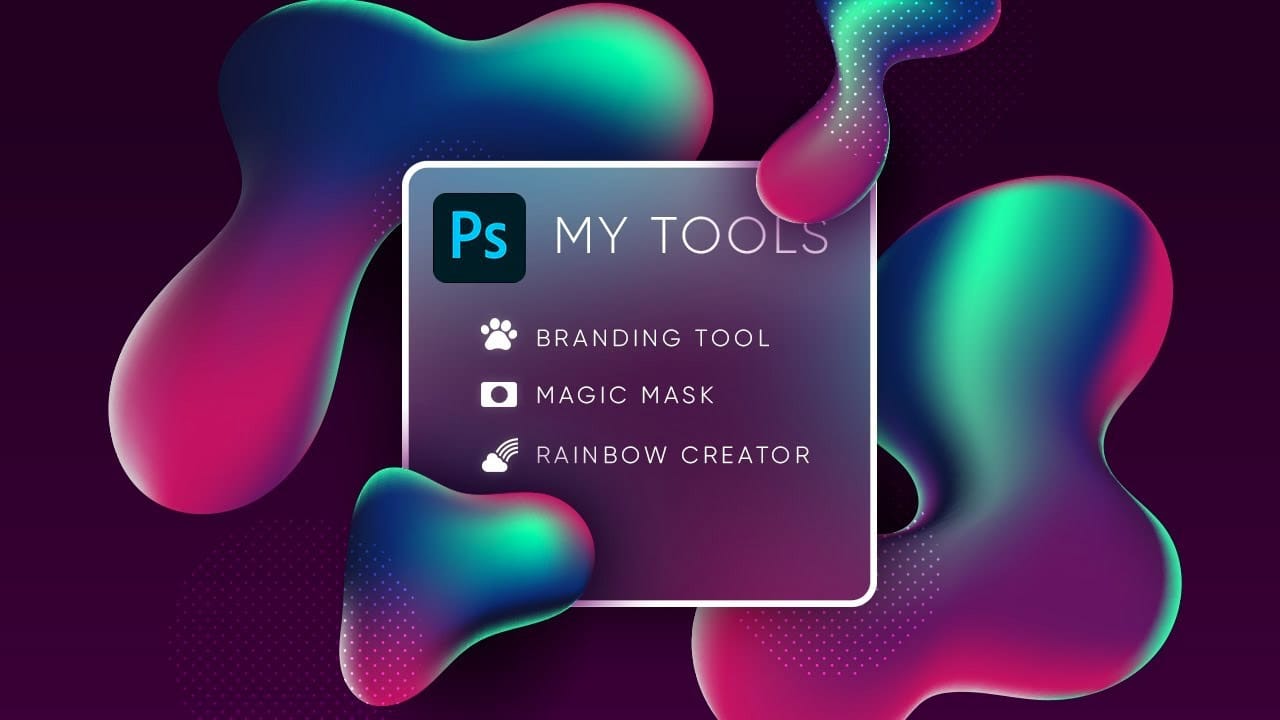Custom LUTs let you transform your photos with professional color grading that works across multiple programs. From moody film looks to vibrant cinematic tones, these color lookup tables capture your exact adjustment settings.
This technique saves hours of repetitive color work and ensures consistent styling across entire photo sets or video projects.
Watch the Tutorial
Video by PHLEARN. Any links or downloads mentioned by the creator are available only on YouTube
Essential Tips for Creating Custom LUTs
Master these key techniques to build powerful color lookup tables that enhance your workflow:
- Use adjustment layers only — Regular layers won't export properly, so stick to Color Balance, Levels, and Gradient Maps for reliable results
- Select all adjustment layers before exporting — Hold Shift and click each layer you want included in your LUT to ensure they're all captured
- Export all format types — Choose "export all" to get .cube, .3dl, and other formats for compatibility with different programs
- Install LUTs permanently — Copy your .cube files to Photoshop's presets/3DLUTs folder so they appear in the Color Lookup dropdown automatically
- Test on multiple images — Apply your new LUT to different photos to verify it works well across various lighting conditions and subjects
More Tutorials about Color Grading and Custom Tools
Explore these guides to expand your color editing and customization skills: