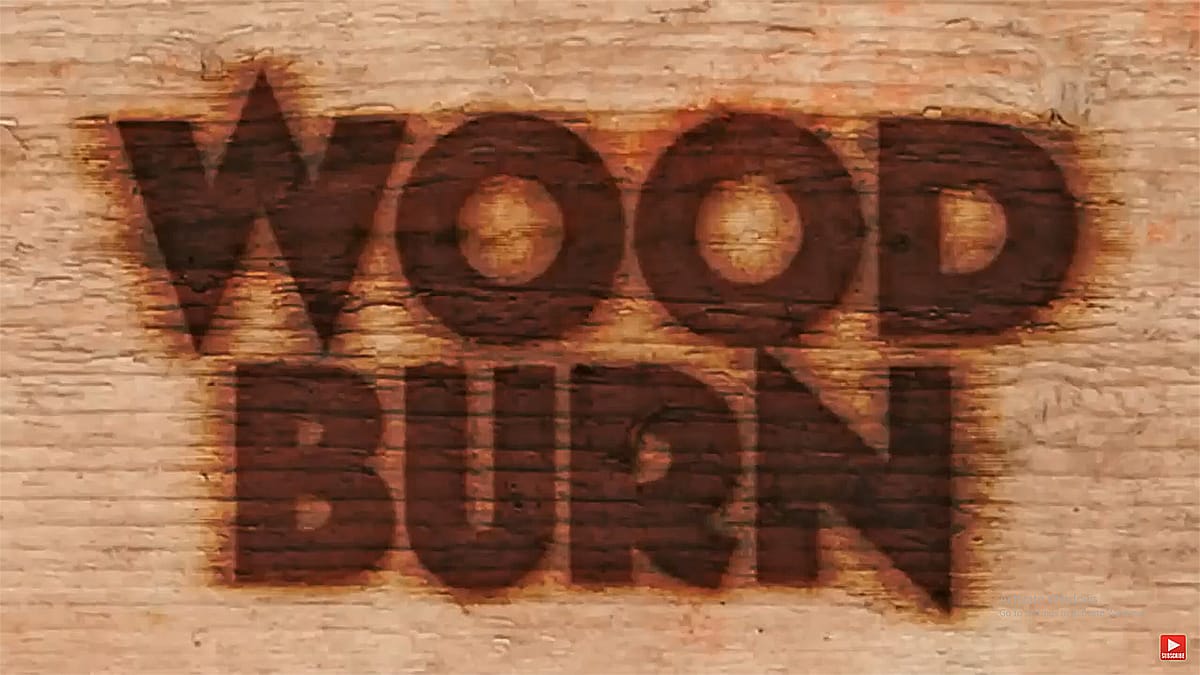Wood burning transforms simple text and graphics into rustic, branded designs that carry the authenticity of crafted woodwork. This timeless aesthetic connects digital art with traditional craftsmanship, creating visuals that feel both handmade and professional.
Photoshop's layering and blending capabilities make it possible to simulate the charred, weathered appearance of wood burning without needing actual pyrography tools. The technique combines texture work, strategic blending modes, and careful opacity control to achieve convincing results.
Watch the Tutorial
Video by Photoshop Arthouse. Any links or downloads mentioned by the creator are available only on YouTube
The Art of Digital Wood Burning
Pyrography, or traditional wood burning, uses controlled heat to create designs on wood. This ancient technique remains popular for personalizing signs, art, and branded items.
Replicating this effect digitally requires understanding its key visual elements: charred edges, subtle depth, and how burned areas interact with wood grain. Real wood burning consumes wood fibers, creating slightly recessed areas and gradual transitions from black to natural wood tones.
Photoshop's Color Burn blend mode realistically simulates actual burning by darkening the base color through increased contrast, mimicking how fire intensifies wood's natural darkness. Blend If sliders enable precise control over the wood texture's tonal ranges for seamless integration of the burned effect with the underlying grain.
Practical Tips for Wood Burn Effects
- Use high-contrast source material – Pure black and white graphics work best, as intermediate grays can muddy the final effect
- Apply the Wind filter strategically – Multiple applications in different directions create natural-looking char patterns that simulate real wood fiber disturbance
- Set output levels to 72 for the black channel – This prevents completely black areas that would look digitally harsh rather than naturally burned
- Feather selections by 2 pixels when creating shadow layers – This softens edges to match the organic nature of wood burning
- Use Inner Glow with Linear Burn mode – This combination creates the subtle rim lighting that occurs around real burned edges
More Tutorials about Wood and Fire Effects
Explore additional techniques for creating realistic burning and wood effects in Photoshop.