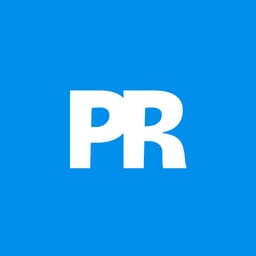Stencil art transforms complex portraits into bold, graphic statements using just black and white shapes. This simplified aesthetic has defined everything from street art to commercial design, creating instantly recognizable images that work across any medium.
This tutorial demonstrates the complete workflow for converting a photograph into a clean vector stencil, combining Photoshop's image processing power with Illustrator's precision vector tools.
Watch the Tutorial
Video by P A N T E R. Any links or downloads mentioned by the creator are available only on YouTube
The Art of Stencil Design
Vector stencils require careful balance between simplification and recognition. The technique relies on threshold adjustments to eliminate mid-tones, creating stark contrasts that define facial features through shadow and light.
The workflow bridges two applications effectively. Photoshop handles the initial contrast work and cleanup, while Illustrator transforms the bitmap into scalable vectors. This combination ensures both creative control and technical precision.
Key concepts that make this technique effective:
- Threshold masking to create pure black and white values
- Selective curve adjustments for targeted contrast control
- Image tracing with proper settings for clean conversion
- Path simplification to reduce complexity while maintaining form
- Manual refinement using vector tools for final polish
Practical Tips for Vector Stencil Creation
- Start with high-contrast portraits that have clear lighting separation between face and background
- Use low-opacity brushes when masking curves layers to gradually reveal lighter areas
- Focus on ignore color settings in Image Trace to prioritize shape over color information
- Apply path simplification before smoothing to reduce anchor points and create cleaner curves
- Clean up small disconnected elements manually using Direct Selection tool to maintain stencil functionality
Related Articles and Tutorials
Explore more portrait transformation techniques and vector illustration methods.