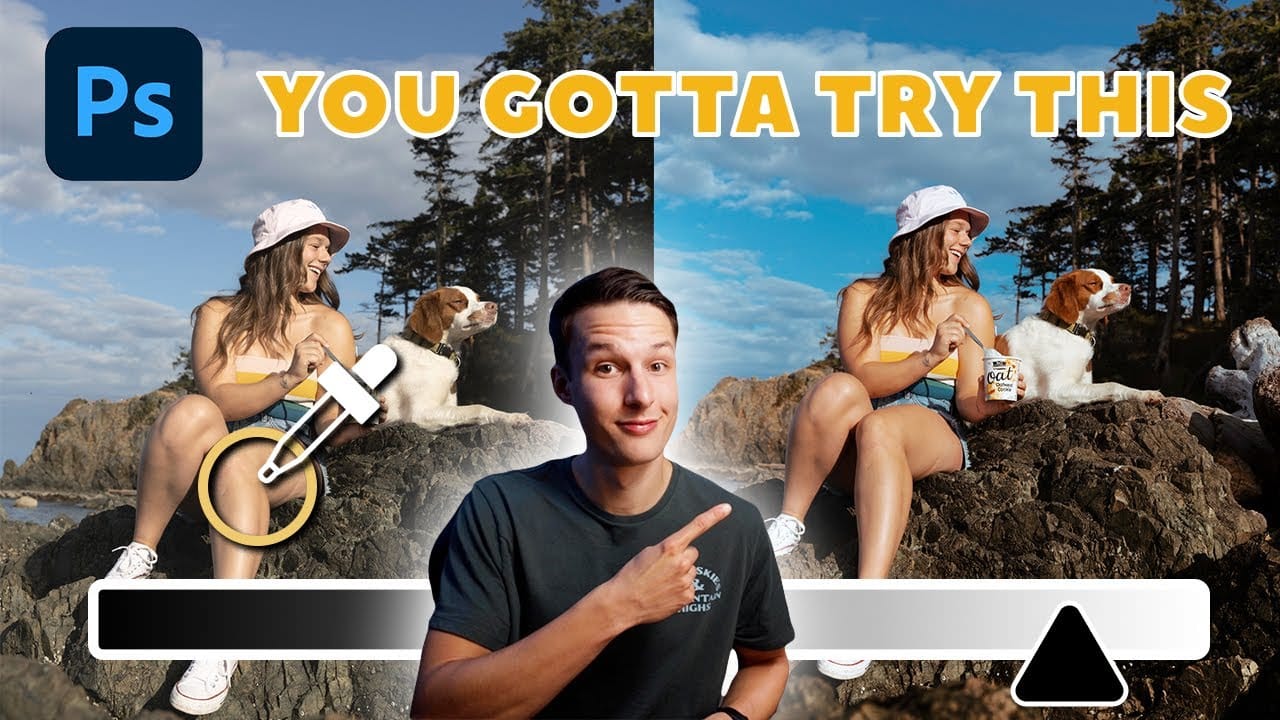Bold graphic effects can transform ordinary portraits into striking artistic statements. The triple threshold technique combines three distinct colors with high contrast elements to create a poster-like aesthetic reminiscent of pop art and modern design trends.
This effect works by layering multiple threshold adjustments with different colors and blend modes. The result produces clean, dramatic contrasts that make portraits stand out with minimal detail but maximum visual impact.
Watch the Tutorial
Video by P A N T E R. Any links or downloads mentioned by the creator are available only on YouTube
Understanding Threshold Effects in Digital Art
Threshold adjustments convert images into pure black and white by eliminating gray tones at a specific brightness level. This creates stark contrasts that simplify complex details into bold shapes. When combined with color mapping and blend modes, threshold effects become powerful tools for graphic design and artistic expression.
The technique draws inspiration from posterization and screen printing aesthetics, where limited color palettes create maximum visual impact. Modern digital artists use these methods to achieve vintage poster looks, album covers, and social media graphics. The layered approach allows precise control over how each color appears and interacts with others.
Smart objects preserve the original image data while allowing non-destructive editing. This workflow ensures you can always return to adjust threshold levels or change colors without losing quality or starting over.
Practical Tips for Triple Threshold Effects
- Start with high contrast source images that have clear light and dark areas for better threshold separation
- Add noise before applying threshold adjustments to create smoother edge transitions and reduce harsh digital artifacts
- Use
Multiplyblend mode for darker colors andDarker Colorfor preserving the darkest values between layers - Adjust threshold handles gradually - small movements create significant changes in color distribution
- Group related layers together to maintain organization and enable easy duplication for additional colors
Related Articles and Tutorials about Color Effects
Explore more techniques for creating dramatic color combinations and artistic effects in Photoshop.