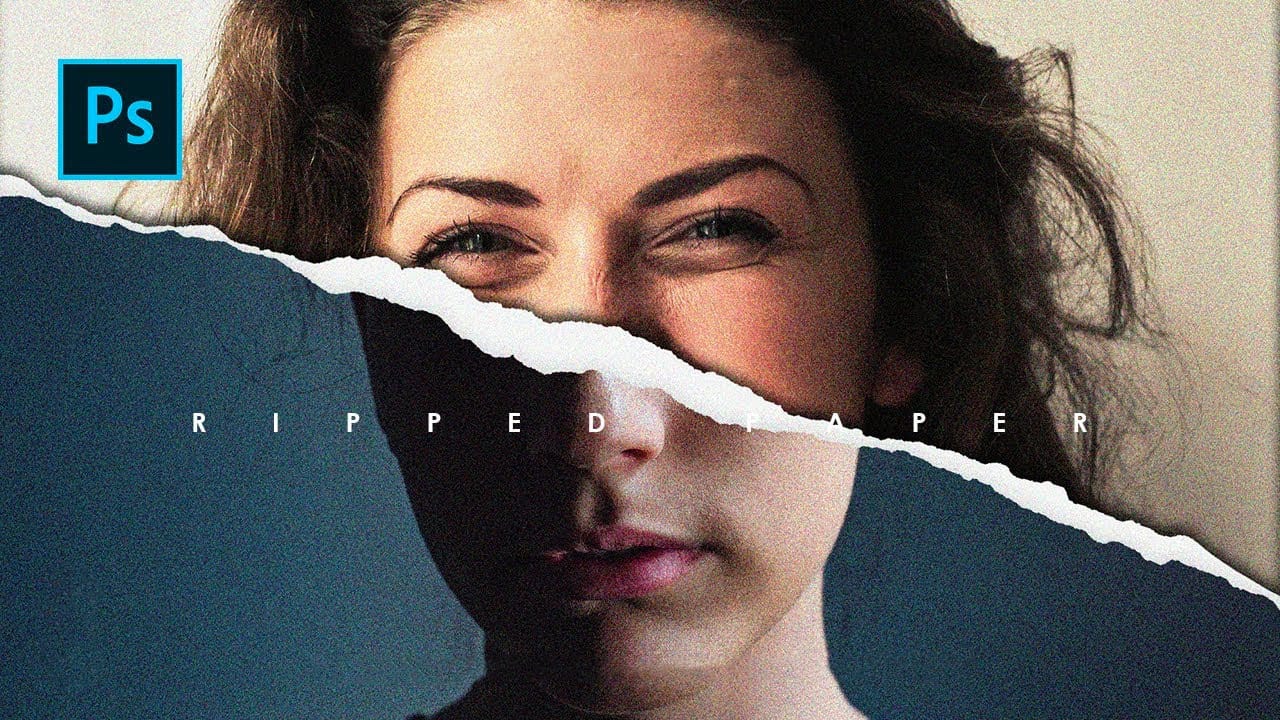Torn paper portraits create dramatic visual storytelling by revealing layers of meaning beneath the surface. This artistic technique transforms ordinary portraits into compelling compositions that suggest hidden depths, contrasts, or dual perspectives.
The effect works particularly well when combining different treatments of the same subject—such as color and black-and-white versions—or when creating symbolic narratives about identity, memory, or transformation.
Watch the Video
Video by Photoshop Arthouse. Any links or downloads mentioned by the creator are available only on YouTube
Understanding Paper Texture in Digital Art
Paper textures in digital manipulation rely on authentic lighting and shadow patterns to convince the viewer. Real torn paper creates complex interactions between light and shadow—particularly where the paper curls and creates depth. The key lies in understanding how multiple light sources affect different layers of the composition.
Successful paper effects require careful attention to edge treatment and opacity relationships. The torn edges must appear naturally irregular while maintaining clean selections. Professional results depend on subtle color temperature shifts and realistic shadow casting between the paper and underlying image.
Smart Objects prove essential for this type of work because they allow non-destructive editing across multiple versions of the same portrait. This flexibility becomes crucial when fine-tuning the relationship between visible and hidden layers.
Practical Tips for Torn Paper Portraits
- Use
Alt/Option + dragwhen resizing to maintain proportions and center the transformation - Create multiple drop shadows with different distances and opacities for realistic depth
- Apply
New Smart Object via Copyto edit one version independently without affecting others - Set stroke properties to Exclusion blend mode to naturally hide harsh selection edges
- Use clipping masks to ensure portrait elements appear only where the paper texture allows
Related Articles and Tutorials about Paper Effects
Explore more creative paper manipulation techniques and photo restoration methods.