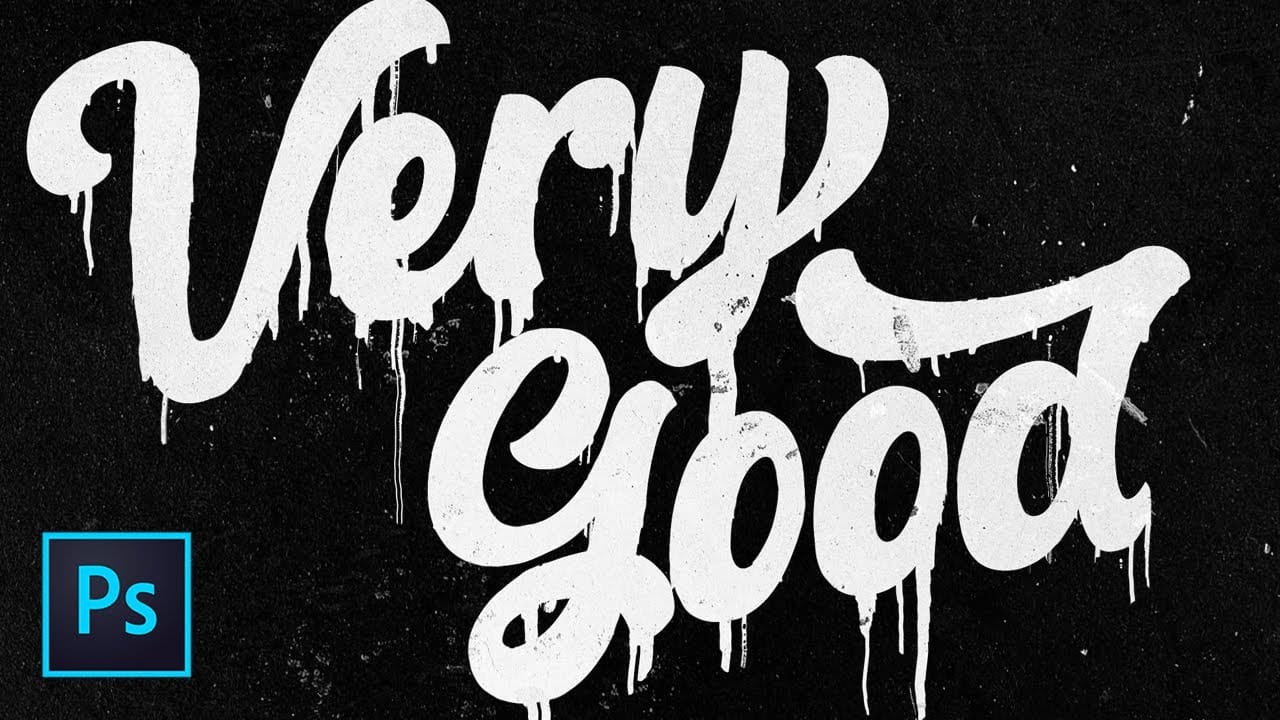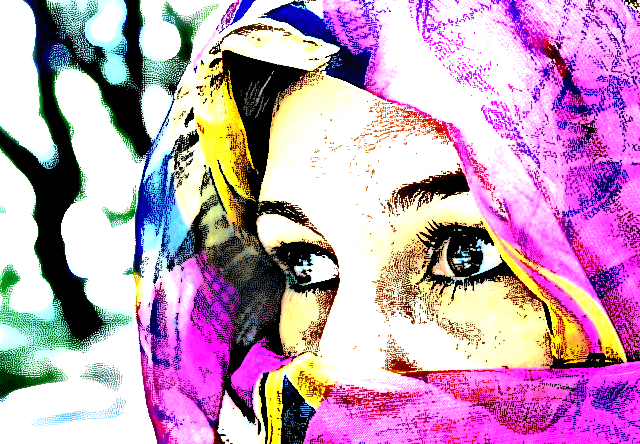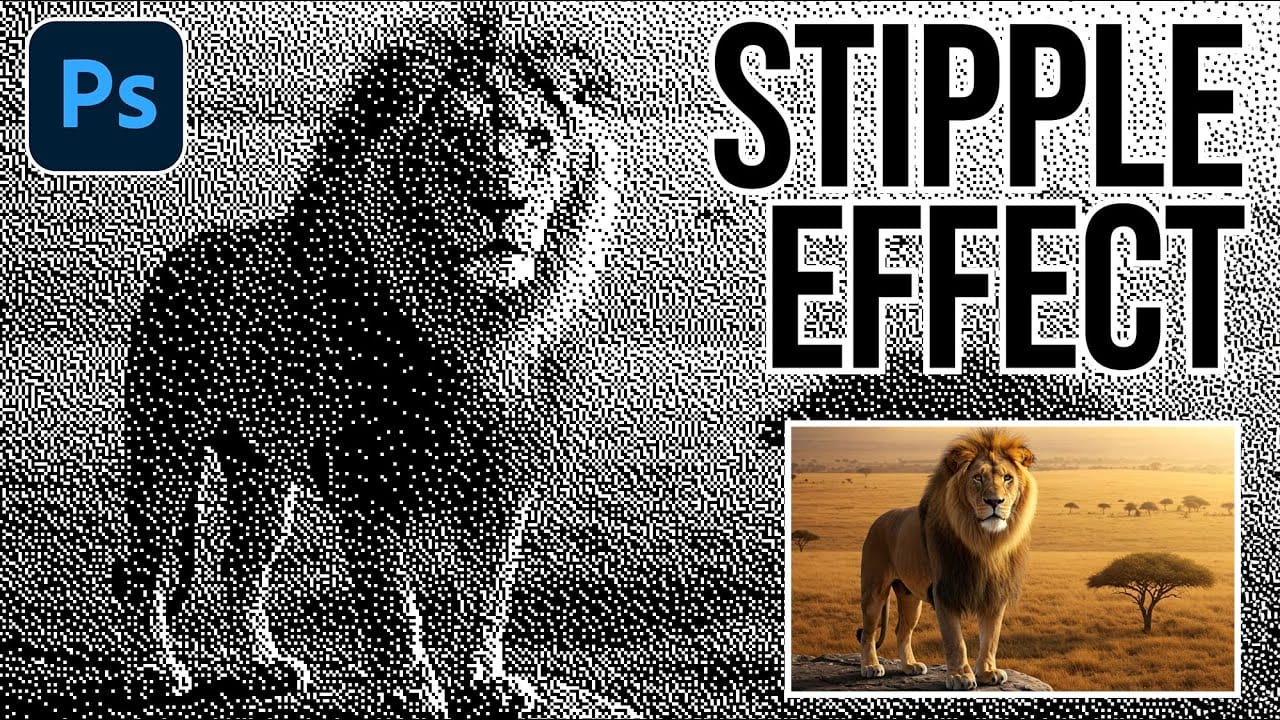Hand-drawn stippled portraits have captivated artists for centuries with their unique texture created entirely from dots and speckles. This pointillistic technique transforms smooth photographic surfaces into artwork that feels both timeless and distinctly handcrafted.
This tutorial demonstrates how to recreate that classic stippled ink effect digitally, giving you complete control over dot size and density to match your creative vision.
Watch the Tutorial
Video by Photoshop Arthouse. Any links or downloads mentioned by the creator are available only on YouTube
Understanding Bitmap Mode and Dithering Patterns
The stippled effect relies on Photoshop's Diffusion Dither algorithm within Bitmap mode. This conversion method takes grayscale information and translates it into pure black and white dots, creating organic stippling patterns that mimic traditional ink techniques. The algorithm places dots more densely in darker areas and spreads them apart in lighter regions.
Image size plays a crucial role in controlling the stippling effect. Smaller dimensions produce larger, more prominent dots, while larger images create finer, more detailed stippling. This relationship between resolution and dot size gives you creative control over the final aesthetic.
The process involves multiple mode conversions that might seem counterintuitive but serve specific purposes. Converting to Grayscale ensures consistent tonal information, while the final RGB conversion allows for additional adjustments and color application if desired.
Essential Tips for Stippled Effects
- Start with an image height of 200-300 pixels before applying Bitmap mode to achieve balanced dot sizes
- Use Preserve Details 2.0 when resizing to maintain sharpness during the enlargement process
- Apply
Ctrl/Cmd + Shift + Lfor Auto-Tone before starting to optimize contrast for better stippling results - Keep the size ratio at 1 when converting back to Grayscale to maintain the stippling pattern integrity
- Experiment with different Threshold values beyond the default 128 to fine-tune the black and white balance
More Tutorials About Artistic Photo Effects
Explore additional techniques for transforming photographs into artistic illustrations and painterly effects.