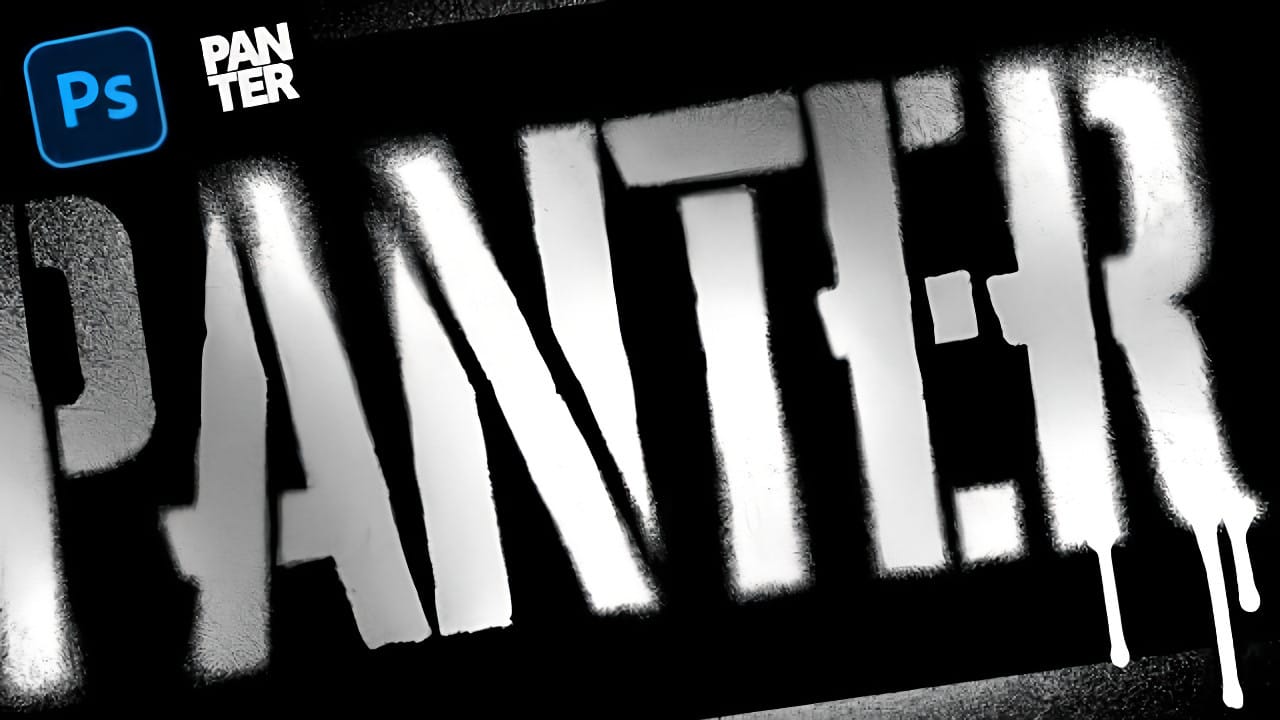Street art transforms simple text into bold statements with that unmistakable spray paint look. The rough, organic texture of stenciled letters creates an edgy aesthetic that stands out from polished digital fonts.
This technique combines multiple Adobe tools to achieve authentic graffiti-style text, complete with realistic drips and that characteristic dissolving spray effect that makes stencil art so compelling.
Watch the Tutorial
Video by P A N T E R. Any links or downloads mentioned by the creator are available only on YouTube
The Power of Multi-Tool Workflow
Creating realistic spray paint effects requires leveraging the strengths of different Adobe applications. Photoshop handles the text styling and organic texture work, while Firefly generates authentic drip elements that would be difficult to create manually.
Illustrator bridges the gap by converting AI-generated elements into vector paths, making them easy to manipulate and integrate. This workflow demonstrates how dissolve blend mode and field blur can simulate the random particle distribution of spray paint.
- Dissolve blend mode creates the scattered particle effect typical of spray paint
- Field blur with smart objects allows selective control over spray density
- AI-generated drips provide realistic elements without manual painting
- Vector conversion in Illustrator makes drips scalable and editable
- Layer isolation techniques enable precise control over each effect element
Practical Tips for Stencil Spray Effects
- Use Cheddar Gothic Stencil or similar fonts with natural breaks that mimic real stencil construction
- Apply dissolve blend mode before adding blur to maintain the organic, scattered appearance of spray particles
- Convert to smart objects before applying field blur so you can adjust the effect intensity later
- Generate drip elements in Firefly using "isolated on white background" for easier extraction in Illustrator
- Use the knife tool in Illustrator to separate connected drip elements before importing to Photoshop
More Tutorials About Paint Effects
Explore additional techniques for creating realistic paint and spray effects in your designs.