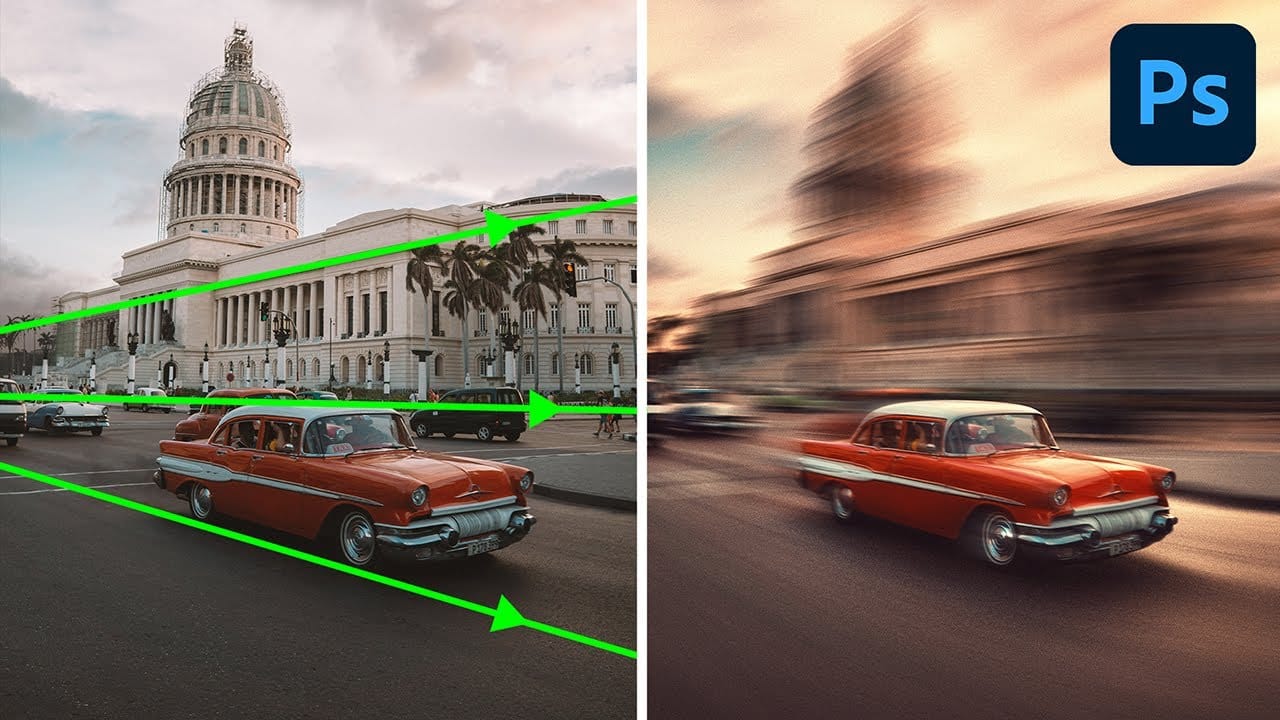Static cars can appear to race down highways with the right motion blur techniques. This effect transforms ordinary photos into dynamic scenes that capture the sensation of speed and movement.
The process combines path blur, spin blur, and custom smoke effects to create realistic motion that follows perspective lines and adds atmospheric details.
Watch the Tutorial
Video by Photoshop Arthouse. Any links or downloads mentioned by the creator are available only on YouTube
Essential Tips for Motion Effects
- Convert layers to smart objects before applying blur filters to maintain non-destructive editing capabilities throughout the project
- Set different speed values at path endpoints when using Path Blur - zero at the front and higher values at the back create natural motion gradients
- Use separate layers for wheel spin blur to control tire rotation independently from the main vehicle motion
- Click multiple times instead of brushing when applying smoke effects to randomize size, angle, and direction for realistic dust trails
- Apply layer masks with soft brushes to blend spinning wheels naturally with the motion-blurred car body
Related Tutorials About Motion Effects
Explore more techniques for creating dynamic movement and blur effects in your photos.