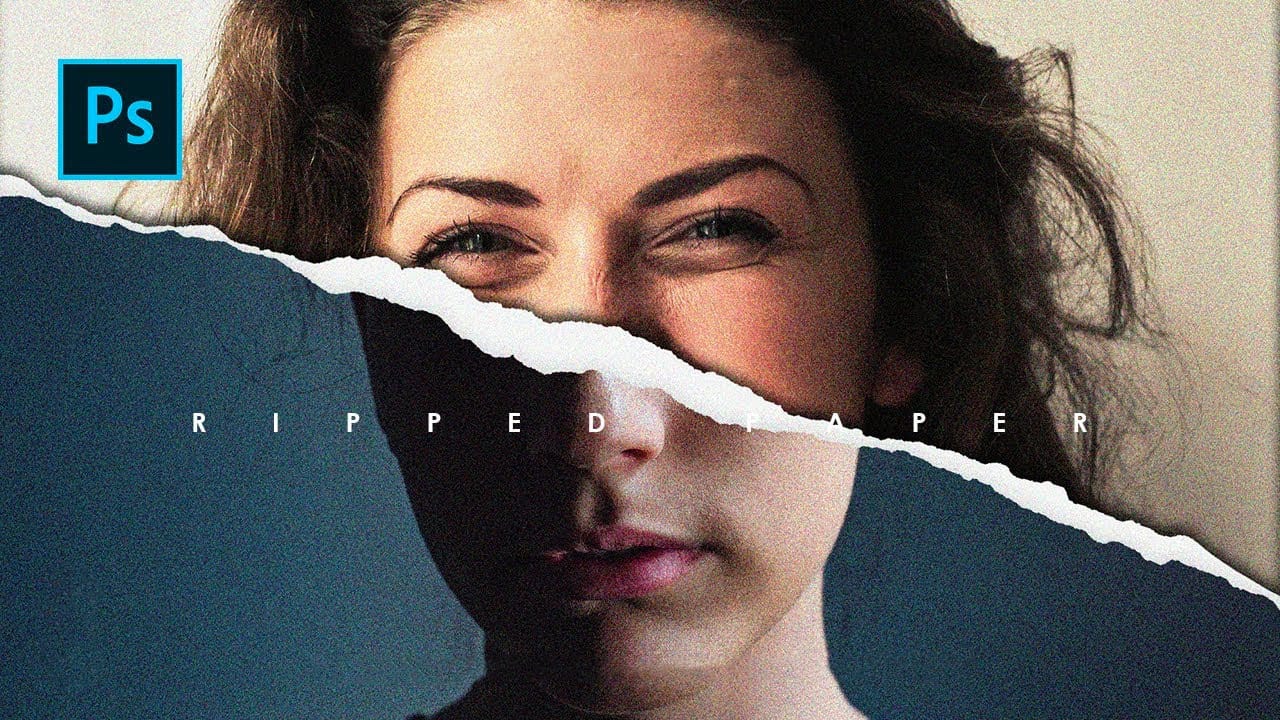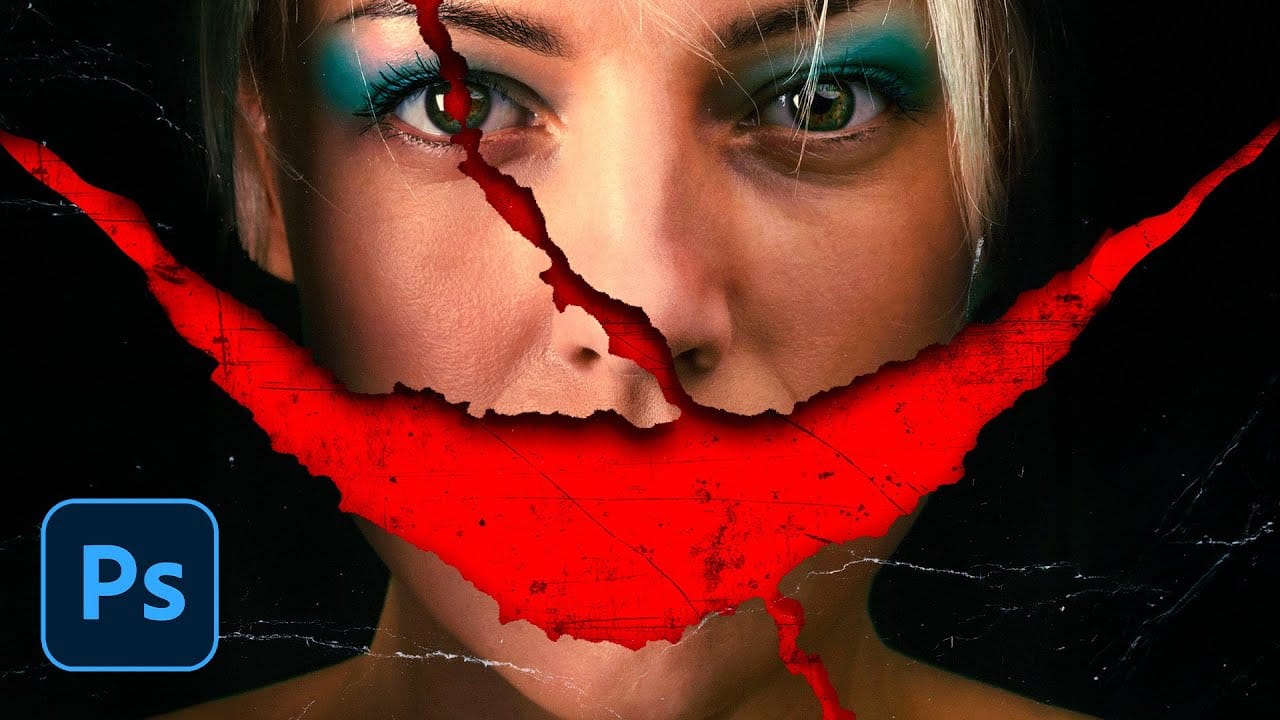Movie posters with torn paper effects create a sense of mystery and depth that draws viewers in. The technique reveals contrasting elements beneath the surface — perhaps a gritty red background behind a clean portrait, or weathered textures that suggest hidden stories.
This approach transforms simple portraits into dramatic compositions that feel both vintage and contemporary. The key lies in creating realistic paper edges, strategic shadows, and layered textures that make the tear look authentic rather than digitally imposed.
Watch the Video Tutorial
Video by Nucly • Photoshop and Creative Design Training. Any links or downloads mentioned by the creator are available only on YouTube
Understanding Paper Tear Techniques
The realistic paper tear effect relies on multiple crystallize filters applied at different intensities to create authentic-looking edges. Each application builds upon the previous one, starting with large tears and refining down to fine paper textures.
The fade command becomes crucial when controlling how these filters interact with your original mask. Setting the blend mode to multiply ensures the tear never expands beyond your intended boundaries while adding realistic irregularities.
Key techniques for authentic paper tears:
- Layered crystallize effects — large, medium, and fine applications
- Select and mask smoothing to refine jagged digital edges
- Multiple shadow layers for depth and dimension
- Grunge textures applied with multiply blend modes
- Film grain overlays for surface authenticity
Practical Tips for Paper Tear Effects
- Draw tear paths slowly with intentional hand jitter — the natural shakiness creates more believable paper edges than smooth, precise lines
- Apply crystallize filters in three stages — high settings first (around 30), then medium (15), then fine details (4) for realistic paper fiber texture
- Use multiply blend mode when fading crystallize effects — this prevents the tear from expanding beyond your original mask boundaries
- Create multiple shadow layers with different transforms — one subtle internal shadow, one warped drop shadow, and one hard edge shadow for maximum depth
- Add grunge textures above colored backgrounds — use curves to eliminate midtones and keep only the dark scratches and weathering marks
More Tutorials About Paper Effects
Explore additional techniques for creating compelling paper-based photo manipulations.