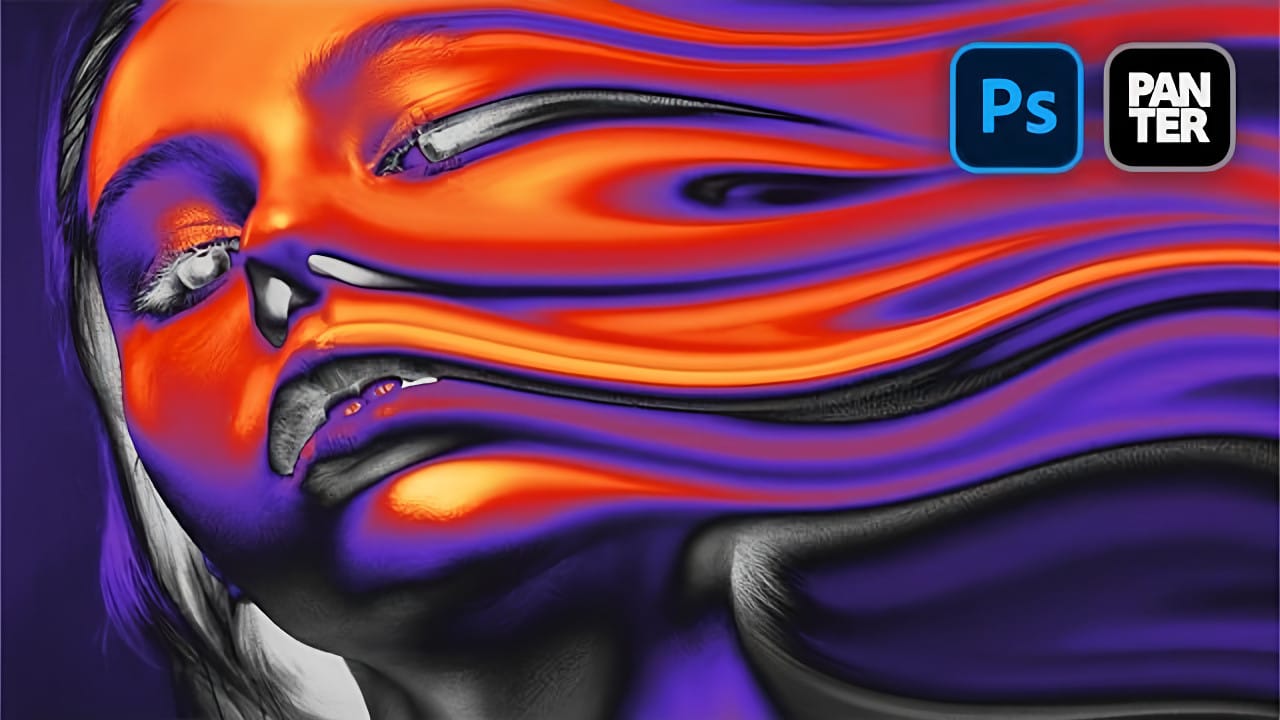The liquid acid effect transforms ordinary portraits into surreal, otherworldly visuals that seem to melt and flow across the canvas. This distinctive distortion technique creates an organic, fluid appearance that suggests corrosive forces reshaping reality itself.
This tutorial demonstrates how to achieve this striking visual using Photoshop's smudge tool combined with strategic color grading and noise textures to enhance the melting illusion.
Watch the Video Tutorial
Video by P A N T E R. Any links or downloads mentioned by the creator are available only on YouTube
The Psychology of Distortion Effects
Liquid distortion effects tap into our fascination with transformation and decay. The melting aesthetic suggests powerful forces at work, whether supernatural, chemical, or psychological. This visual language has deep roots in surrealist art and horror imagery, where distorted human features represent altered consciousness or external threats.
Digital artists often use these techniques to convey themes of change, vulnerability, or otherworldly influence. The organic flow patterns mimic natural processes like erosion or dissolution, creating an unsettling but compelling visual narrative. The effect works particularly well on facial features because viewers instinctively recognize the distortion as unnatural.
Modern applications range from album covers and movie posters to social media art and conceptual photography. The technique bridges traditional artistic concepts with digital manipulation capabilities, allowing precise control over what appears to be chaotic transformation.
Essential Tips for Liquid Acid Effects
- Use images sized around 1080p for optimal
smudge toolperformance and processing speed - Set the smudge tool to zero hardness and 90% strength for smooth, flowing distortions
- Add noise layers with screen blend mode to create realistic texture variations in smooth areas
- Apply gradient maps with yellow, red, purple, and gray stops to achieve the characteristic acidic color palette
- Use layer masks to selectively remove unwanted distortion areas while preserving important details
Related Articles and Tutorials
Explore more creative distortion and surreal portrait techniques.