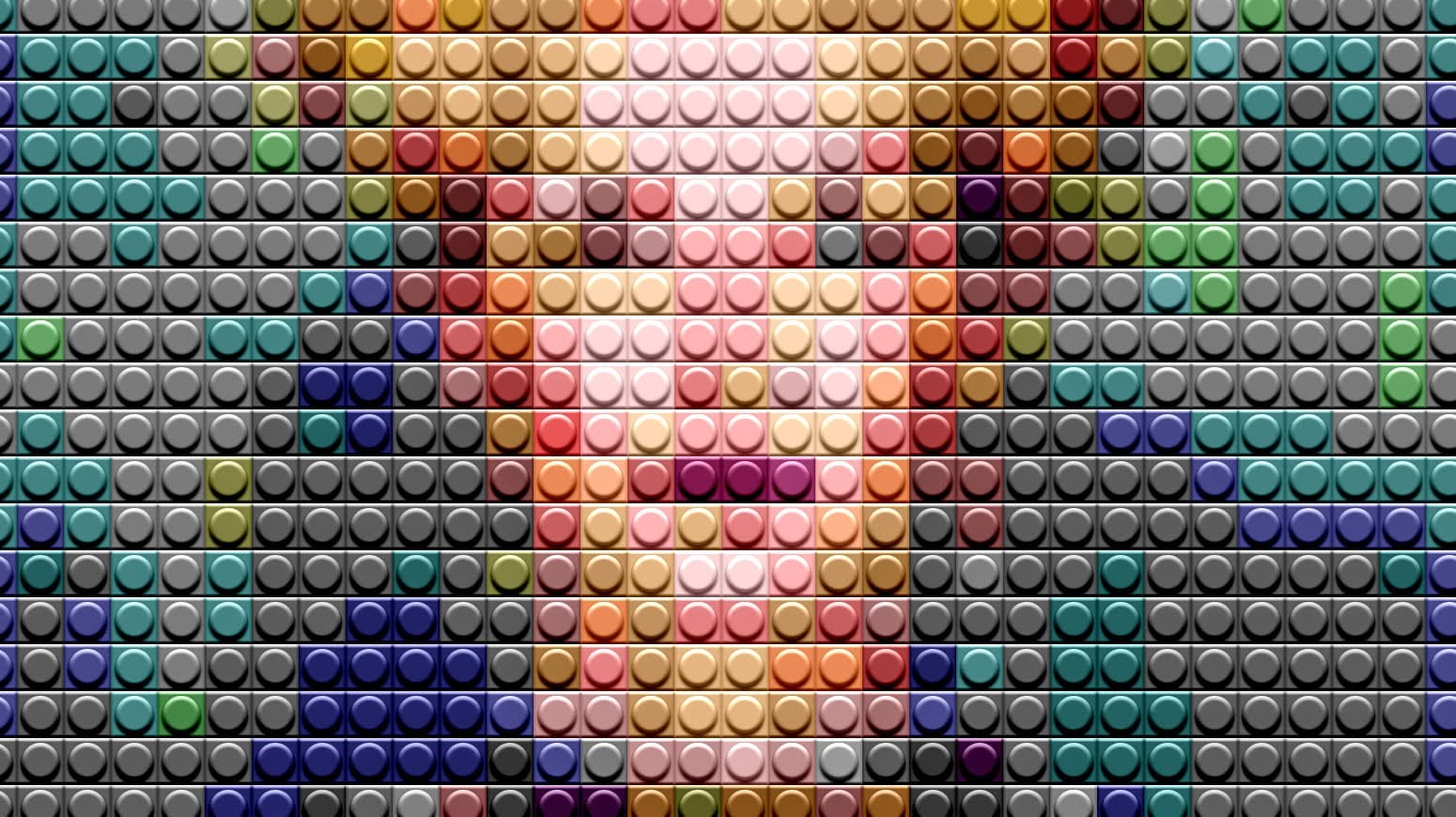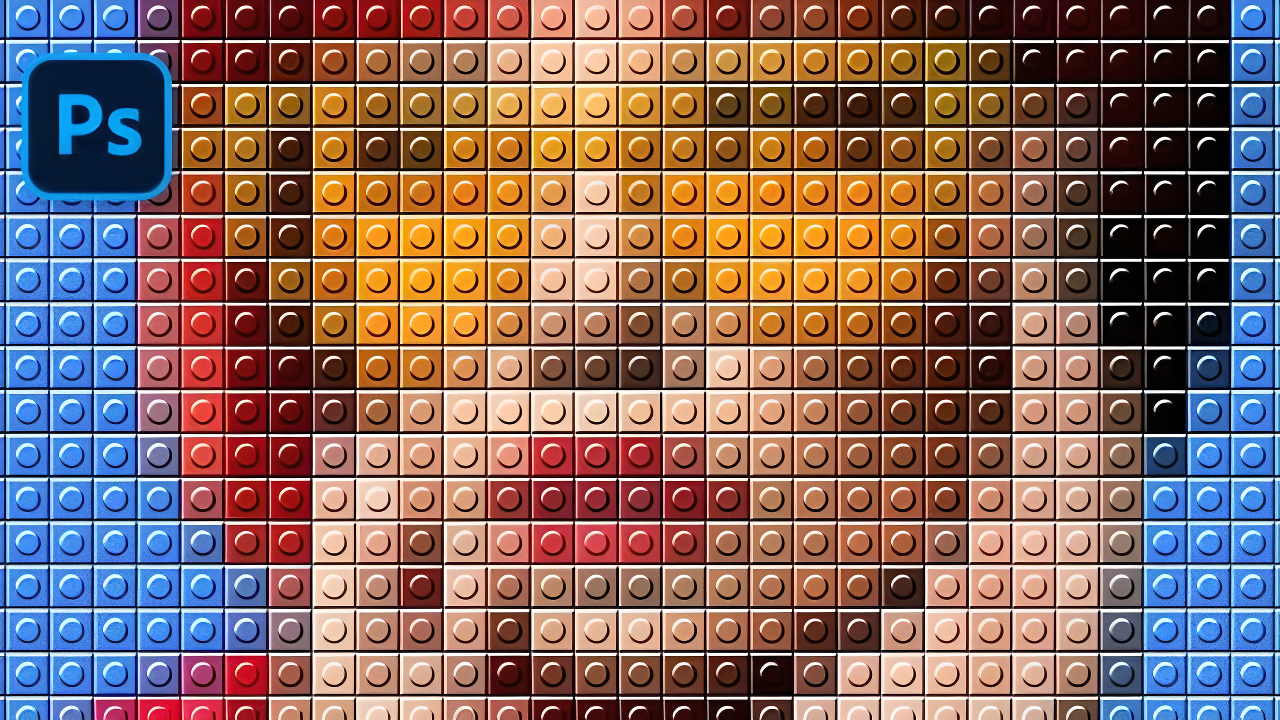LEGO artwork transforms ordinary photos into playful, block-based masterpieces that capture the distinctive charm of the iconic building bricks. This nostalgic aesthetic combines digital artistry with childhood memories.
The technique uses a custom pattern overlay combined with pixelation effects to recreate the signature LEGO brick appearance on any photograph.
Watch the Video
Video by P A N T E R. Any links or downloads mentioned by the creator are available only on YouTube
Essential Tips for LEGO Pattern Effects
- Match your pattern scale to mosaic cell size — Use the same numerical value for both the mosaic filter and pattern scale to ensure proper brick alignment
- Convert your image to a smart object first — This allows you to adjust the mosaic effect non-destructively and fine-tune the brick size later
- Use Linear Light blend mode for realistic integration — This blend mode creates the most convincing interaction between your custom brick pattern and the pixelated image
- Create your brick pattern at 100x100 pixels — This small canvas size provides the right proportions for the circular studs and beveled edges
- Apply strong bevel settings for dimensional effect — Set depth to 300, size to 8, and angle to 120 degrees to achieve authentic LEGO brick depth
More Tutorials About LEGO Effects
Explore additional techniques for creating LEGO-inspired artwork and digital effects.