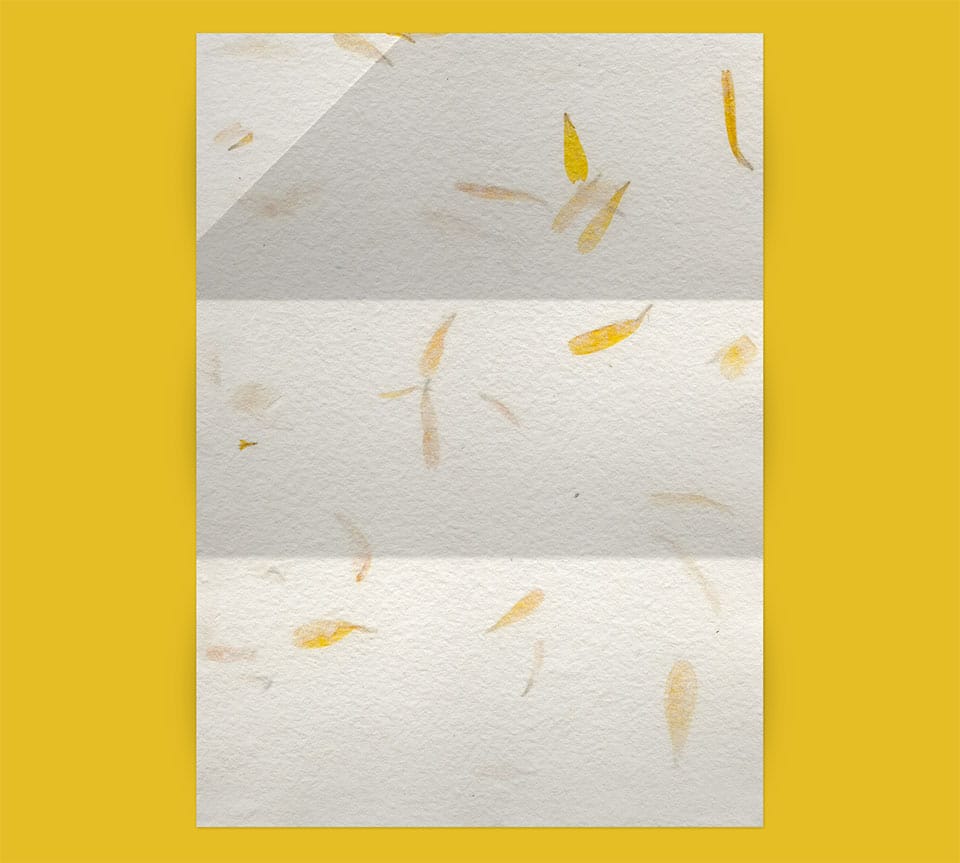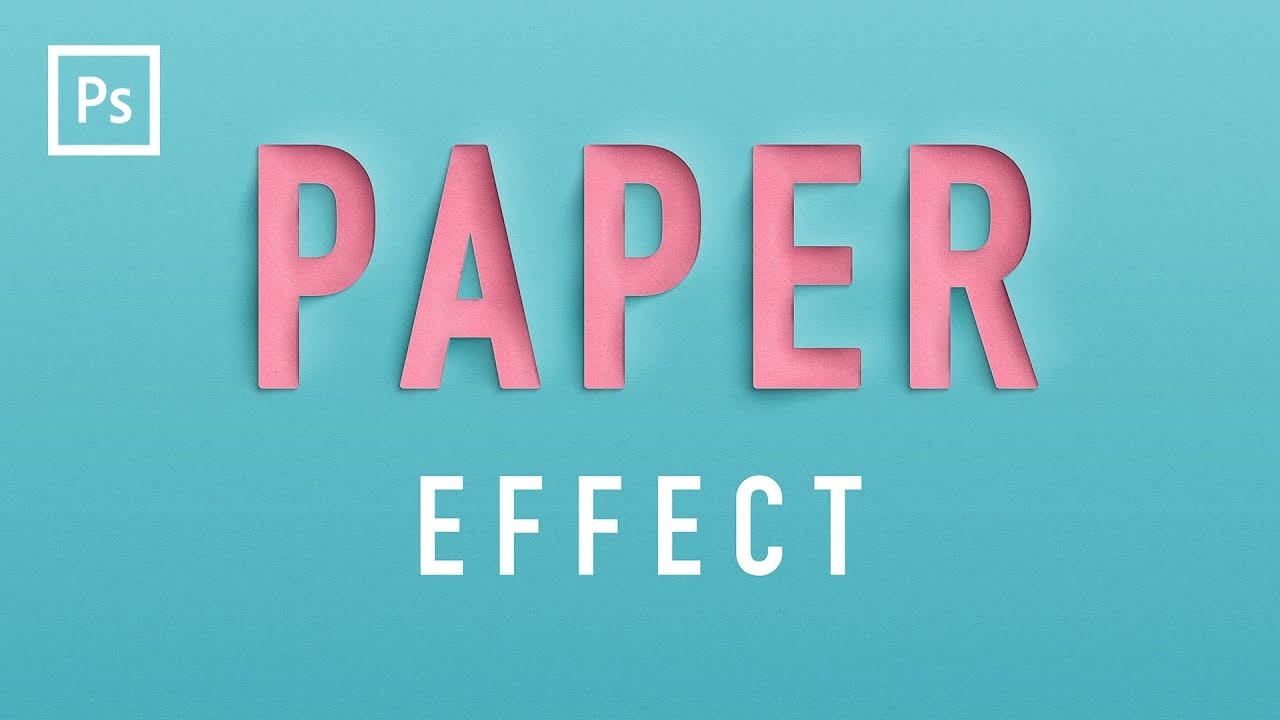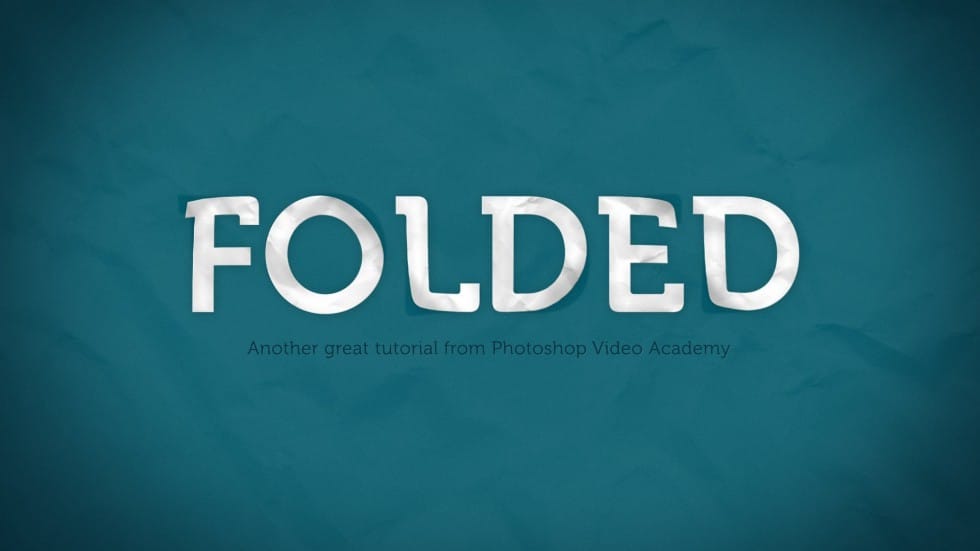Want to give your text a unique, handcrafted feel? This tutorial shows how to create a compelling folded paper text effect in Photoshop.
Learn to make letters appear as if they are peeling up from the page, adding depth and visual interest to your designs.
Watch the Video
Video by New Layer. Any links or downloads mentioned by the creator are available only on YouTube
Practical Tips for Creating Folded Paper Text Effects
Achieving a convincing folded paper effect involves careful manipulation of text, shadows, and textures. Here are some key tips from the tutorial to help you master this technique:
- Convert your text layer to a shape, then duplicate it for each letter, ensuring each character can be independently edited.
- Create a black duplicate layer beneath each white letter to serve as the shadow, converting both to Smart Objects for non-destructive editing.
- Define a paper texture as a pattern in Photoshop, then apply it via a Pattern Overlay layer style to give your letters a realistic paper texture.
- Use the Warp transform tool on both the white letter and its black shadow layer to create the illusion of paper peeling and folding.
- Soften the black shadow layers with a subtle Gaussian Blur and set their blend mode to Color Burn with a low fill percentage for realistic depth.
- Customize the Gradient Overlay for each white letter, adjusting its angle and position to match the direction of the fold for natural shading.
Related Articles and Tutorials about Paper Effects
Explore more creative possibilities with paper-inspired effects and techniques to enhance your Photoshop projects.