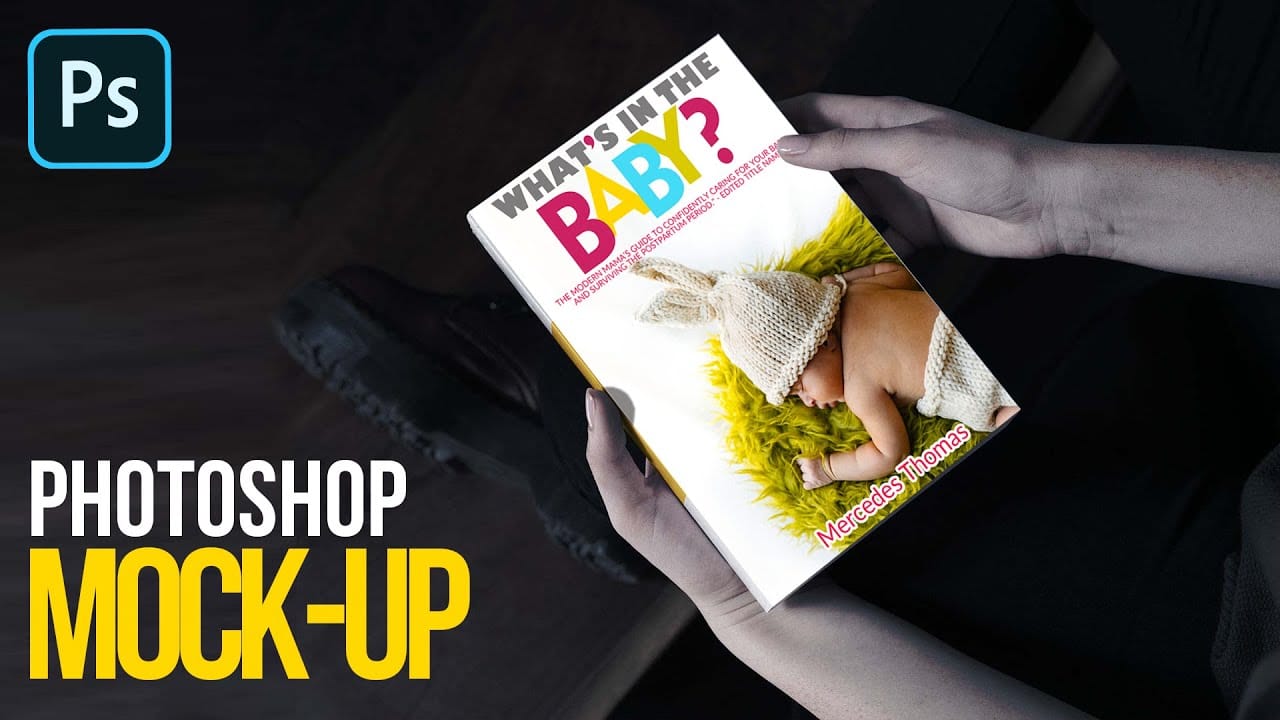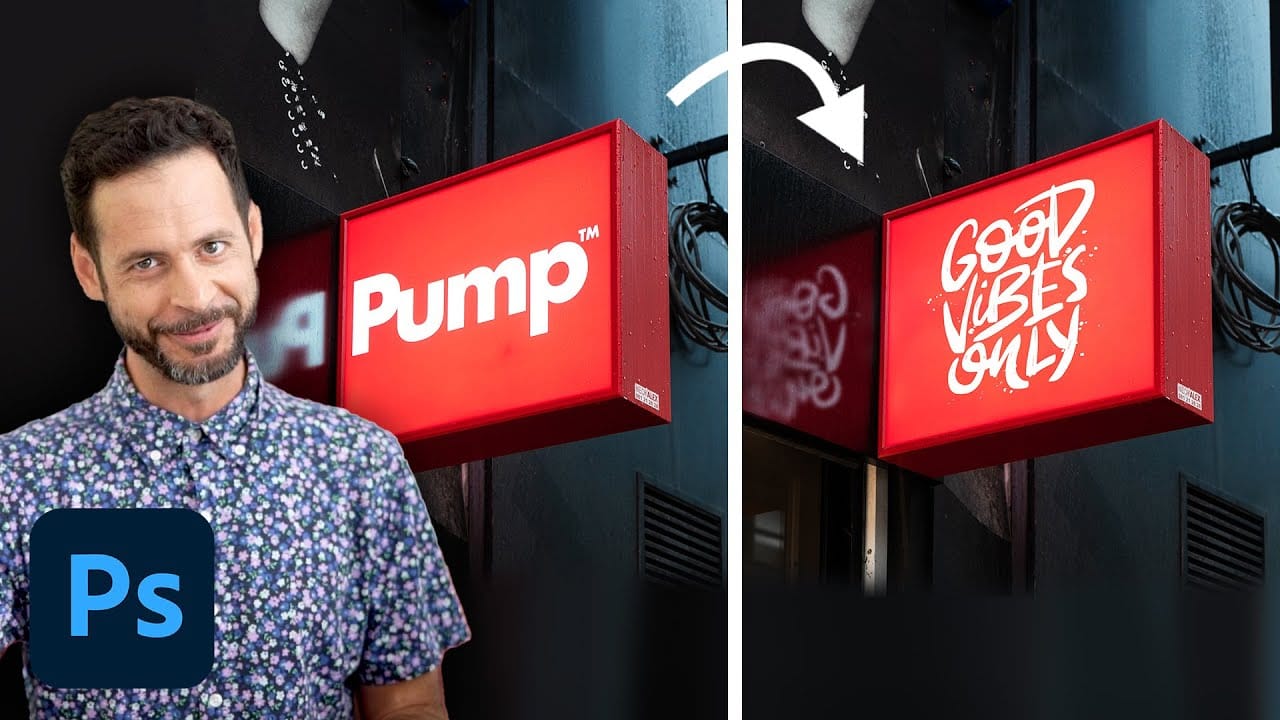Professional can mockups transform flat designs into realistic product presentations that clients can instantly visualize. This technique combines precise measurement, smart object workflow, and blending modes to wrap your graphics seamlessly around curved surfaces.
The process creates reusable templates that automatically apply proper perspective and lighting effects to any design you place inside.
Watch the Tutorial
Video by WeJustClickme. Any links or downloads mentioned by the creator are available only on YouTube
Essential Tips for Can Mockup Creation
- Measure your can dimensions first using the line tool to ensure accurate proportions for your rectangle overlay
- Convert your design rectangle to a smart object before warping to preserve quality and maintain editability
- Use the pen tool to create precise selections that exclude the can's top section for more realistic results
- Apply linear burn blending mode to your design layer, then add a duplicate with screen mode to enhance surface highlights
- Reduce the fill opacity on your warp layer temporarily to see the can underneath while positioning your design
More Tutorials About Photoshop Mockups
Explore additional techniques for creating professional product mockups and templates.