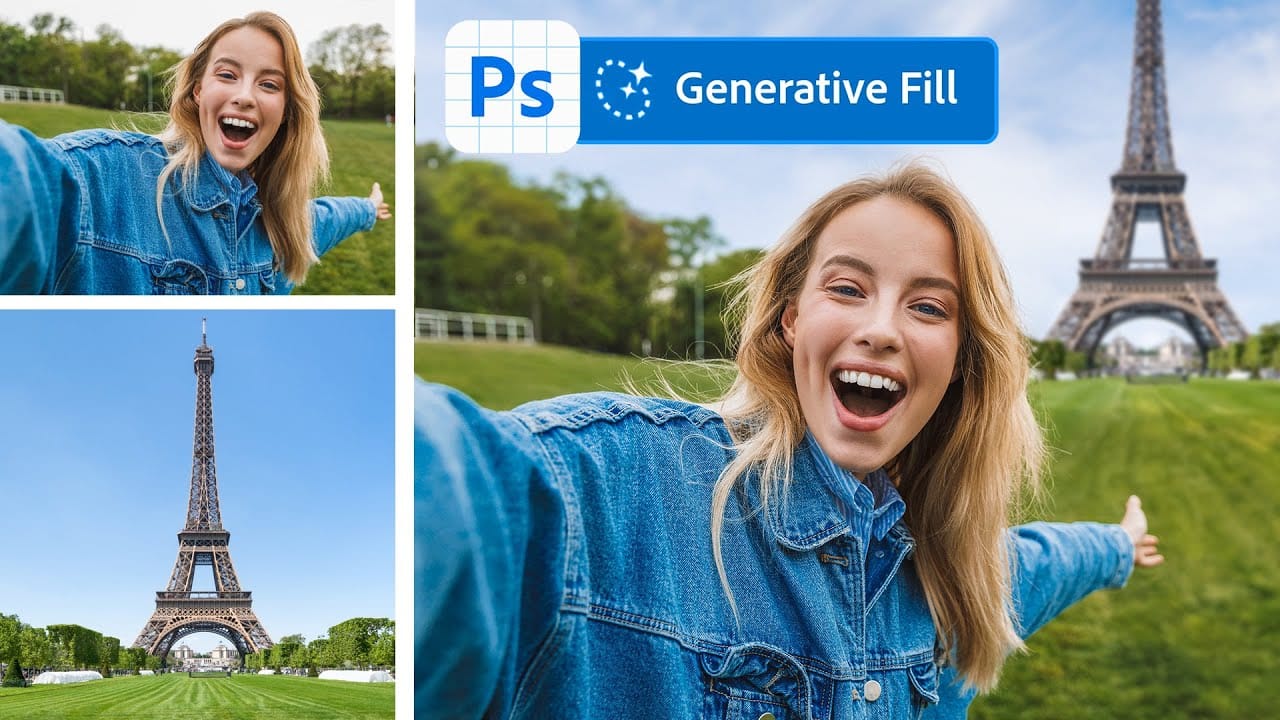Working with multiple image files often means juggling numerous open windows, a common challenge when compiling visual research, mood boards, or design layouts. Manually combining these images into a single document can quickly become tedious and inefficient.
This guide presents a powerful method for consolidating all open images into one layered Photoshop document. It demonstrates how to automate this process and offers an essential tip for quickly closing the original individual files, transforming a multi-step task into a few efficient clicks.
Watch the Tutorial
Streamlining Your Photoshop Workflow with Stacks
Creative projects often involve gathering numerous visual assets, from compiling mood boards to preparing design layouts. Managing these images efficiently is crucial, as manually combining many open files into a single document can quickly become a repetitive and time-consuming task.
Photoshop offers intelligent features designed to streamline such workflows. The Scripts > Load Files into Stack command is a prime example, automating the process of consolidating multiple open images. Each selected image is automatically placed onto its own layer within a newly created document, transforming a tedious manual operation into an efficient, automated process.
This powerful script not only saves significant time but also helps maintain an organized workspace. By leveraging such built-in automation, users can shift their focus from administrative file management to more creative and design-oriented tasks, enhancing overall productivity.
Practical Tips for Combining Images
- Avoid the inefficient method of manually dragging individual image tabs into another document to combine them, especially when working with many files.
- Utilize
File > Scripts > Load Files into Stackto automatically consolidate multiple open images into one new document, with each image placed on its own layer. - Within the Load Layers dialog, select the
Add Open Filesoption to quickly include all currently opened documents in your stacking operation. - After your new document is created, right-click its tab and choose
Close Othersto instantly close all other open image windows, keeping your workspace tidy.
More Tutorials about Combining Images in Photoshop
Explore additional resources to further enhance your skills in merging and blending photos within Photoshop.