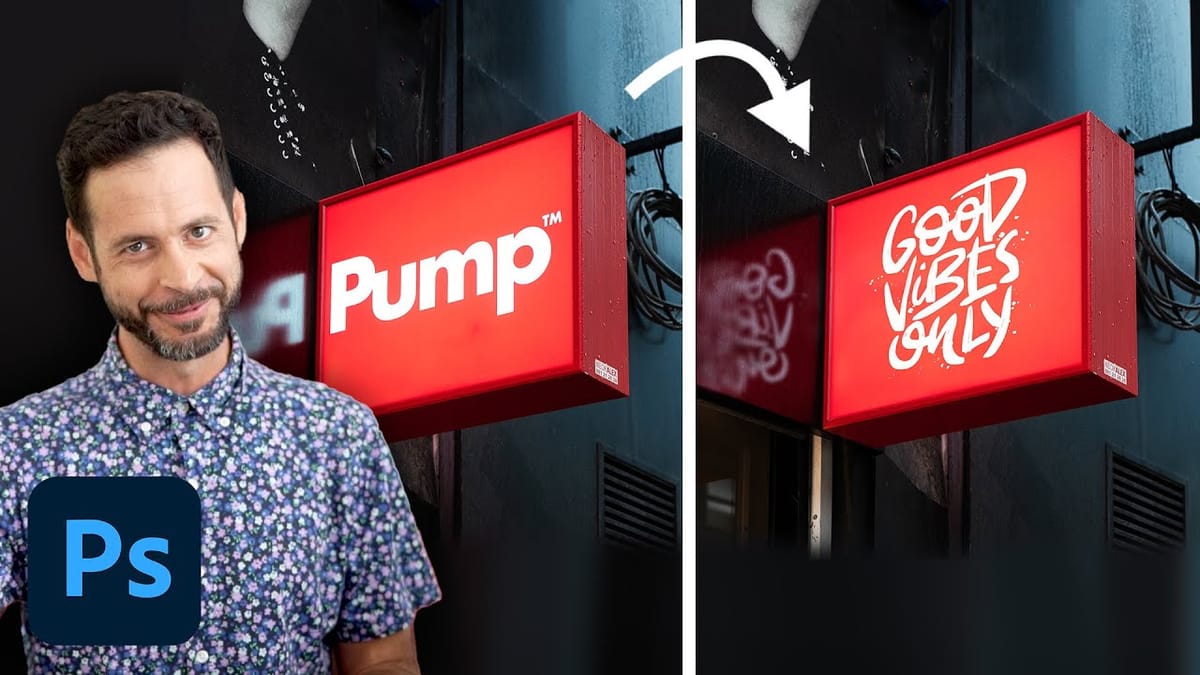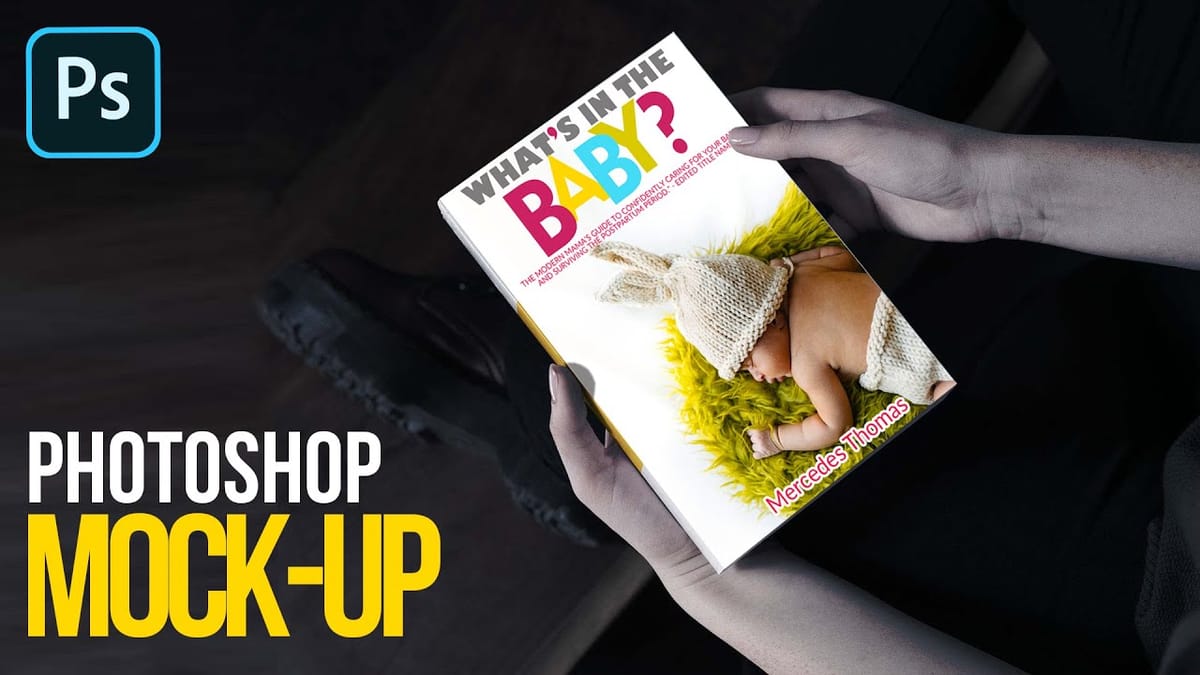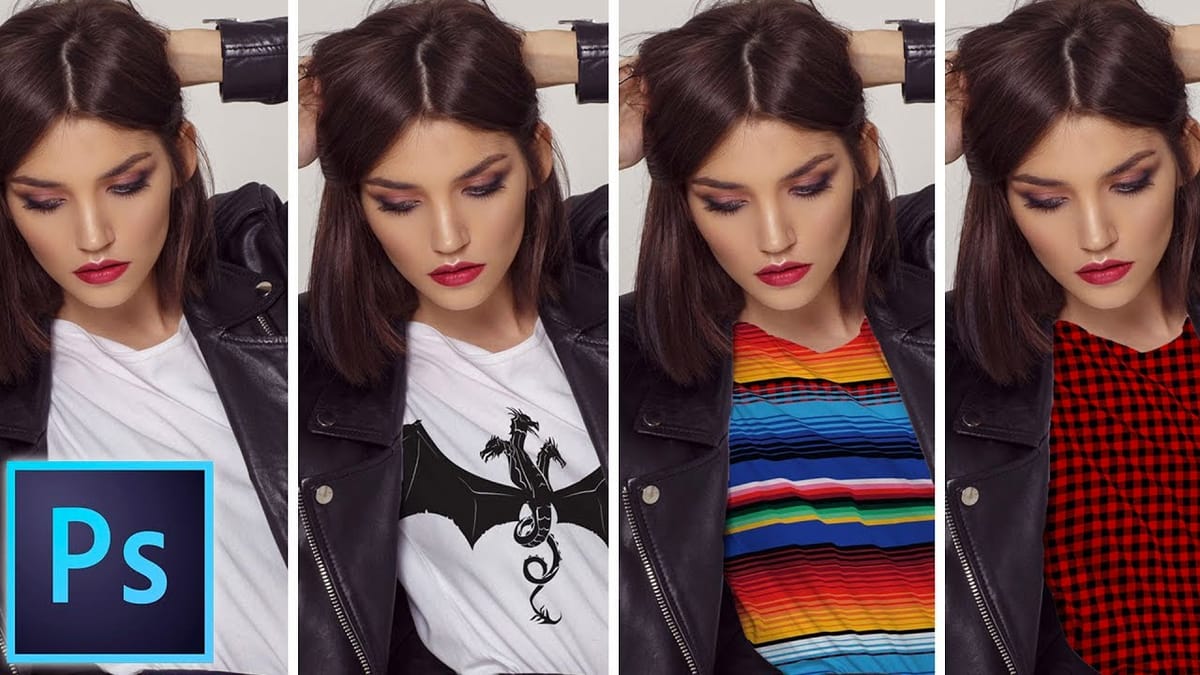Integrating graphics and adjusting colors are fundamental skills in Photoshop, enabling designers and artists to transform disparate elements into cohesive visual narratives. From compositing a logo onto a product image to blending text into a scene, mastering these techniques is crucial for achieving professional results.
This video demonstrates practical methods for seamlessly applying graphics from one image to another, extracting specific elements like text, and efficiently changing their colors. Viewers will learn how to refine composites and enhance visual realism through precise adjustments and clever layer techniques.
Watch the Video
Any links or downloads mentioned by the creator are available only on YouTube
Understanding Graphic Integration and Color Manipulation in Digital Compositing
Seamless graphic integration is a cornerstone of effective digital design, ensuring that added elements appear as natural components of the original image rather than disjointed additions. This process often involves meticulous background removal, precise placement, and thoughtful color adjustments to match the ambient lighting and overall aesthetic of the composite. Challenges can arise from varying lighting conditions, color casts, or complex edges, necessitating advanced selection and blending techniques.
Color manipulation extends beyond mere aesthetic preference; it serves critical functional roles in visual communication. It can be used to align elements with brand guidelines, evoke specific moods, or correct inconsistencies in source imagery. Techniques such as blend modes, adjustment layers, and targeted color overlays provide powerful control, allowing artists to subtly shift hues or dramatically re-envision an object's appearance while maintaining visual integrity.
Modern Photoshop workflows are increasingly streamlined by intelligent tools, including AI-powered selection brushes and generative fill capabilities. These innovations significantly simplify tasks that were once time-consuming, such as isolating intricate objects or removing unwanted elements from a background. Such advancements empower creators to focus more on the artistic vision and less on the technical complexities of compositing.
Practical Tips for Applying Graphics and Changing Colors
- Utilize the Multiply blend mode to effortlessly remove white backgrounds from graphics, allowing the underlying image to show through.
- Refine subtle background edges by applying Levels (Ctrl/Cmd + L) and using the white eyedropper tool to achieve pure white, ensuring complete transparency.
- Extract specific text or dark elements from a background using Select > Color Range, then paint the selection onto a new layer for independent manipulation.
- Change the color of any graphic on a transparent background by applying a Color Overlay layer style, offering quick and flexible color adjustments.
- Enhance composite realism by creating a layer mask from extracted text or graphics, which hides parts of the main graphic to reveal the background, simulating depth and integration.
More Tutorials about Graphics and Color in Photoshop
Explore additional resources to deepen your understanding of graphic application and color manipulation techniques in Photoshop.