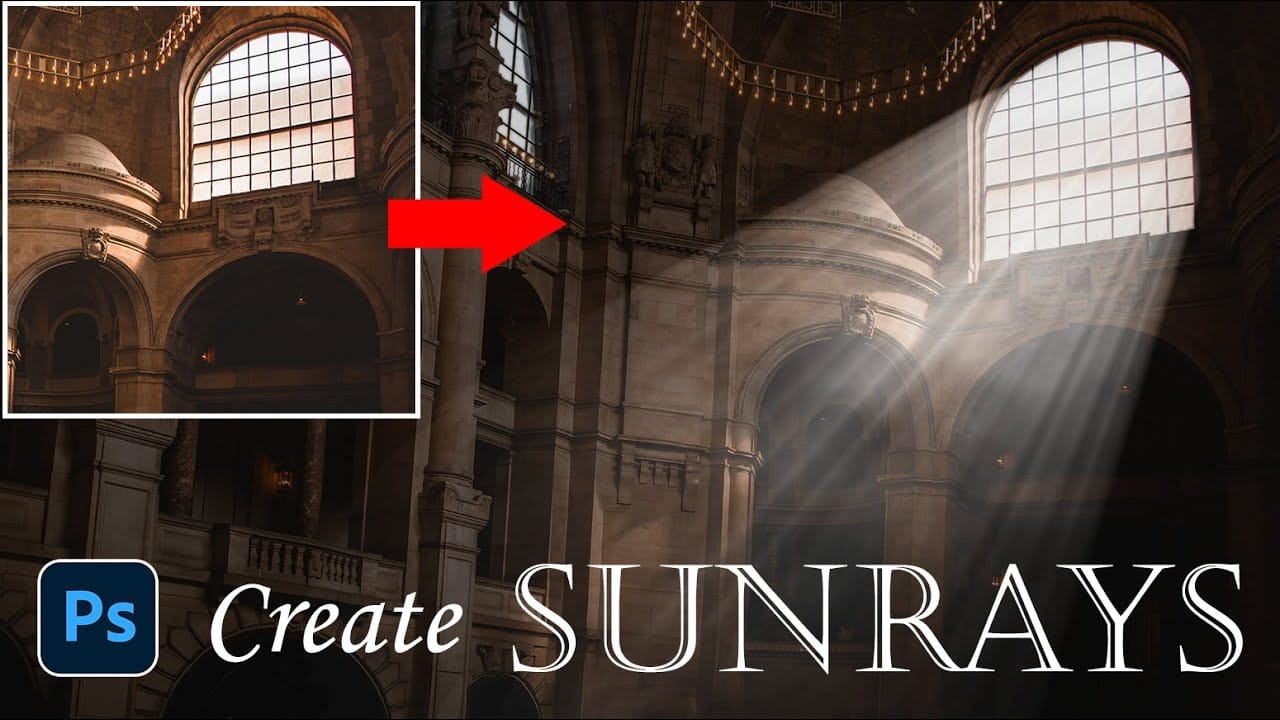Sunrays streaming through windows create some of photography's most captivating moments. Natural sunbeams add drama, warmth, and visual interest that can transform an ordinary interior scene into something magical.
This tutorial demonstrates how to recreate those stunning light effects in Photoshop using selection techniques, radial blur, and layer masking. You'll learn to build convincing sunrays that enhance your photos with realistic lighting drama.
Watch the Video Tutorial
Video by Photoshop Arthouse. Any links or downloads mentioned by the creator are available only on YouTube
Practical Tips for Creating Sunrays
- Start with photos that have existing light sources like windows or doorways for the most convincing results
- Use
Color Rangewith Highlights selected to quickly isolate the brightest areas of your image - Apply the
Radial Blurfilter multiple times rather than using extreme settings once for smoother, more natural-looking rays - Set your blur center point carefully in the preview window to match where sunlight would naturally originate
- Use
Screenblend mode for sunray layers to create realistic light interaction with the underlying image
Related Articles and Tutorials
Discover more techniques for enhancing lighting and atmosphere in your photos.