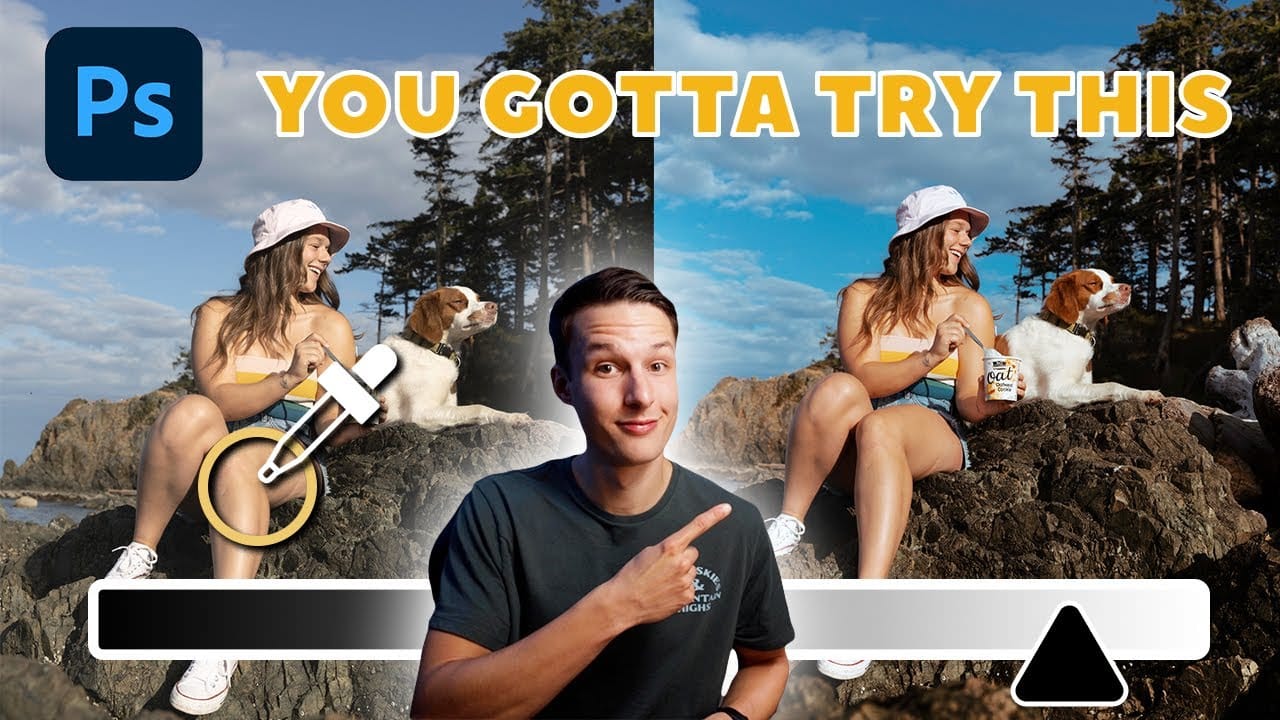Color depth transforms flat images into rich, dimensional works that hold the viewer's attention. The secret lies in selectively enhancing specific areas rather than applying blanket adjustments that can muddy your colors.
The color dodge technique offers precise control over where and how you add vibrancy. This method works particularly well for portrait enhancement, bringing life to eyes, lips, hair, and jewelry without creating an over-processed look.
Watch the Tutorial
Video by SandraD Imagery. Any links or downloads mentioned by the creator are available only on YouTube
Understanding Non-Destructive Color Enhancement
The color dodge method relies on non-destructive editing principles that preserve your original image data. Each color enhancement exists on its own layer, allowing complete control over individual adjustments long after the initial edit.
This technique differs from traditional lighting adjustments because it focuses purely on color richness rather than brightness. The approach works by sampling existing colors from your image and applying them selectively with low flow settings.
- Separate layers for each area (lips, eyes, hair, jewelry)
- Low flow percentages (5-16%) for subtle application
- Color sampling from existing image tones
- Opacity adjustments for fine-tuning intensity
Practical Tips for Color Dodge Enhancement
- Create a new blank layer for each area you want to enhance rather than working on a single layer
- Keep brush flow between 5-16% to build color gradually and avoid harsh application
- Sample colors from lighter areas within the same region for natural-looking highlights
- Use the Alt/Option key to quickly switch between brush and eyedropper tools
- Apply this technique at the end of your workflow after completing other color corrections
Related Articles and Tutorials about Color Enhancement
Explore more techniques for enhancing colors and adding depth to your Photoshop projects.